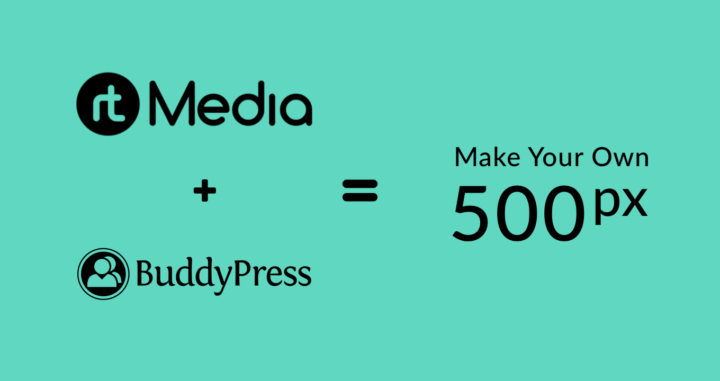
When was the last time you saw someone holding a DSLR camera? We are pretty sure it wouldn’t be long back. 📷
Nowadays, with the rising affordability of DSLR cameras and the growing number of individuals turning towards casual photography, people are beginning to look for places to learn photography online.
Some of them are even taking up photography courses. But most of the people prefer learning through experiments and from online communities. This is because communities allow them to connect with like-minded individuals and they can share their opinions with others. 👥
To cater to this new and rising audience, you can create an online photography community – a place where the pros can share their tips and build a following and budding photographers can learn from them directly.
You can also monetize your site by displaying ads, accepting sponsored posts, and adding affiliate links to potential products. If you want to automate the entire process, you can check out VigLink or Skimlinks. 💸
It’s a win-win situation for all parties. 🤝
Creating your own online photography community isn’t hard. Just follow this simple guide and you can do it in less than one hour using rtMedia. ⌛
How rtMedia can help you
rtMedia can help you create your own online photography and image sharing platforms like 500px or Flickr using WordPress. Apart from that, you can allow photographers & agencies to upload their photos, connect with each other, and discover talented individuals. 💡
You can also shape this into an online image hosting platform where users can upload and download images from your website. Couple this with the rtMedia View Counter add-on and you can even show people how much exposure they can get on your site. This can attract more people to join your community.
Required WordPress plugins 📋
To create your own social networking platform like 500px for photographers, you need the following free WordPress plugins and premium rtMedia add-ons –
- BuddyPress – To enable support for advanced profiles, groups, and activity stream (like Facebook news feed or Twitter timeline). It forms the base framework for designing your online photo sharing and community website using WordPress.
- rtMedia – To enable support for multimedia files and managing them online. rtMedia is required to enable support for uploading images and creating customized albums on your website. Apart from that, it also adds a host of other benefits to your social image sharing site. Here’s a list of all the premium rtMedia add-ons you will be required to install on your site –
- rtMedia WordPress Sitewide Gallery
- rtMedia Custom Attributes
- rtMedia Moderation
- rtMedia Favorites
- rtMedia Direct Download Link
- rtMedia BuddyPress Profile Picture
- rtMedia Album Cover Art
- rtMedia Upload by URL
- rtMedia Likes
- rtMedia View Counter
- rtMedia Album Privacy
- rtMedia 5 Star Ratings
- rtMedia Sidebar Widgets
- rtMedia Social Sharing
- rtMedia WordPress Comment Attachments
- rtMedia Default Albums
- rtMedia BuddyPress Group Media Control
- rtMedia Restrictions
- rtMedia Photo Watermark
- rtMedia Photo Tagging
- rtMedia Photo Filters
- rtMedia Membership
If you purchase each of these add-ons separately, it would cost you around $1500 ($1478 to be precise). Instead, you can get our rtMedia Pro Bundle for just $499.
How to create an online photography community website like 500px using WordPress
Time needed: 30 minutes
Now that you have seen what the required WordPress plugins are, let’s jump into the How-to guide.
- Install and activate BuddyPress
Install and activate the BuddyPress plugin. Follow our BuddyPress installation tutorial if you face any difficulties.
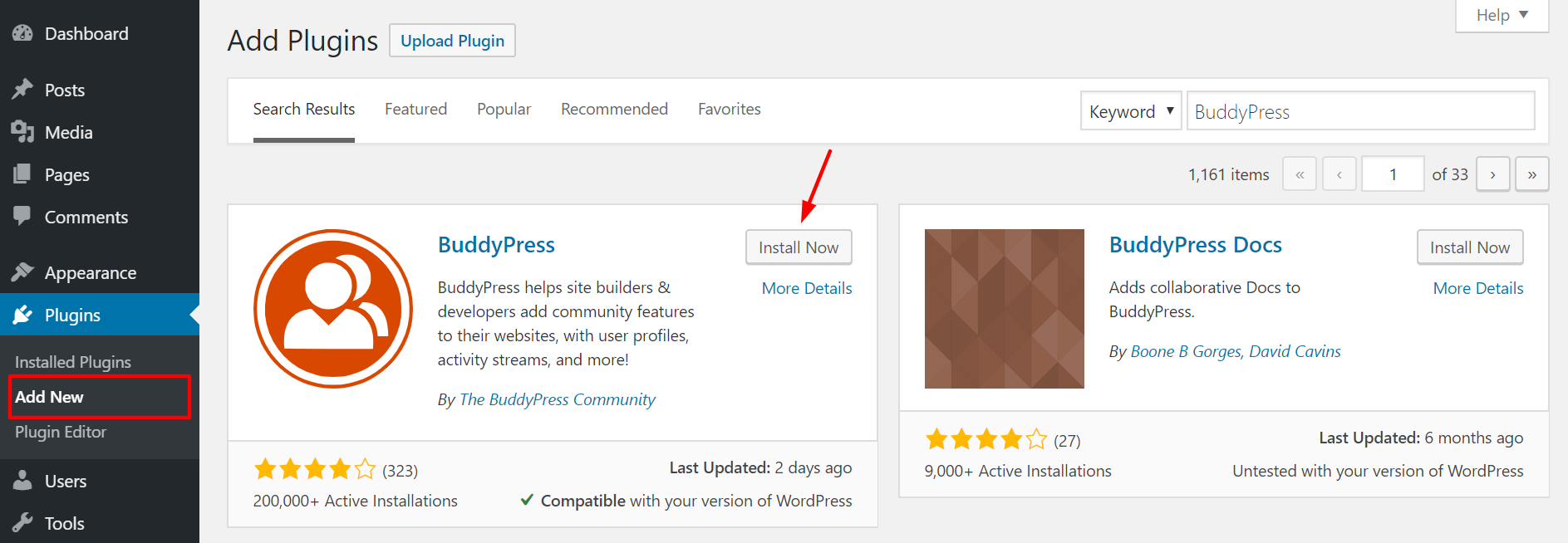
- Install and activate rtMedia
Install and activate the rtMedia plugin from your WordPress dashboard.
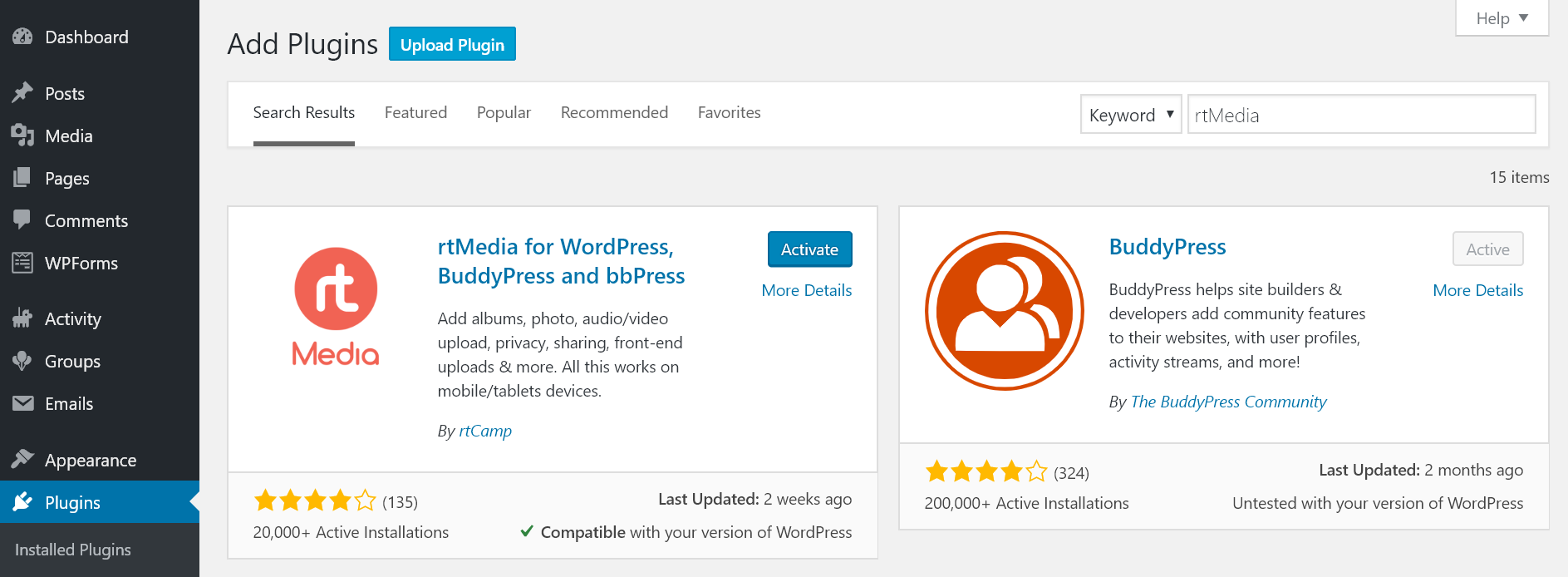
- Install rtMedia add-ons
Download the above-mentioned add-ons from your rtMedia account and install them on your site. You can install them like any other WordPress plugin.
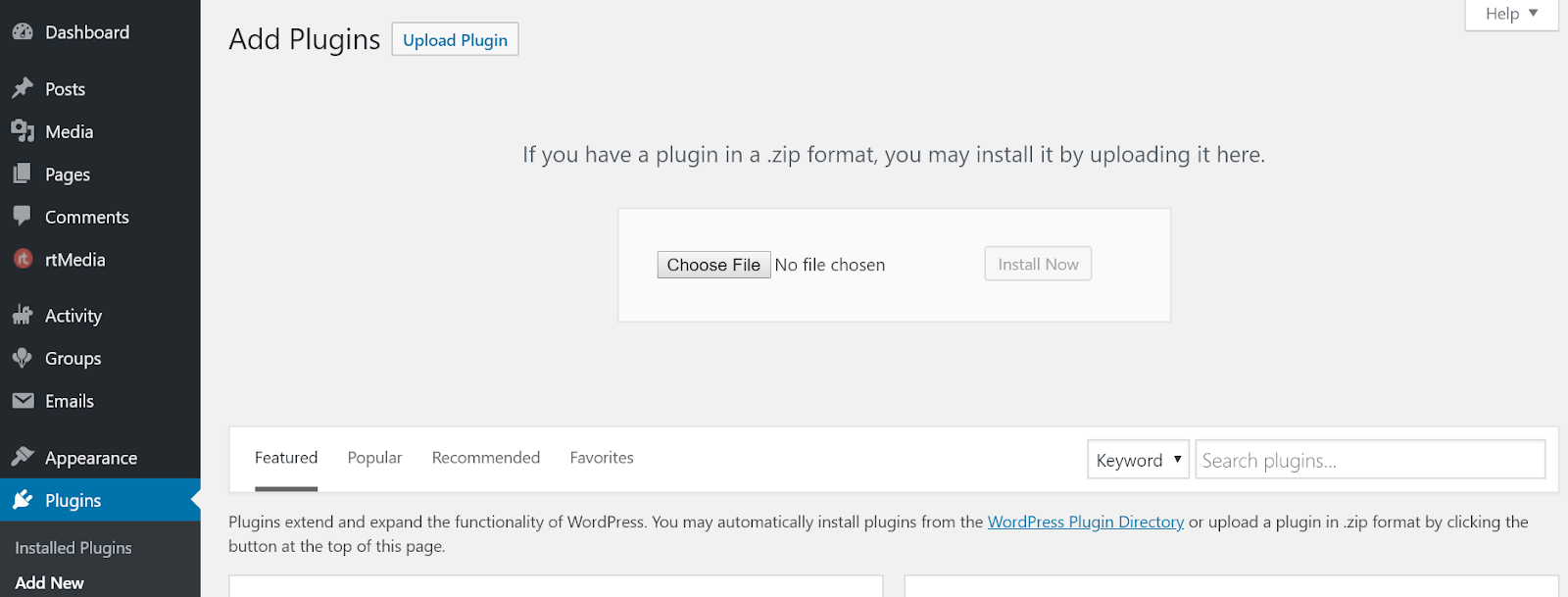
- Activate rtMedia add-ons
Once you have uploaded all add-ons, open the rtMedia settings page, navigate to the Licenses section, and activate your add-ons by entering their license keys.
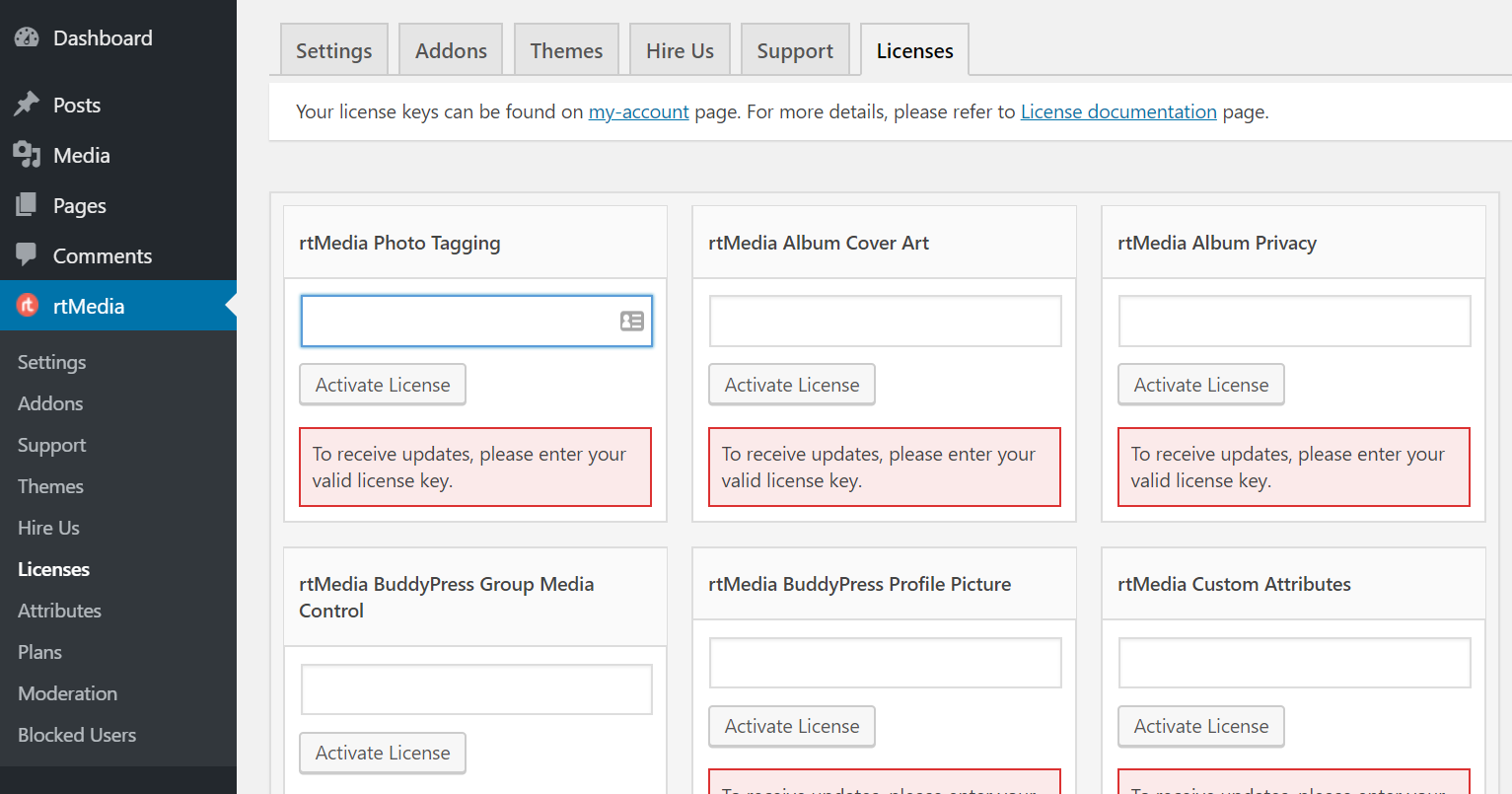
- Display settings
Now, open the rtMedia Settings page and turn on the toggle for all features under Single Media View, Media Likes, Rating for Media, Gallery Media Search, List Media View, and Direct Upload.
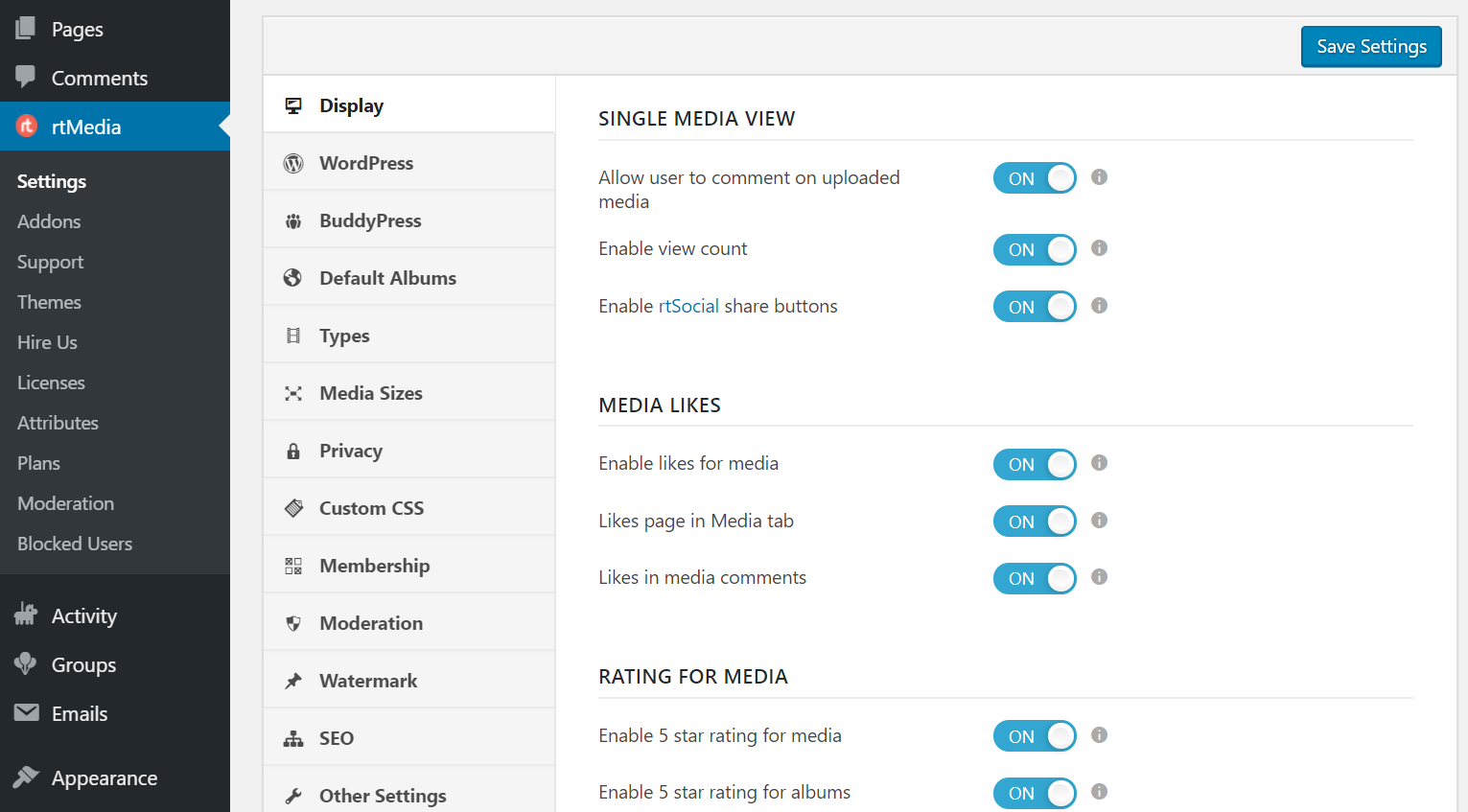
- WordPress settings
Move down to the WordPress section and enable comment attachments and sitewide gallery section.
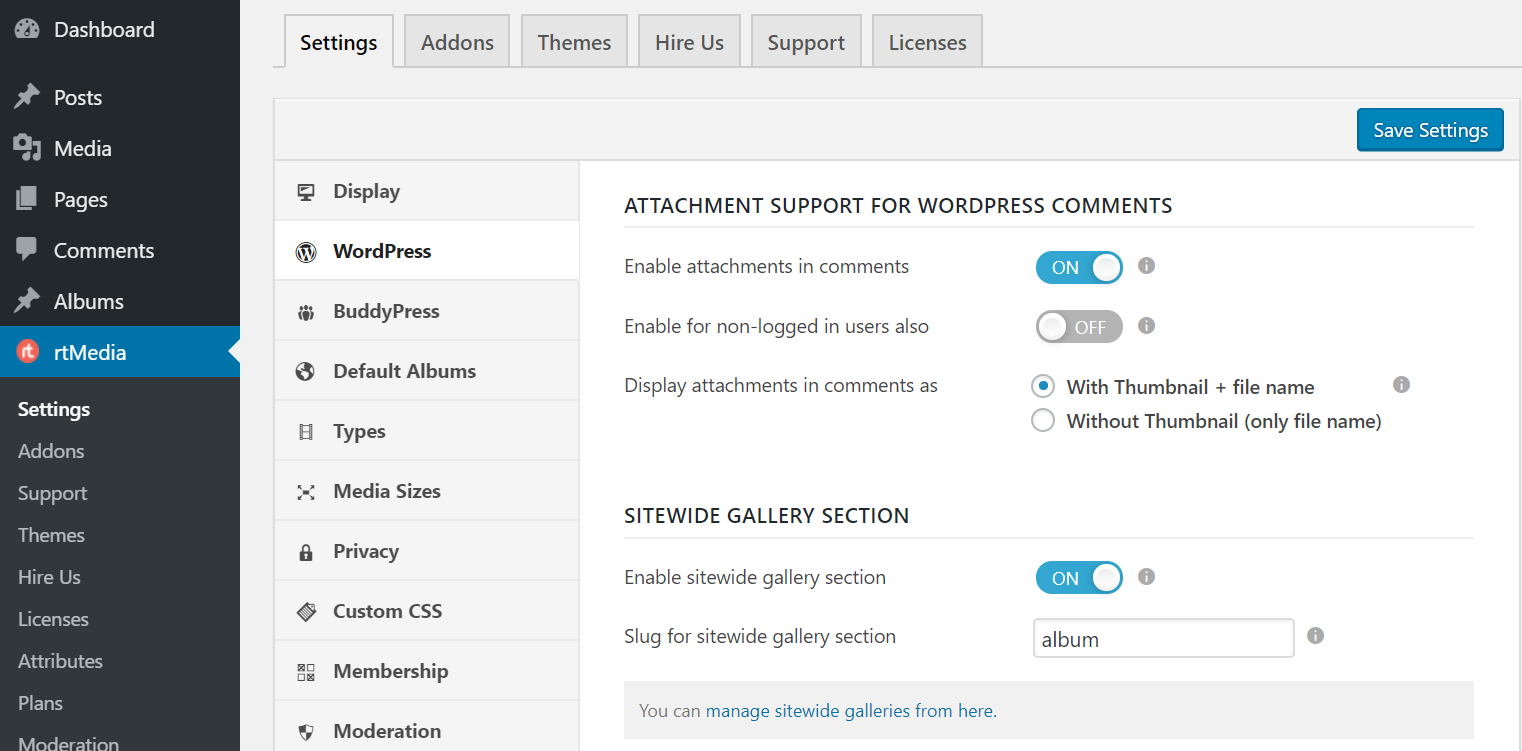
- BuddyPress settings
Under the BuddyPress section, turn on all the toggles under Integration with BuddyPress features, Comment Media, and Album Settings.
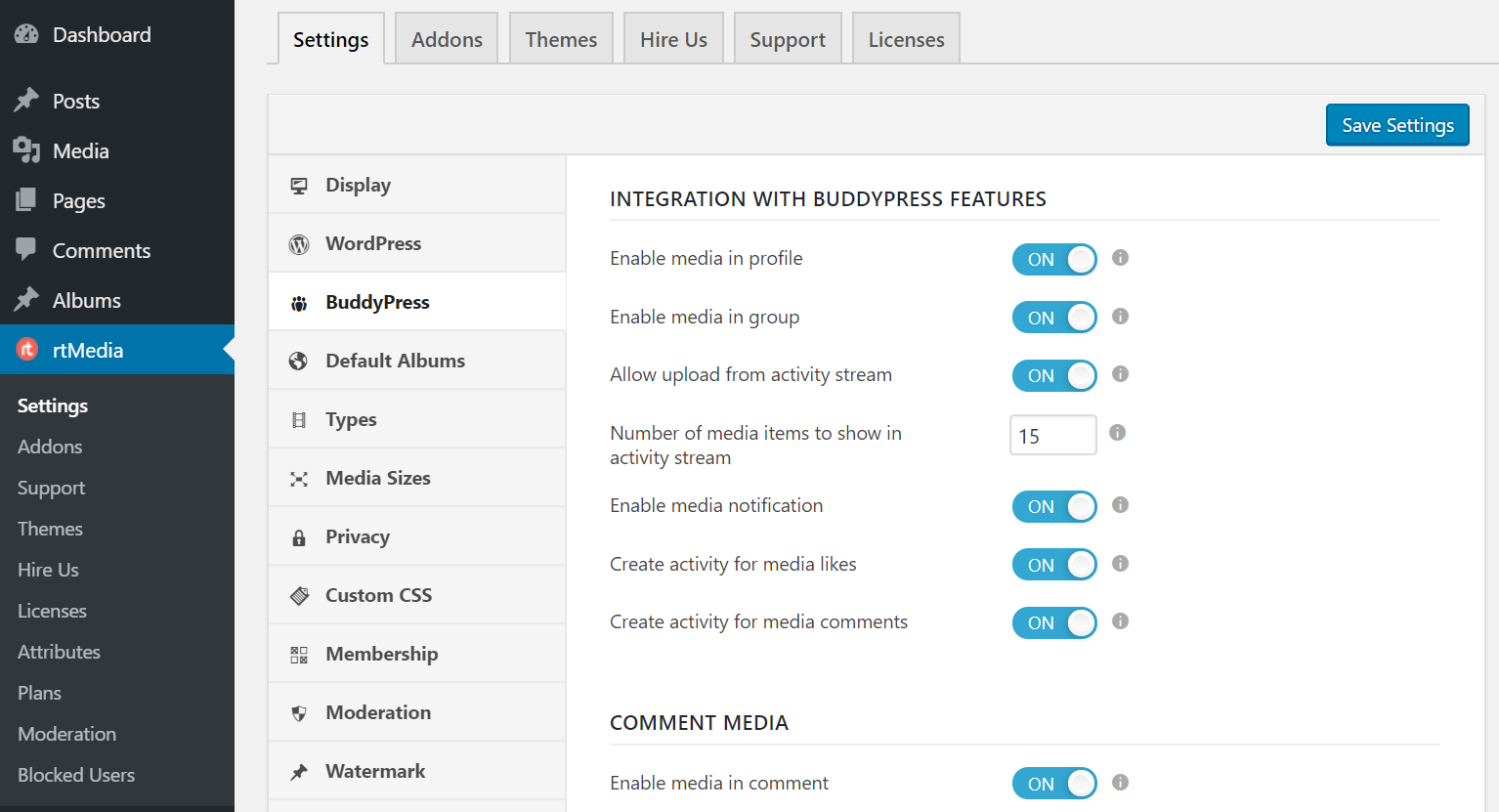
- Default Album settings
Now, go down to the Default Albums section and create a few albums which you want to be present on your site by default for all users.
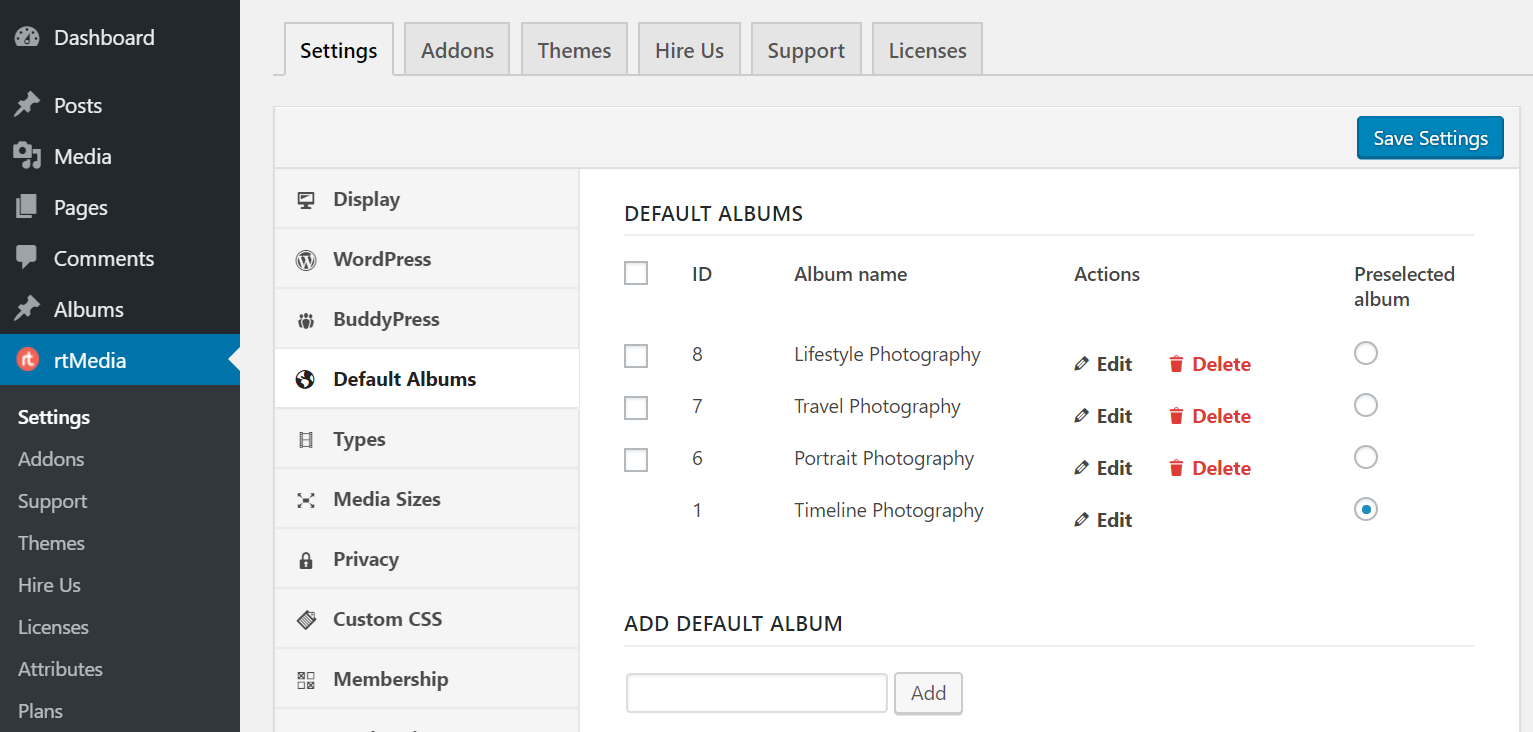
- Types settings
Under the Types section, enable support for photos and disable the rest.
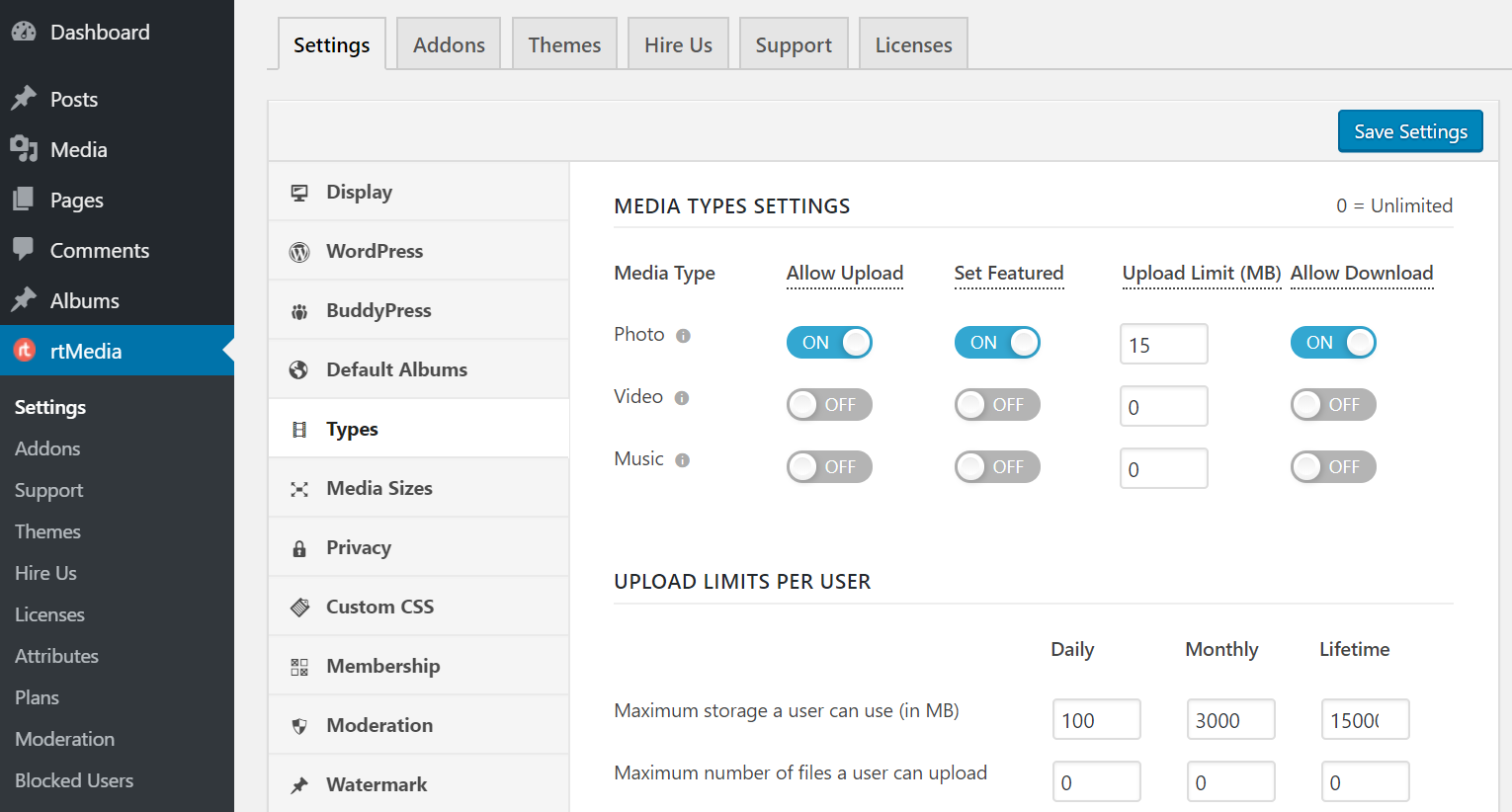
- Privacy settings
Go to the Privacy section, turn on the toggle that says Enable privacy, and configure the default privacy settings.
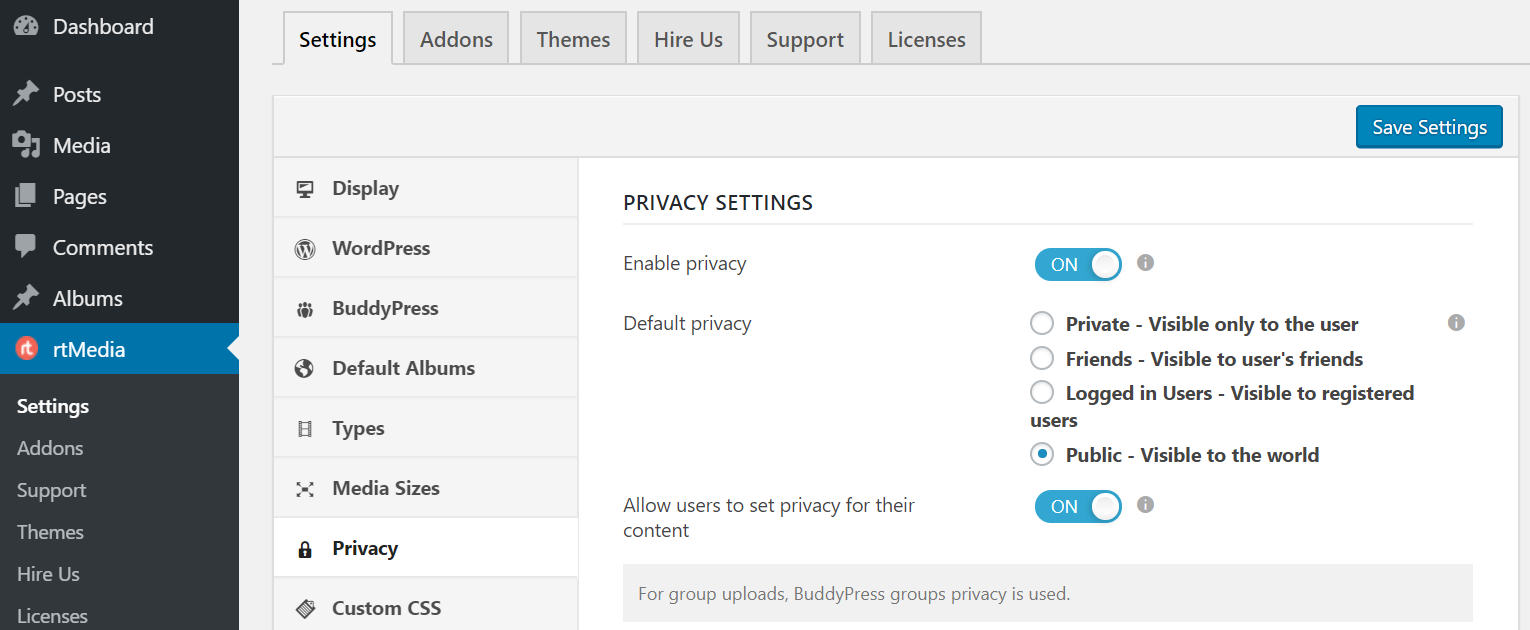
- Membership settings
If you want to enable membership options for your site where people can signup for a plan to participate in your community, you can do so from the Membership section.
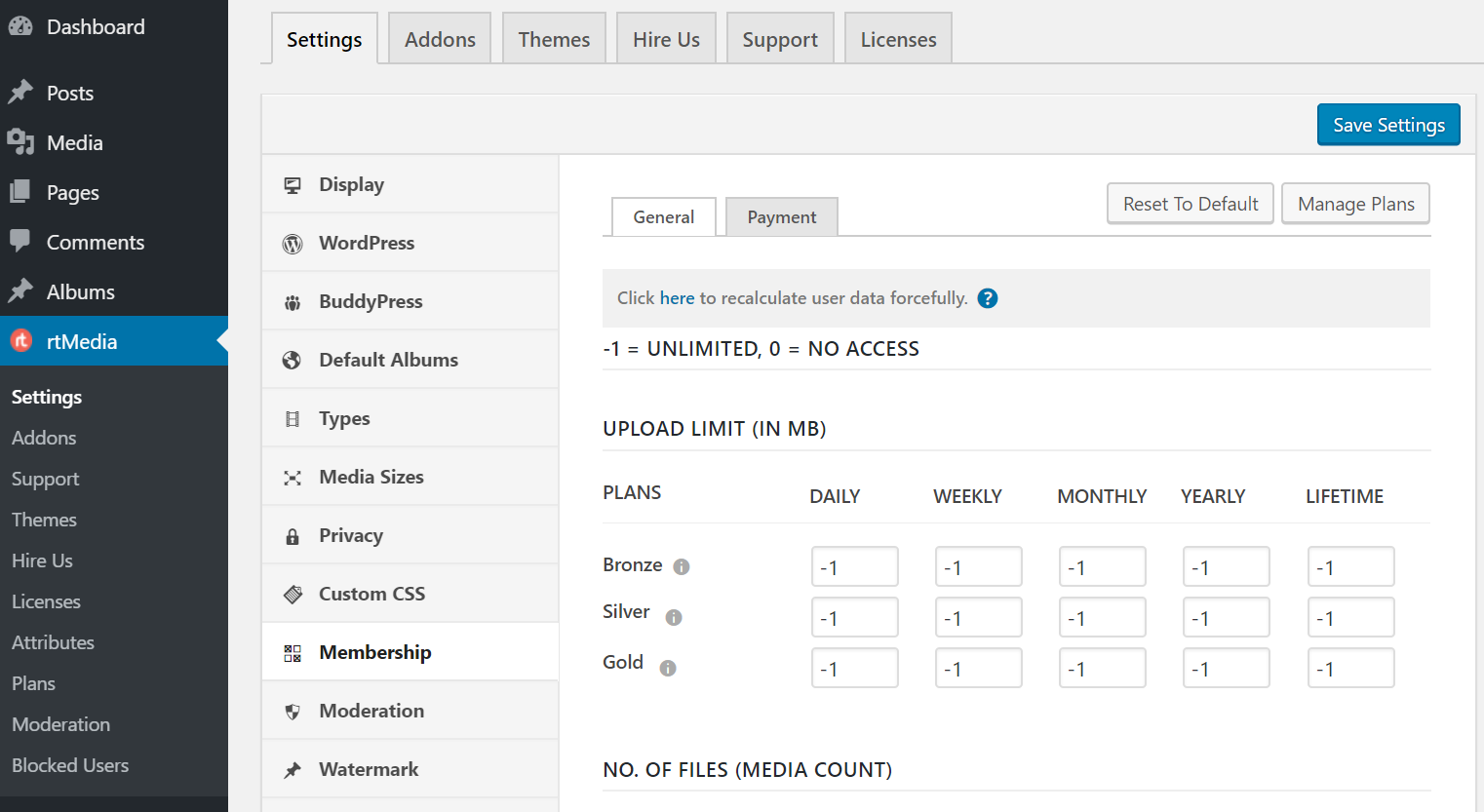
- Moderation settings
With the case of any online community website, there are people who don’t respect the community rules and can wreak havoc on your website by uploading copyrighted or unwanted image files. To contain this, you can enable content moderation on your site.
Just go to the Moderation section, enable moderation, and configure the number of reports to take down the file automatically. Please keep in mind the size of your community before you pick a number.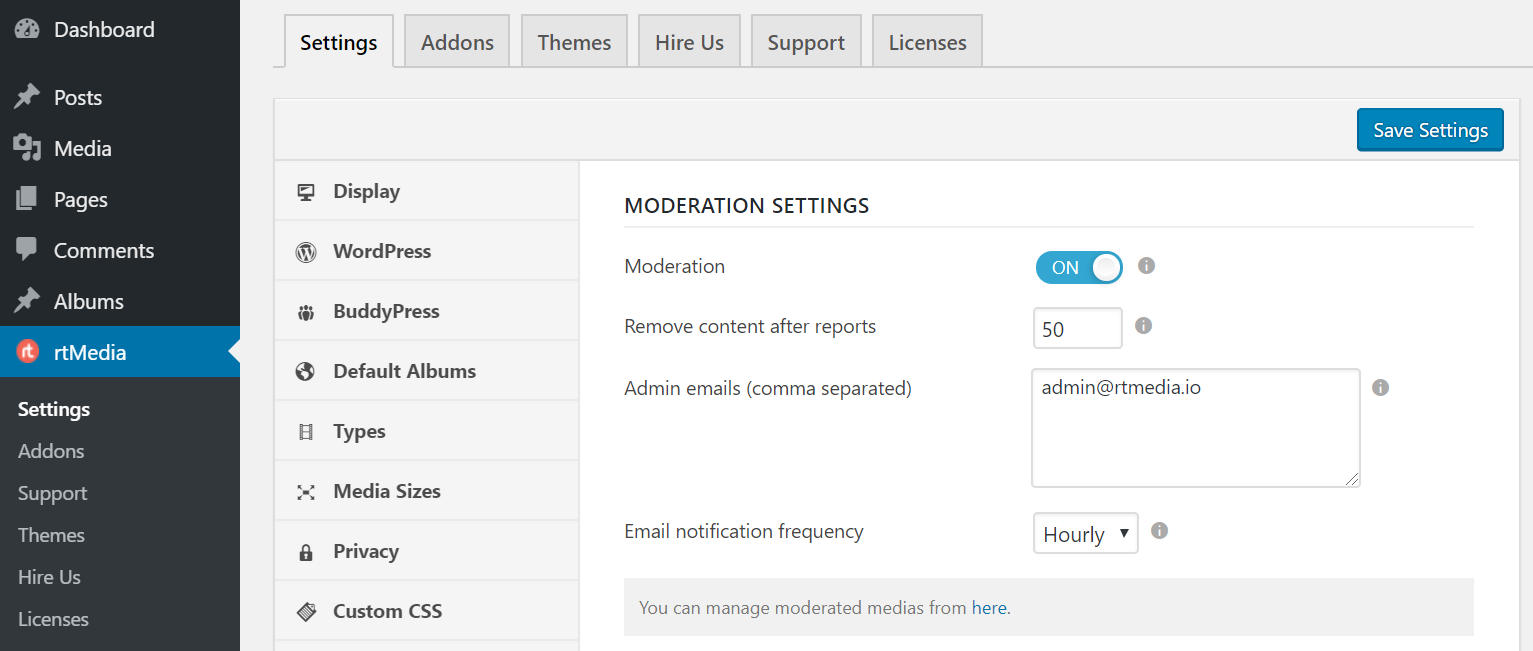
- Watermark settings
To prevent misuse of photos uploaded to your site or to force people to get the original copy of the image from you or the original uploader, you can add a watermark to all the images uploaded to your site.
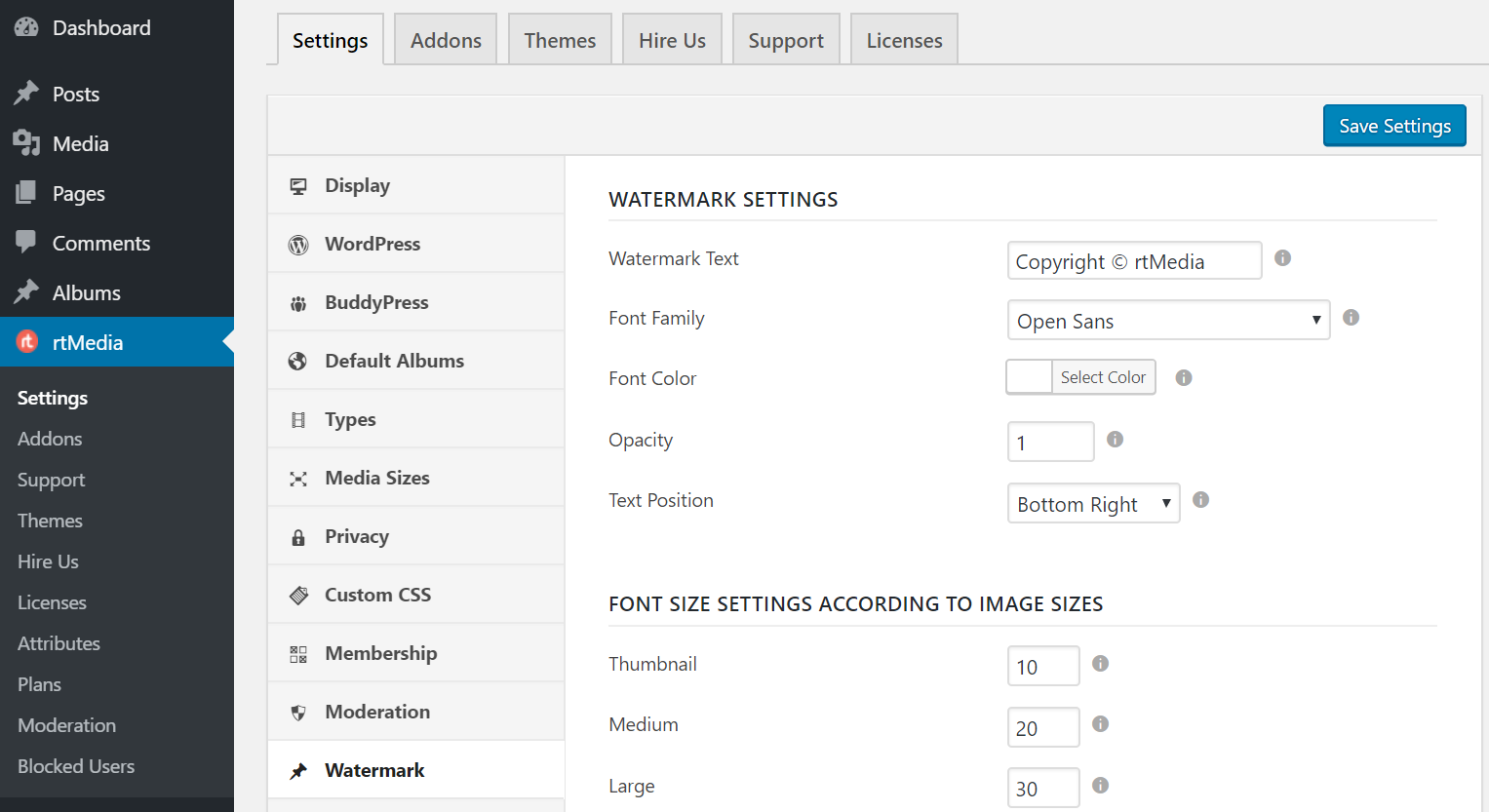
- Other settings
Finally, go to the Other Settings section and enable FavList from under User’s Favorite Media List. Then, scroll down till you find URL Upload and turn on the toggle that says Allow user to upload media via URL.
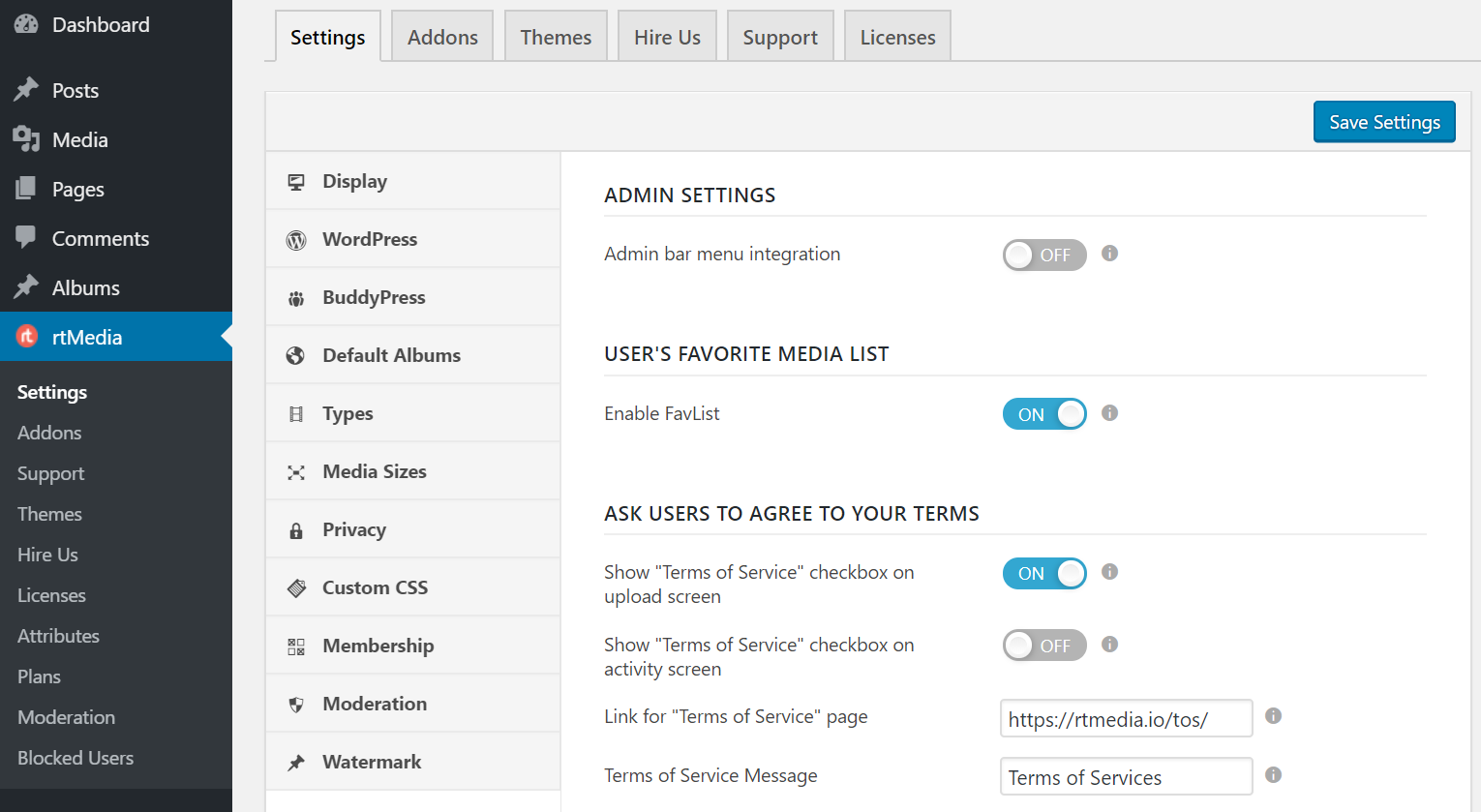
You have created an online photography community website using BuddyPress and rtMedia. 😃
Now, all you need to do is pick a good theme for your website and you’re good to go.
Supercharge your community website
Building your online photography community doesn’t stop with creating one. You need to make it accessible and speed up its performance by enabling caching and using a good content delivery network (CDN). You can learn more about WordPress speed up and performance tips from WPBeginner.
Links: Download rtMedia | Download BuddyPress
You must be logged in to post a comment.