
Flickr is a place where people can upload their cherished moments and casual snaps as images & videos and share them with their friends. Some people also use it as a platform for hosting their photos online. This is its biggest advantage. Even if something goes wrong, with your backups, your pictures will still be safe in Flickr’s servers. ☁️🔐
Now, do you want to create an image and video hosting website like Flickr?
If your answer was a reaffirming yes, we can help you with that! 😄
rtMedia is a free media management plugin for WordPress which can help you create your version of Flickr. Combining it with BuddyPress, you can make your image and video hosting website more sociable.
How rtMedia can help you 🤔
Using rtMedia and BuddyPress together, you can allow people to create profiles, display media on activity stream (like Flickr Photostream), and add images to their favorites (similar to Flickr Faves). Apart from that, you can also allow them to create galleries, join groups, and organize their media files.
It doesn’t stop with that.
You can even allow them to tag their friends, apply photo filters, and leave comments on media files.
Required WordPress plugins 📝
To create a media hosting platform like Flickr using WordPress, you need the following WordPress plugins –
BuddyPress
BuddyPress enables the basic social media features on your site. Using BuddyPress, people can interact with each other on your platform through likes, comments, and private messaging.
rtMedia
rtMedia helps you manage media files and extend BuddyPress features.
Apart from that, it also adds a host of other benefits to your image hosting site. Here’s a list of all the premium rtMedia add-ons that you will be required to install on your site –
- rtMedia Photo Filters
- rtMedia Default Albums
- rtMedia 5 Star Ratings
- rtMedia Album Privacy
- rtMedia View Counter
- rtMedia Likes
- rtMedia Album Cover Art
- rtMedia Direct Download Link
- rtMedia Favorites
- rtMedia Moderation
- rtMedia Custom Attributes
- rtMedia WordPress Sitewide Gallery
- rtMedia Photo Tagging
Buying these add-ons separately would cost you $887. Instead, you can get our rtMedia Pro Bundle for just $499 which comes with access to all our add-ons and priority support. 😎
NOTE: The free version of rtMedia (the core plugin) offers only the basic multimedia features required for creating your website. But, to offer your users the best experience on your site, you need the above add-ons.
Transcoder (optional)
Transcoder for WordPress helps you transcode video files uploaded to your WordPress site to make them compatible with modern web browsers. It does this by converting all video files into the MP4 format.
How to create a photo-sharing website like Flickr using WordPress
Creating a photo-sharing website like Flickr using WordPress is easy when you have rtMedia. rtMedia can provide your users with an easy way to upload and manage their media on your site. And you can still have full control over your site. 💁
Time needed: 20 minutes
Now that you have got a basic idea of how rtMedia works, let’s jump into the guide.
- Install BuddyPress
Install and activate the BuddyPress plugin by following our BuddyPress installation guide.
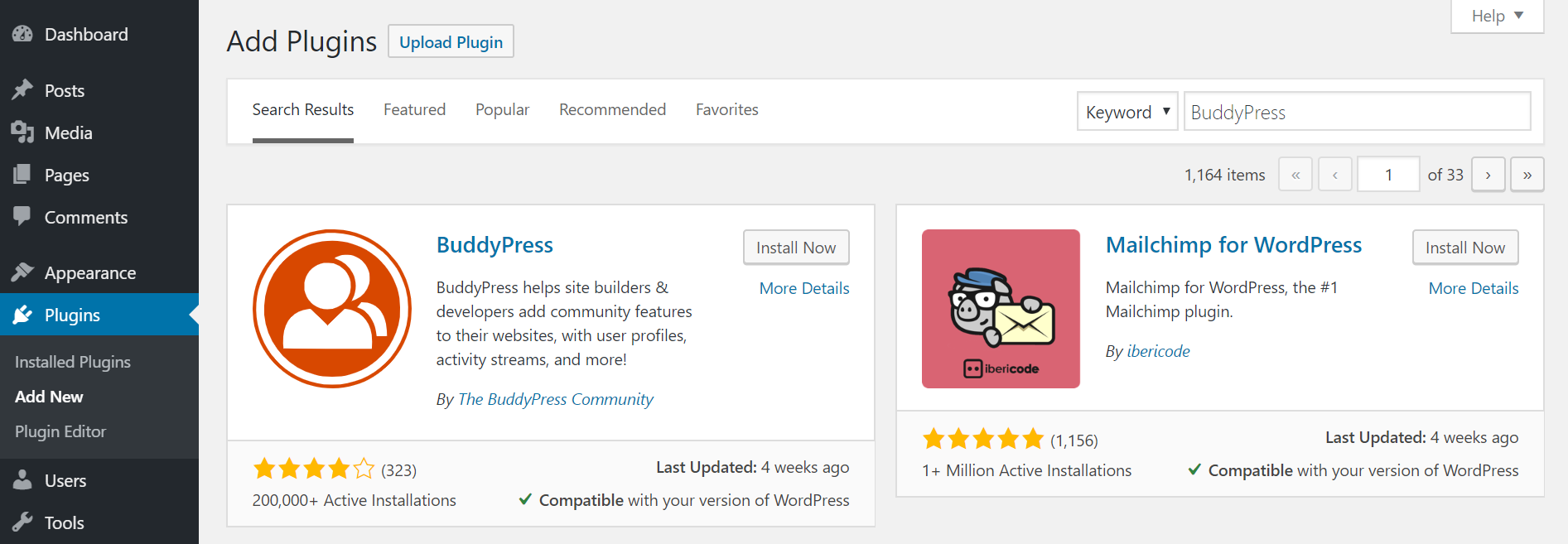
- Install rtMedia
Install and activate the rtMedia plugin from your WordPress dashboard.
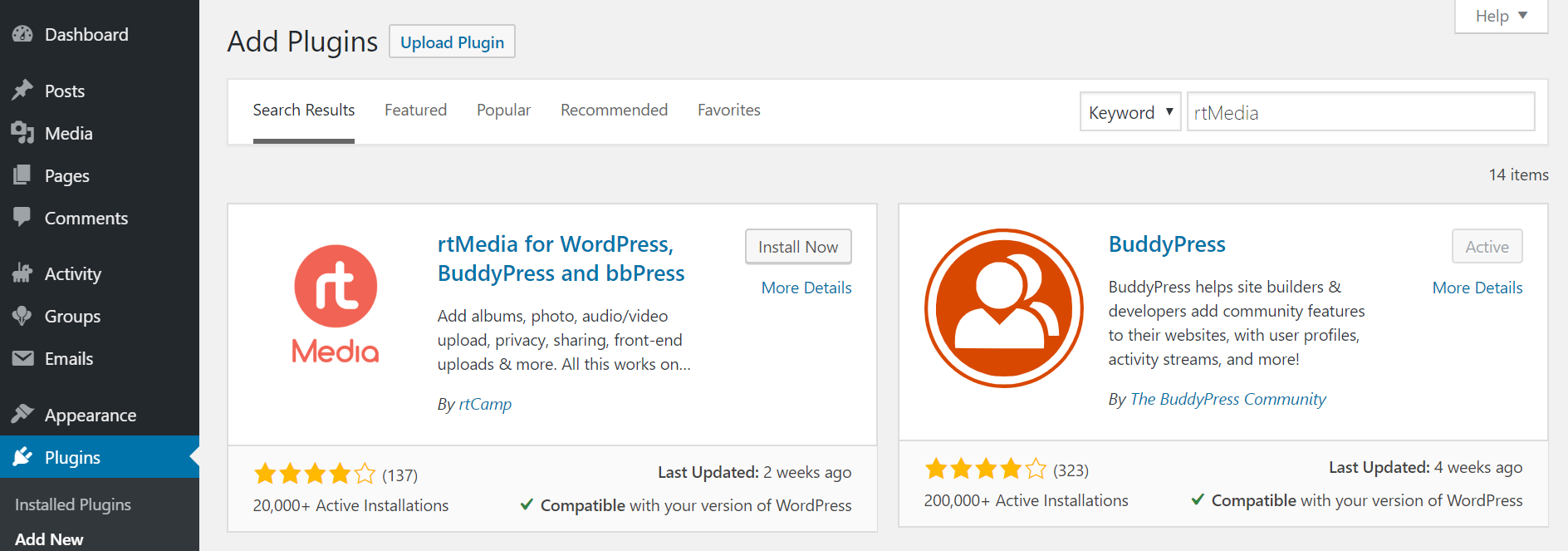
- Install rtMedia add-ons
Install and activate the premium add-ons listed under the ‘Required WordPress plugins’ section. You can install them by downloading the add-ons from your rtMedia account and uploading them manually.
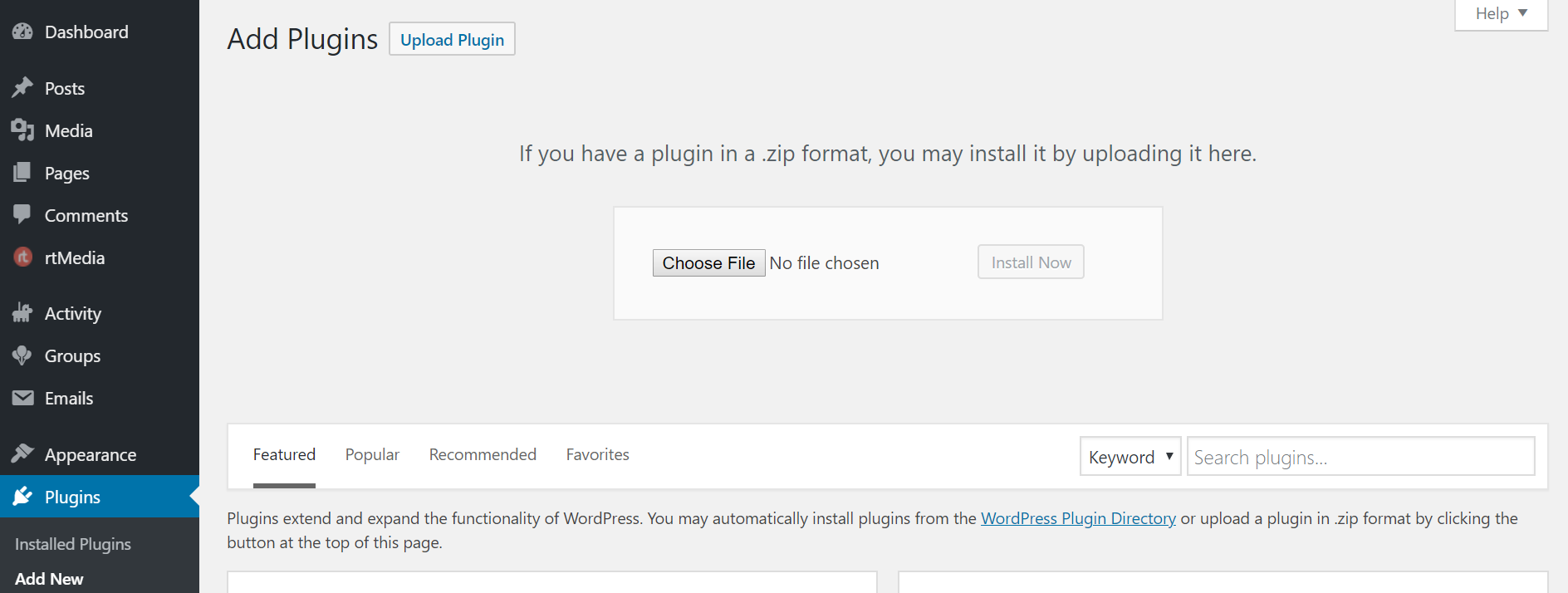
- Activate rtMedia add-ons
Once you have activated all the required add-ons, navigate to the rtMedia Licenses page and enter your license keys to activate the installed add-ons.
NOTE: If you don’t complete this step, you won’t be able to receive automatic security updates and feature upgrades putting your website’s security at risk.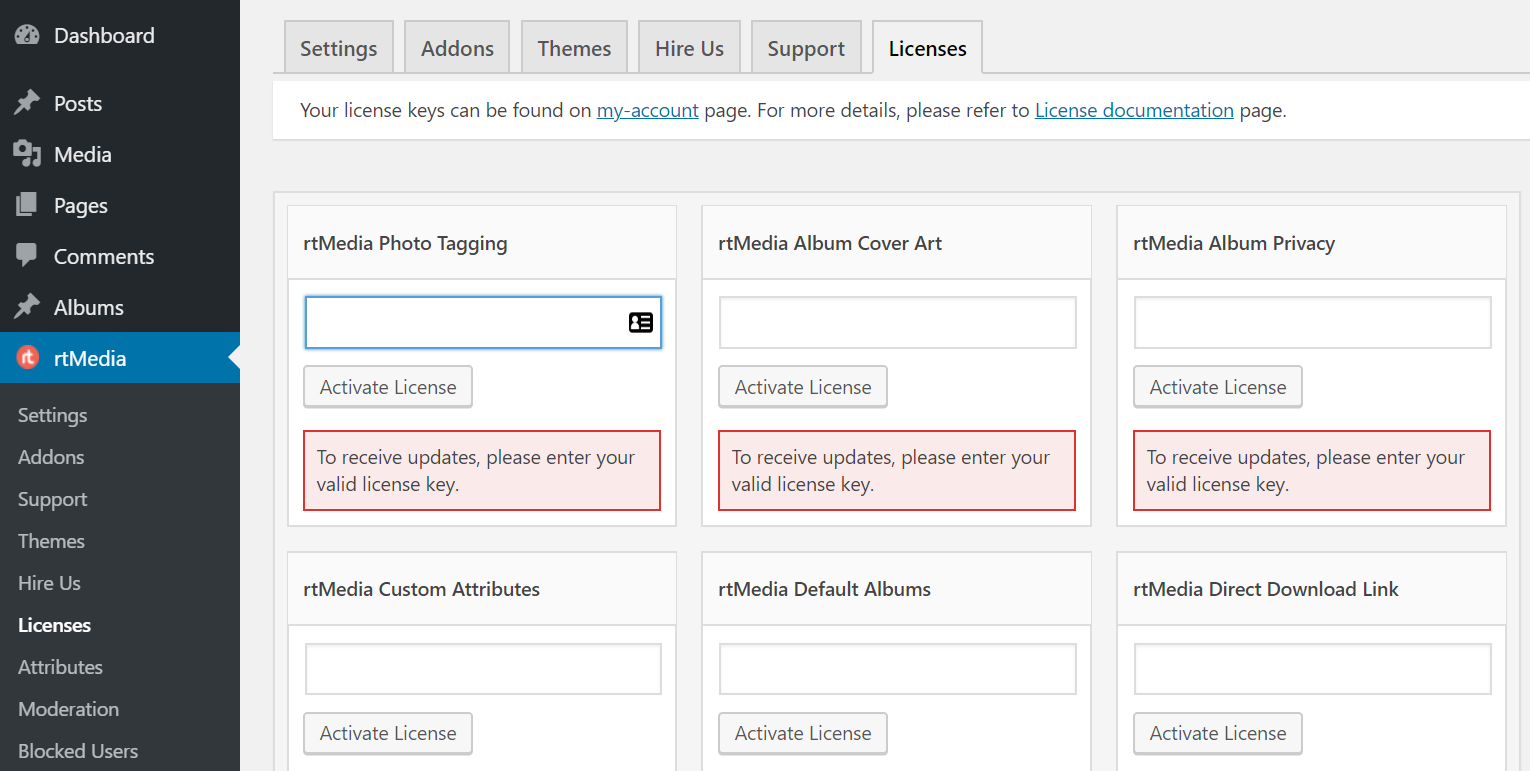
- Configure rtMedia Display settings
Go to the rtMedia Settings page and turn on the toggle for all features under Single Media View, Media Likes, Rating for Media, Gallery Media Search, List Media View, and Direct Upload.
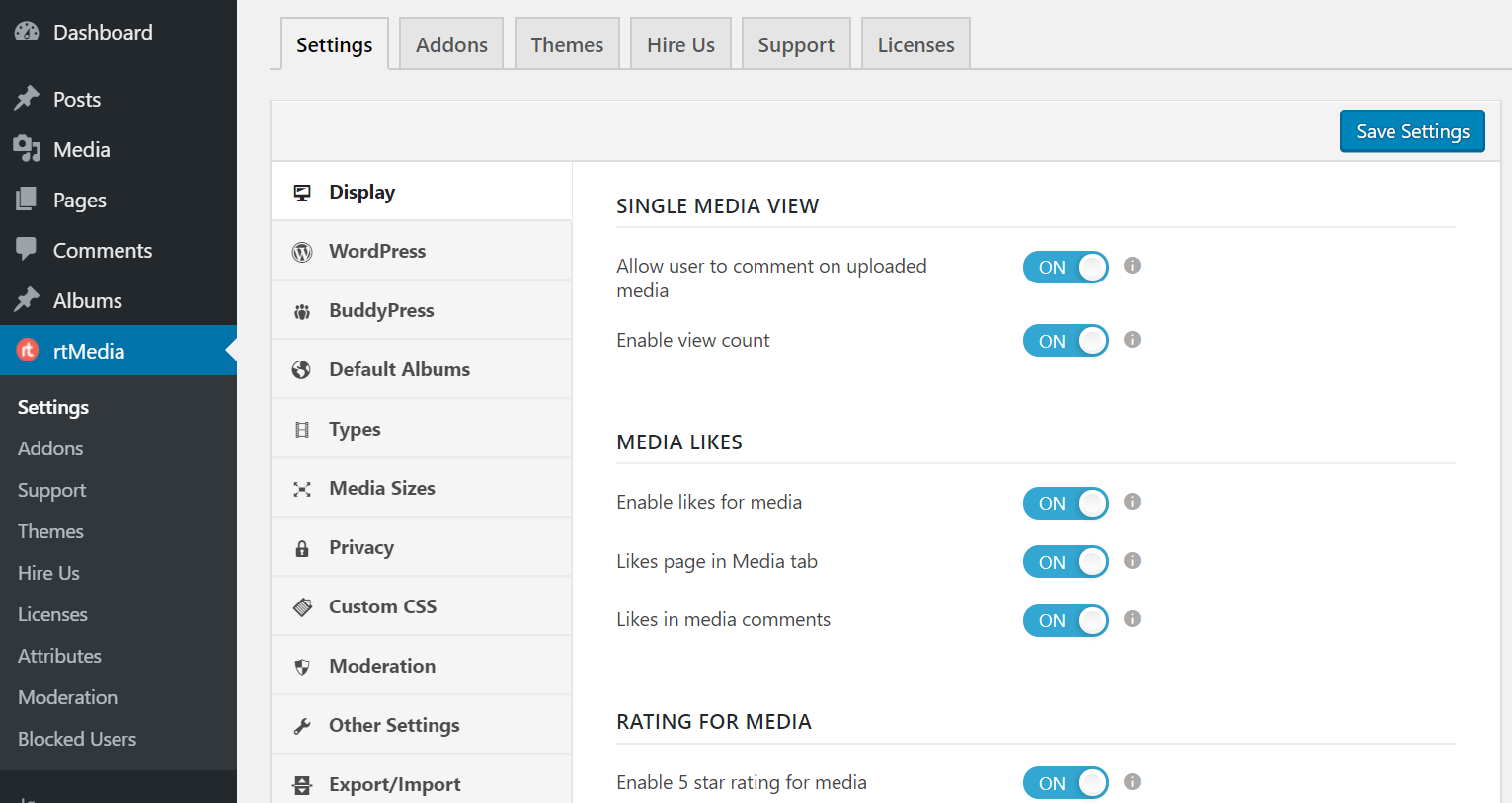
- Configure rtMedia WordPress settings
Enable sitewide gallery section from the WordPress section.
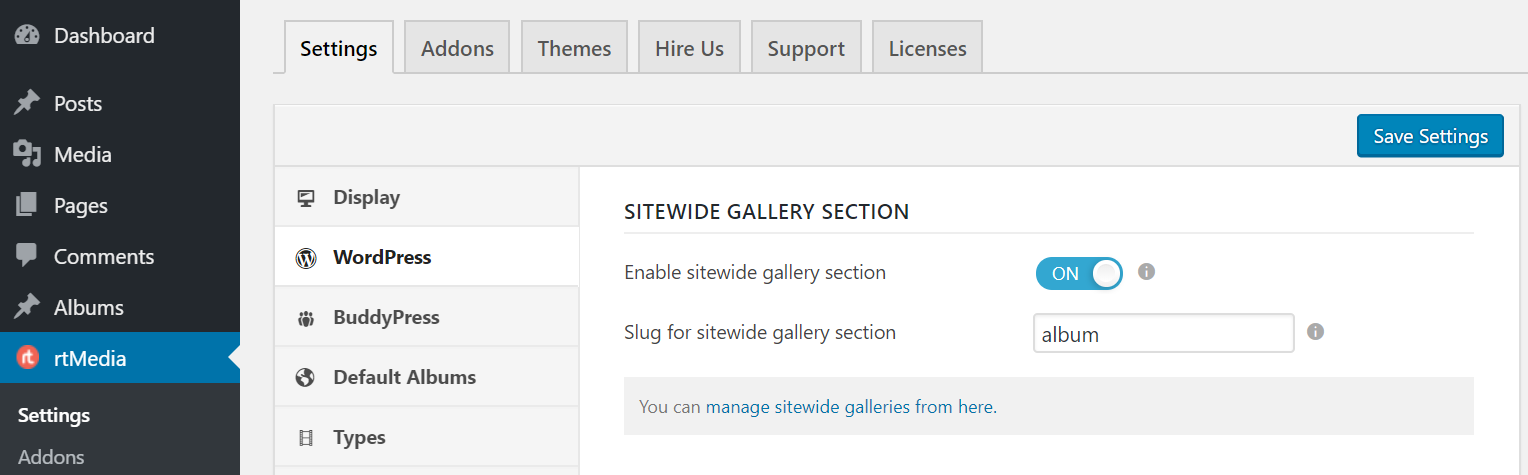
- Configure rtMedia BuddyPress settings
From the BuddyPress section, enable all features under Integration with BuddyPress features, Comment Media, and Album Settings.
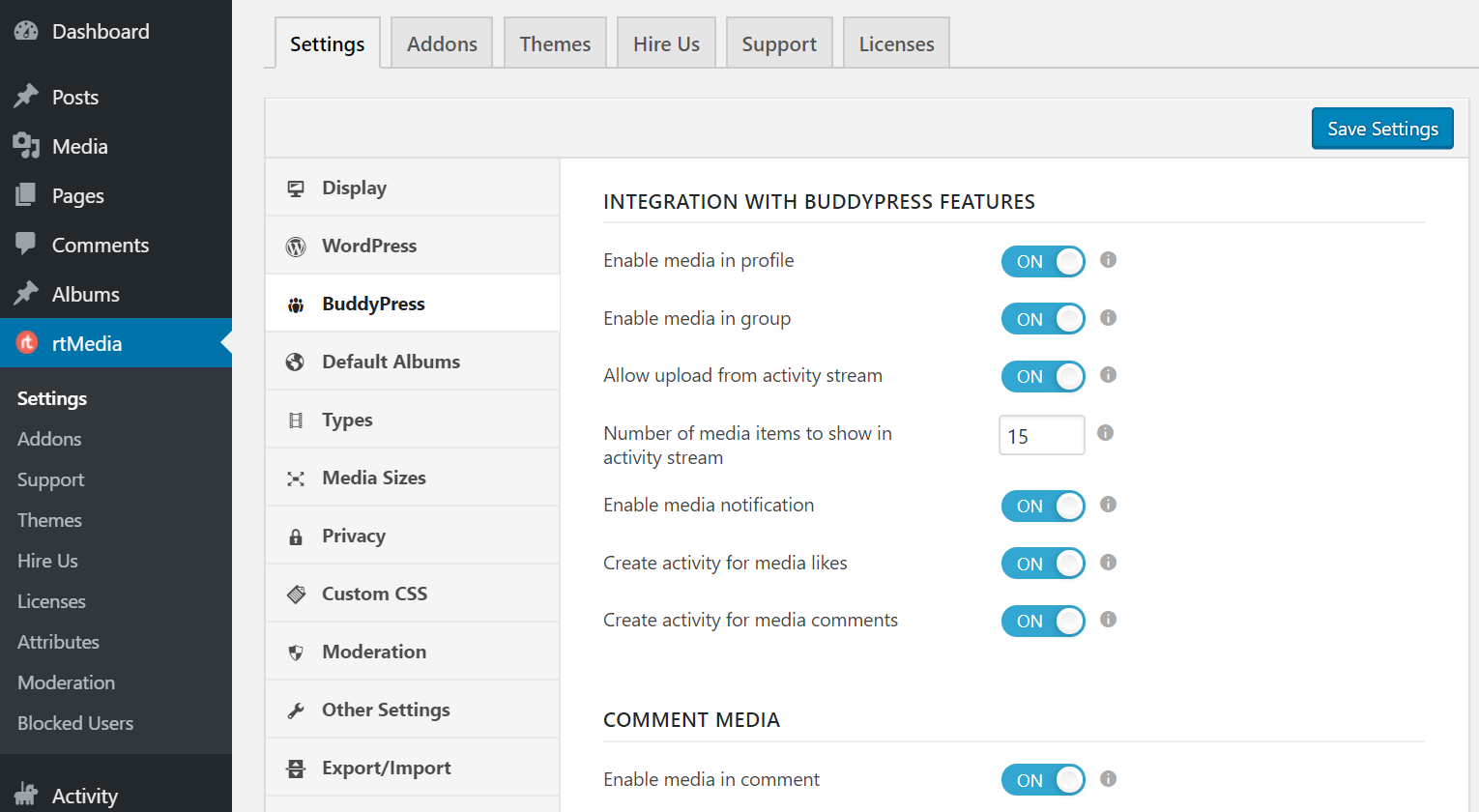
- Create default albums
Under the Default Albums section, create some default albums for your users so that they can keep their images organized instantly.
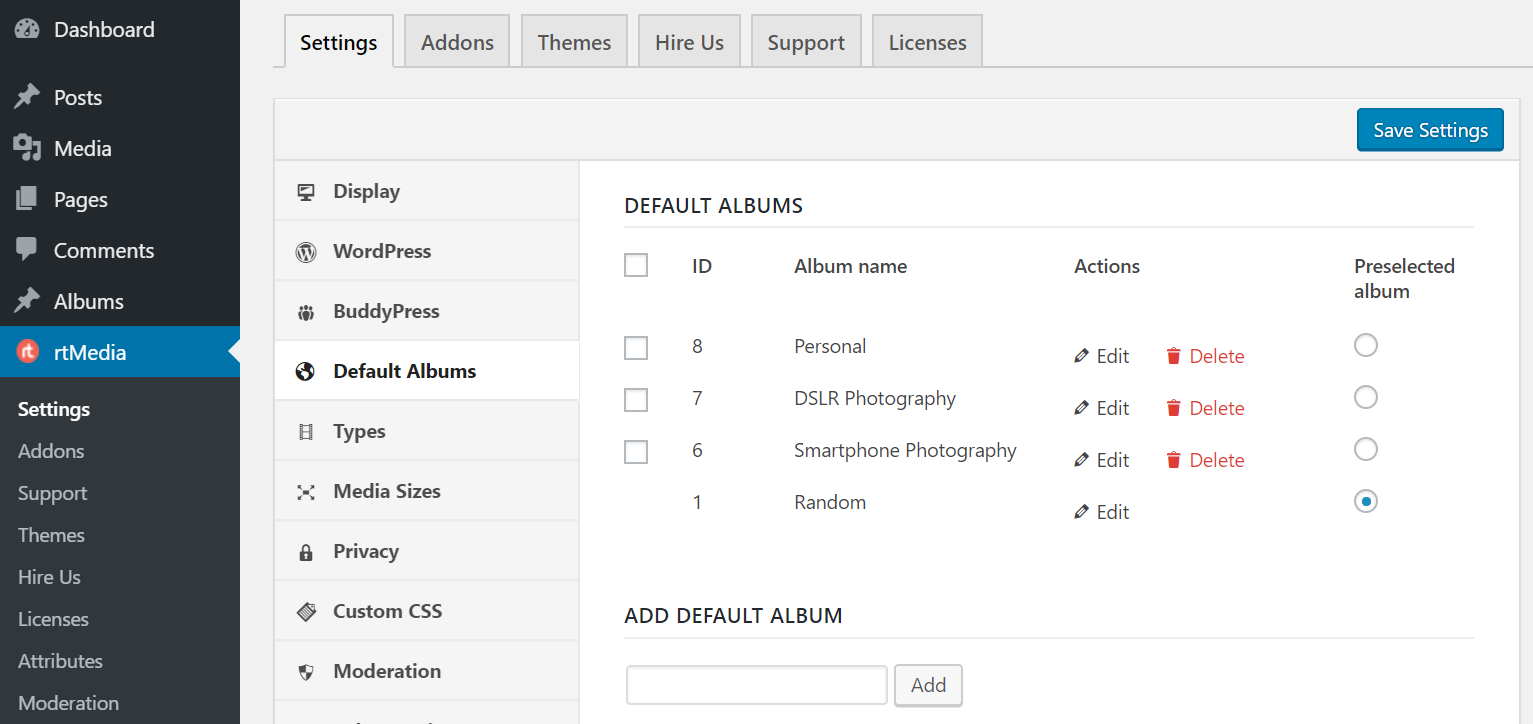
- Configure allowed media types
Go down to the Types section and enable uploading and downloading of photos and videos on your site. ⬆️⬇️
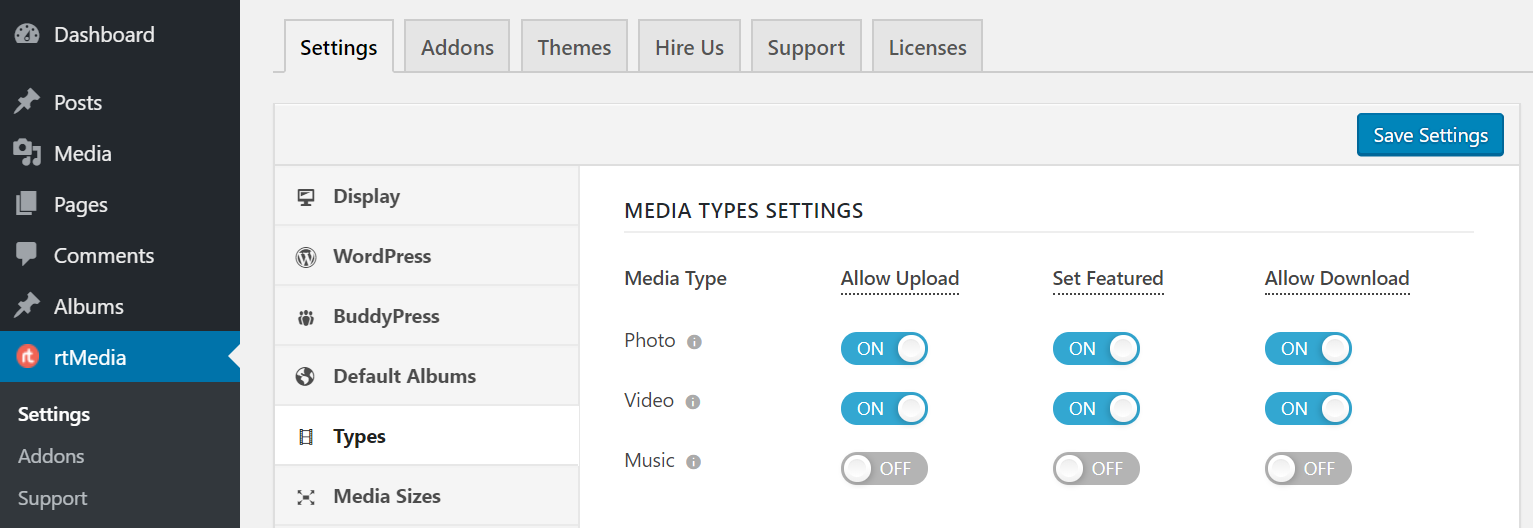
- Enable privacy settings
Now, move down to the Privacy section to select the default privacy settings for your users. We would recommend you to allow them to choose their own privacy settings. [👤 👥 🌐]
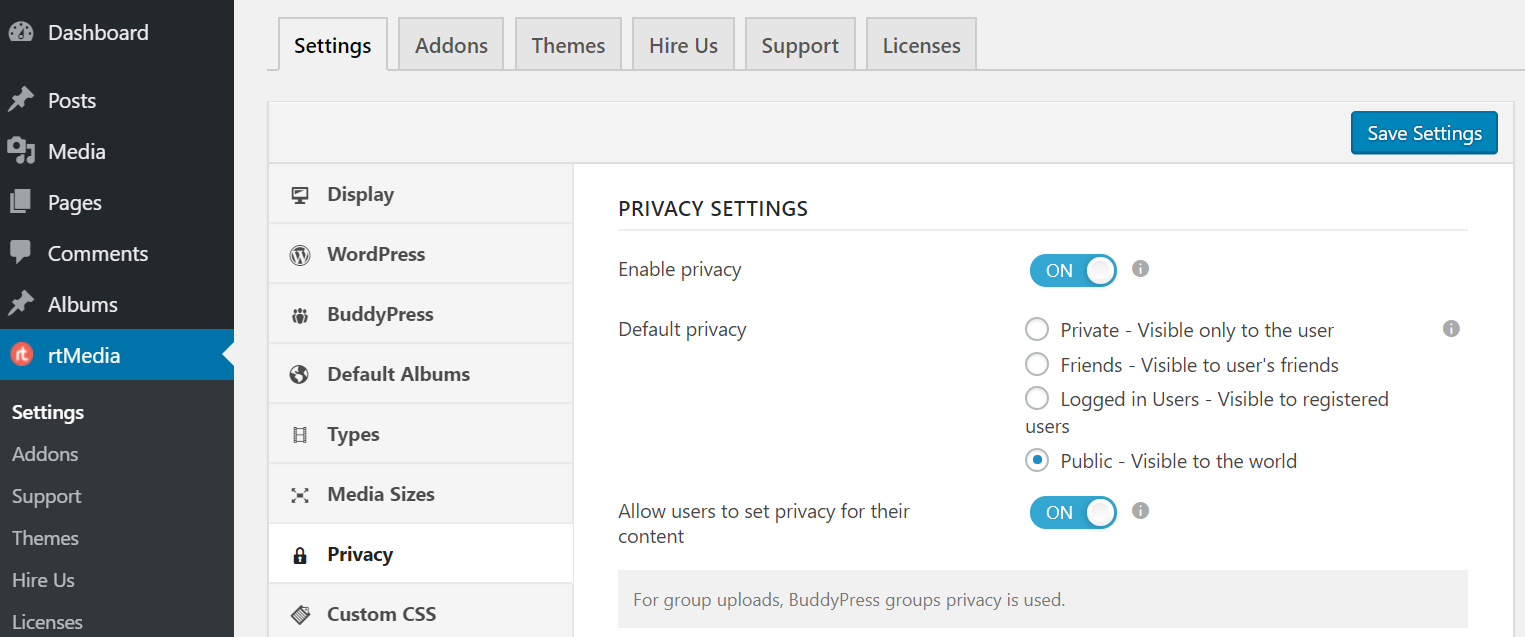
- Configure Moderation settings
To enable users to report images and videos and take them down automatically, go to the Moderation section and configure the available options. ✔️
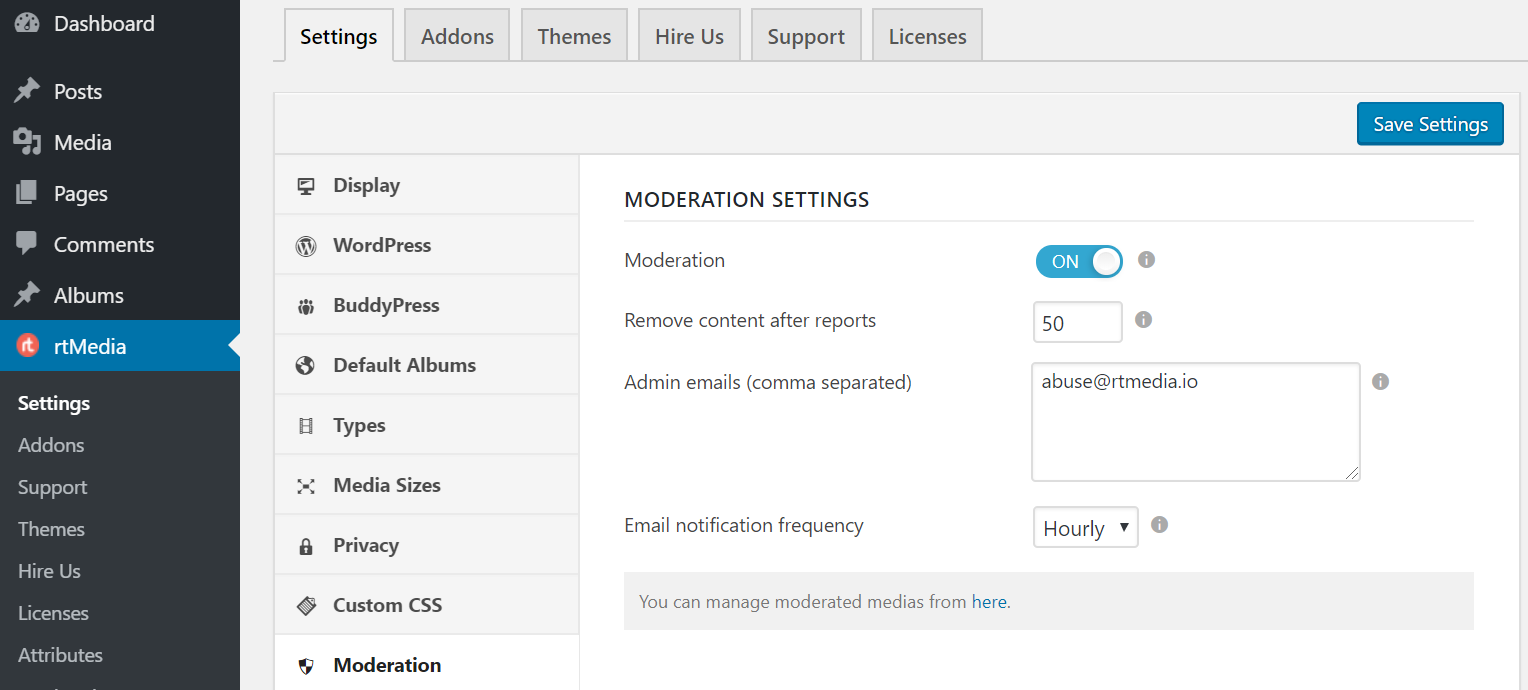
- Enable FavList
Finally, go to the Other Settings page and enable FavList from User’s Favorite Media List.
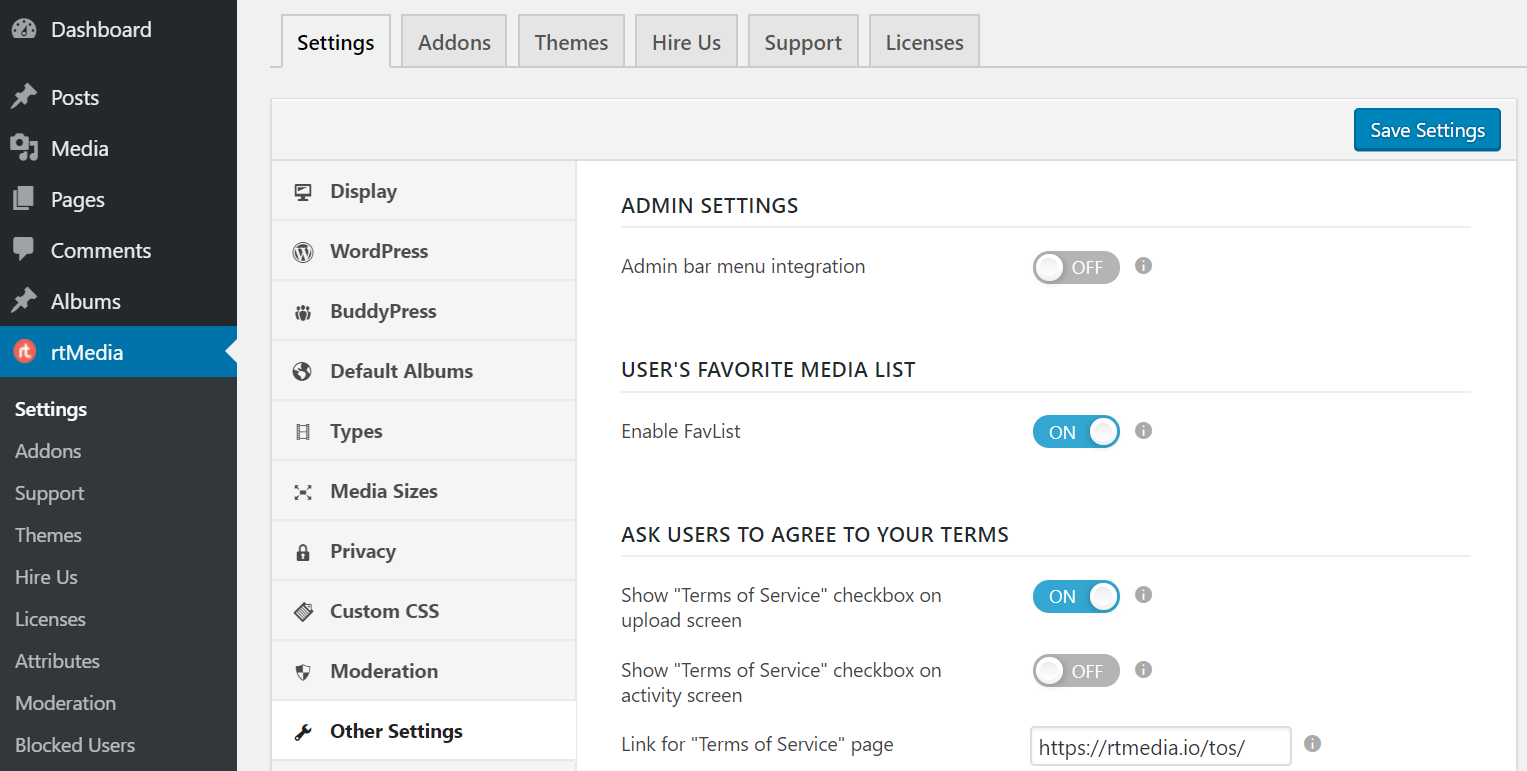
- Install and configure Transcoder
Install and activate the Transcoder for WordPress plugin by following our Transcoder configuration guide. This step is entirely optional but is recommended if you are going to allow video uploads.
Transcoder can help you convert incompatible video files uploaded to your website into a web-compatible format, automatically.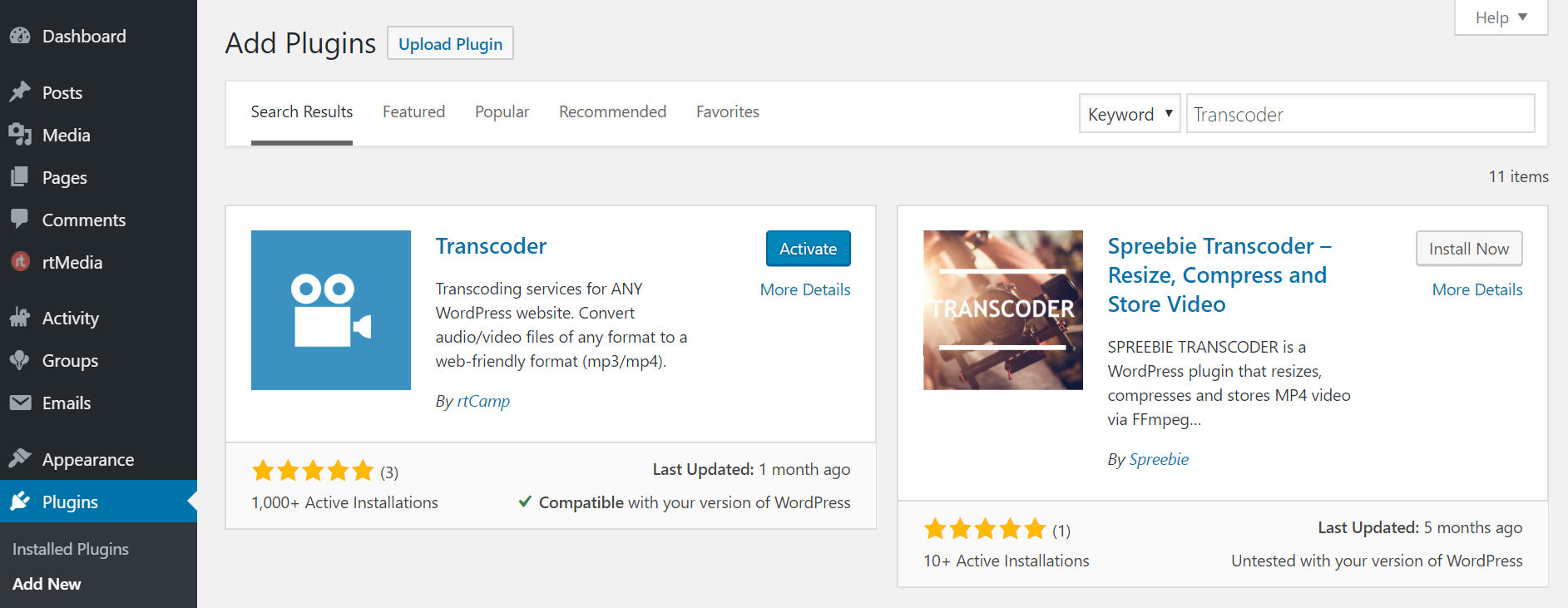
Final Words
This is more of an advice for you rather than a conclusion. Since you are going to deal with a lot of media files, you should remember that it can easily eat into your hosting bandwidth limit. To overcome this problem, you should make use of a content delivery network like Cloudflare, AWS Cloudfront, or Google Cloud CDN.
It’s up to you to decide. You can even use Microsoft Azure CDN but be sure to use one.
We hope you found this guide helpful. If you did, please share your experience with us in the comments section below. If not, please let us know how we can make this guide better. 🙂
Links: Download rtMedia | Download BuddyPress
You must be logged in to post a comment.