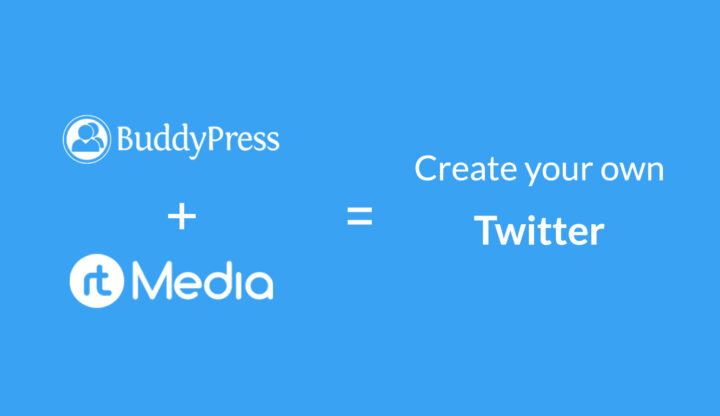
Microblogging platforms like Twitter 🐦 are gaining popularity because of its ability to allow people to share short messages with a wide audience. It is essentially a place where people can start a conversation, rant, spark off a movement, or more.
And the best part about a site like Twitter?
You can get raw and unfiltered news from around the world. 📰🌐
Even though it might have limited features compared to social networking platforms like Facebook or LinkedIn, it has a loyal user base of its own.
Now, creating a microblogging platform like Twitter using WordPress is quite easy. And in this guide, we will show you how. 😀
Required WordPress plugins
BuddyPress
BuddyPress is required to add social networking features like activity stream (similar to Twitter Timeline), profiles, and messaging (Direct Messages) to your site.
rtMedia
rtMedia is required to add multimedia capabilities to your site and extend the features present in BuddyPress. You can find some of the required rtMedia add-ons below.
Required rtMedia add-ons
- rtMedia SEO
- rtMedia Docs and Other Files
- rtMedia Moderation
- rtMedia Favorites
- rtMedia Direct Download Link
- rtMedia Likes
- rtMedia Activity URL Preview
- rtMedia Social Sharing
- rtMedia Restrictions
Buying the above add-ons individually can cost you around $591. Instead, you can get the rtMedia Pro Bundle for just $499. It comes with the above add-ons and access to the rest of our premium add-ons (35 in total). 🤑
How to create a website like Twitter using WordPress
Time needed: 20 minutes
Let’s see right away.
- Install BuddyPress
Install and configure the BuddyPress plugin by following our BuddyPress installation guide.

- Install rtMedia
Install and activate the rtMedia from your WordPress dashboard.
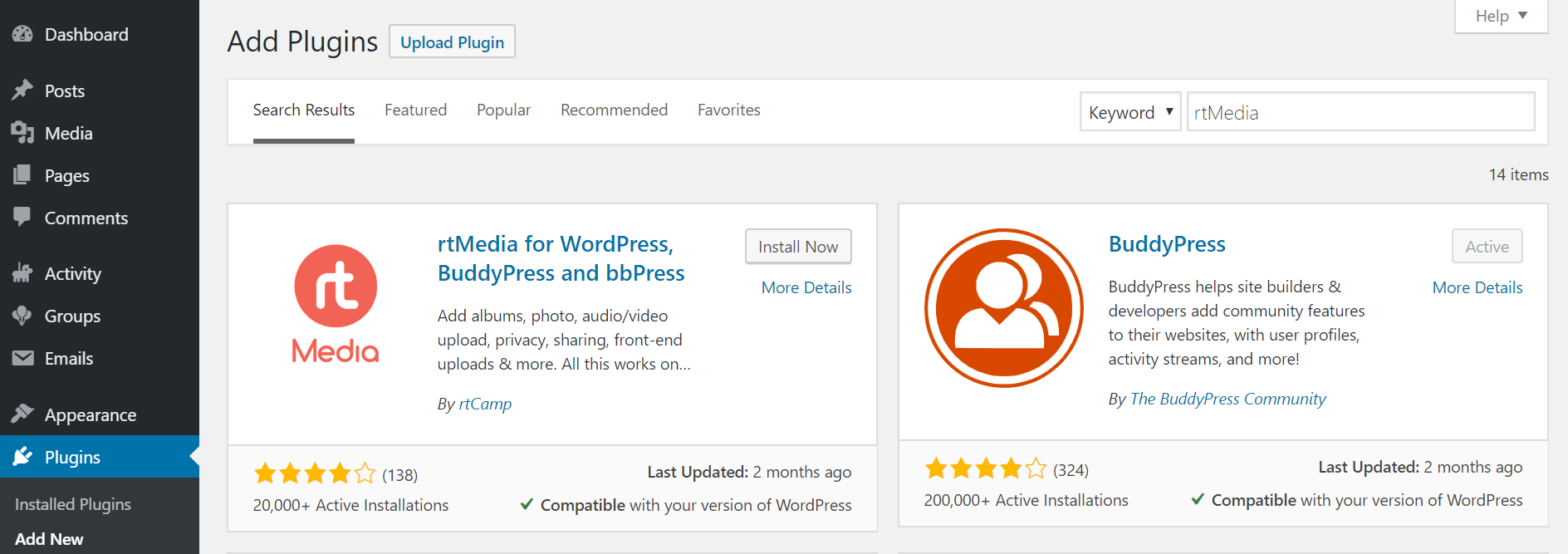
- Download rtMedia add-ons
Download the required premium add-ons from your rtMedia account and upload them manually to your WordPress site. Once you enter your license key and activate them on your site, you can update them directly from your site.
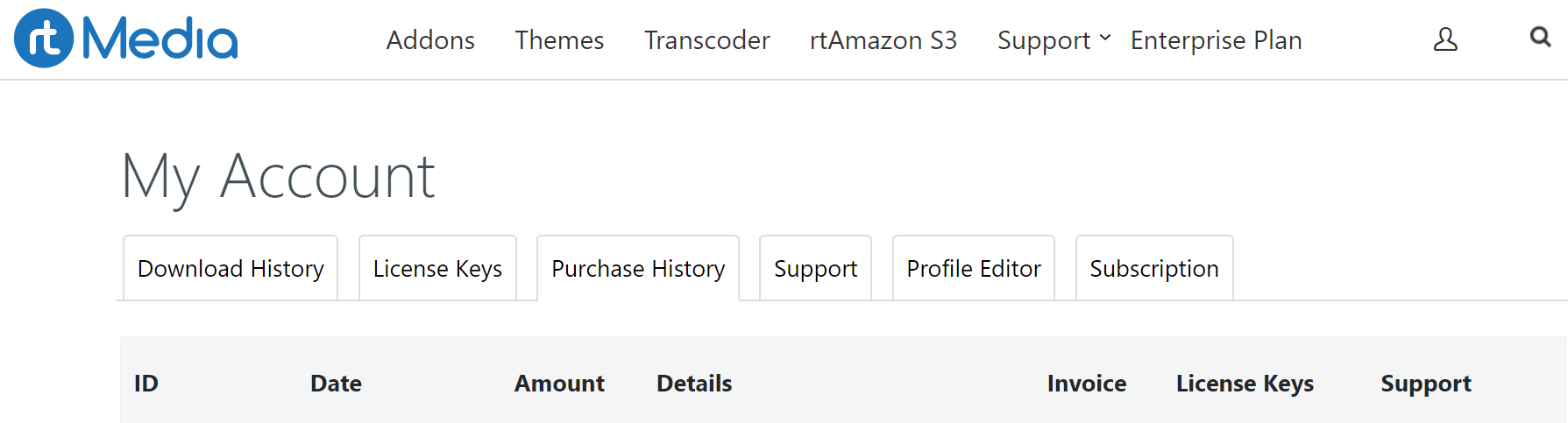
- rtMedia Display settings
Now, go to the rtMedia Settings page and turn on all the toggles under Single Media View, Media Likes, List Media View, Masonry View, Direct Upload, and Miscellaneous.
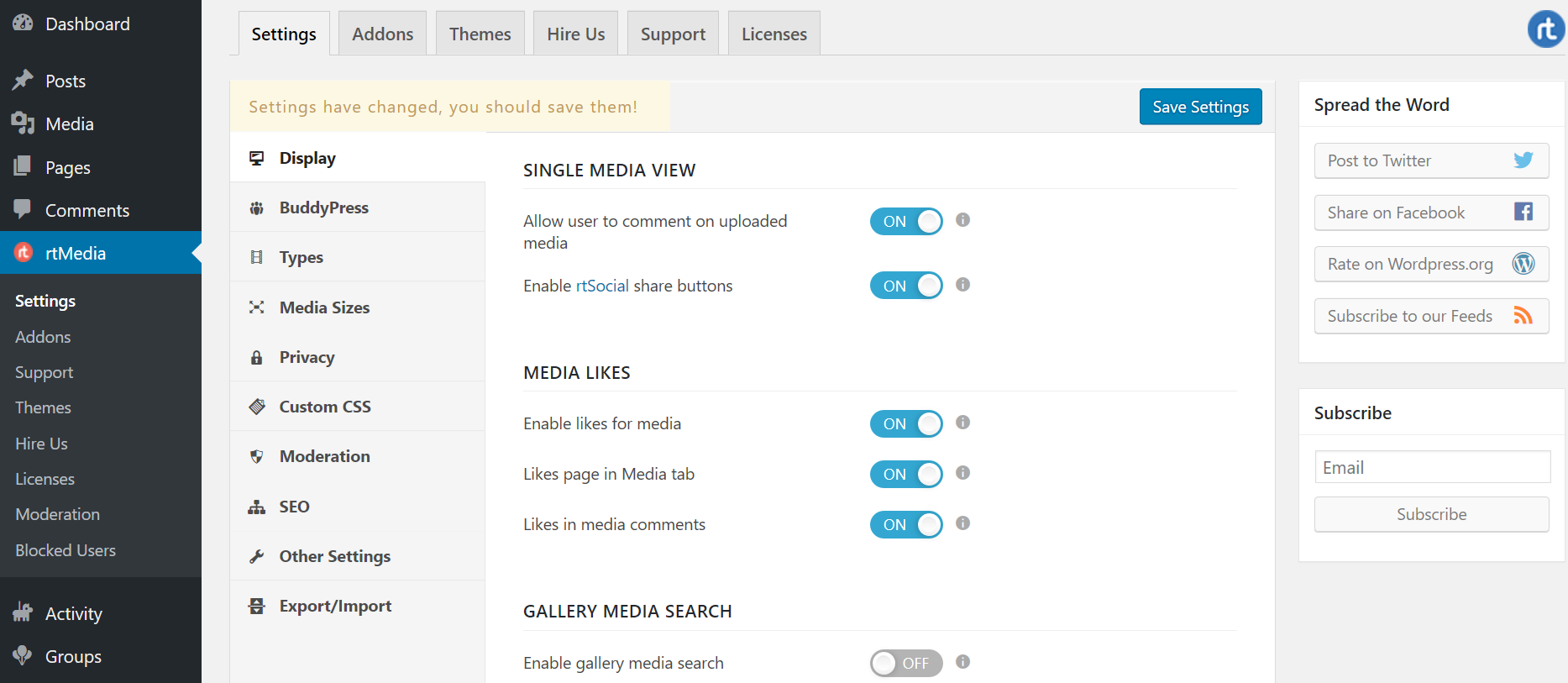
- rtMedia BuddyPress settings
Go to rtMedia BuddyPress section and turn on all the toggles under Integration with BuddyPress features, Comment Media, and Album Settings.
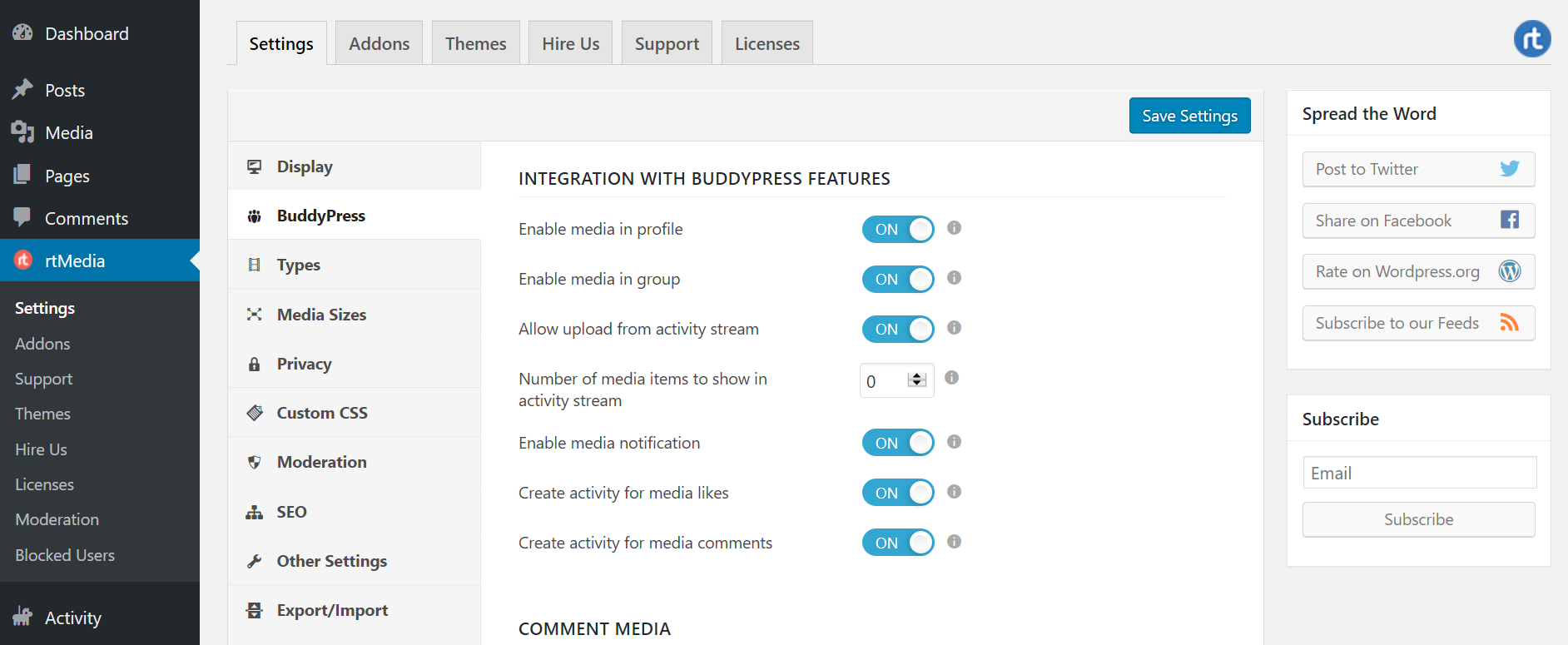
- Types settings
Go to the types section to configure which media types you want to allow people to upload on your site.
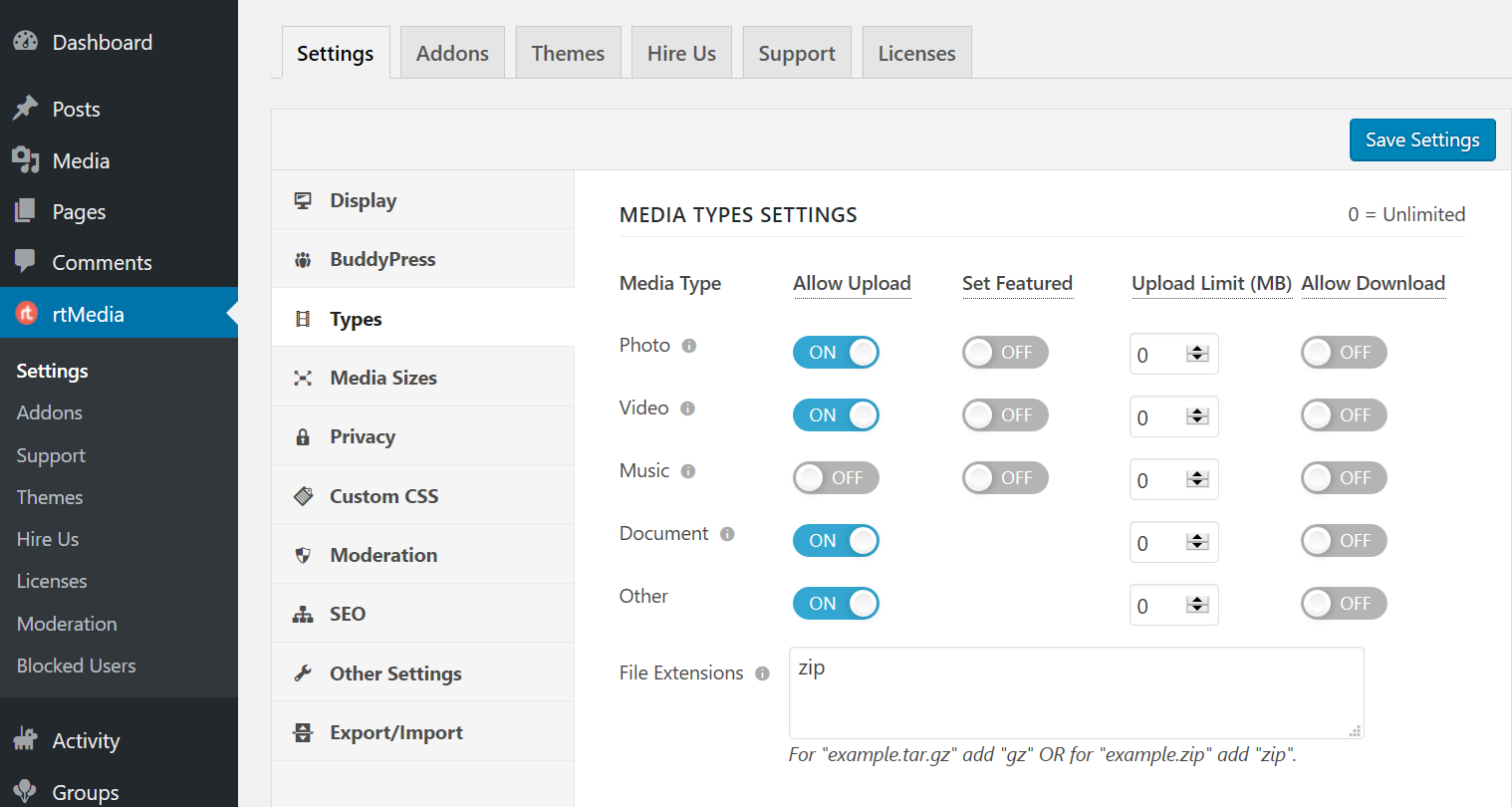
- Media Sizes settings
Under Media Sizes, you can change the height and width of media files displayed on your site – including the feature image, photo viewer, video and audio player.
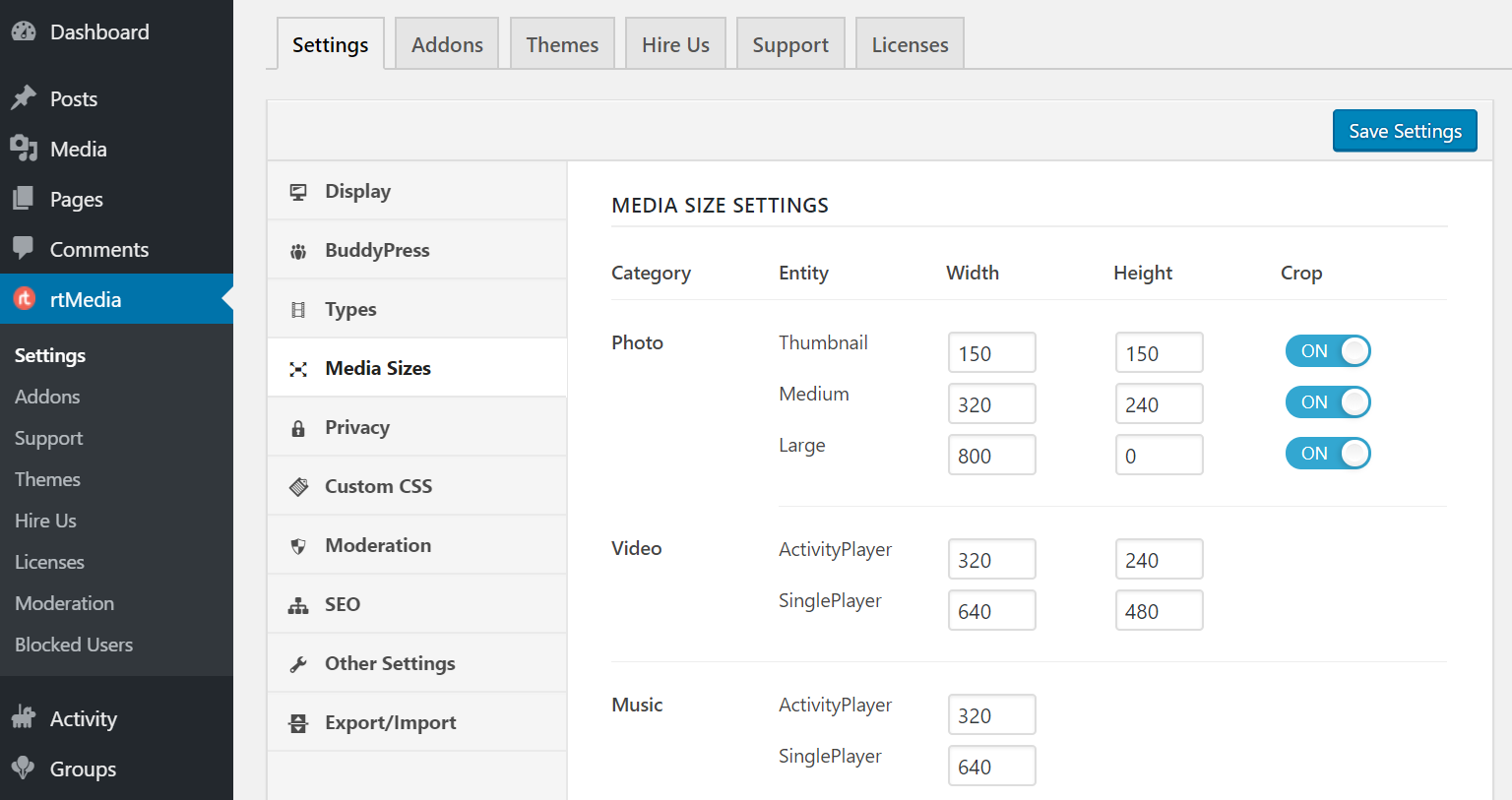
- Privacy settings
Go to the Privacy section and enable privacy settings for all users. You can set ‘Public’ as default for all users and allow them to change it any time.
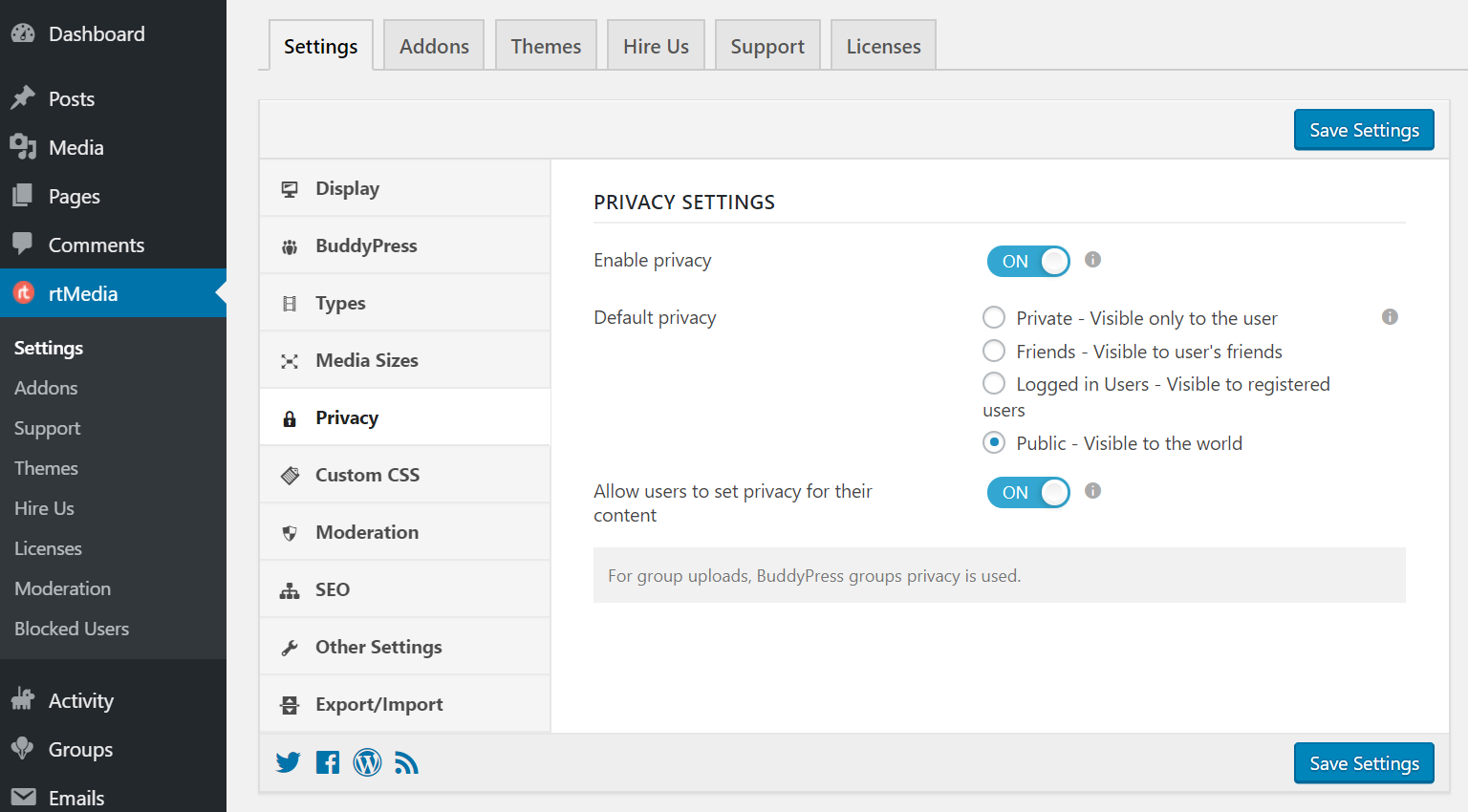
- Custom CSS settings
Under the Custom CSS section, you can paste your custom styling for various rtMedia elements on your site.
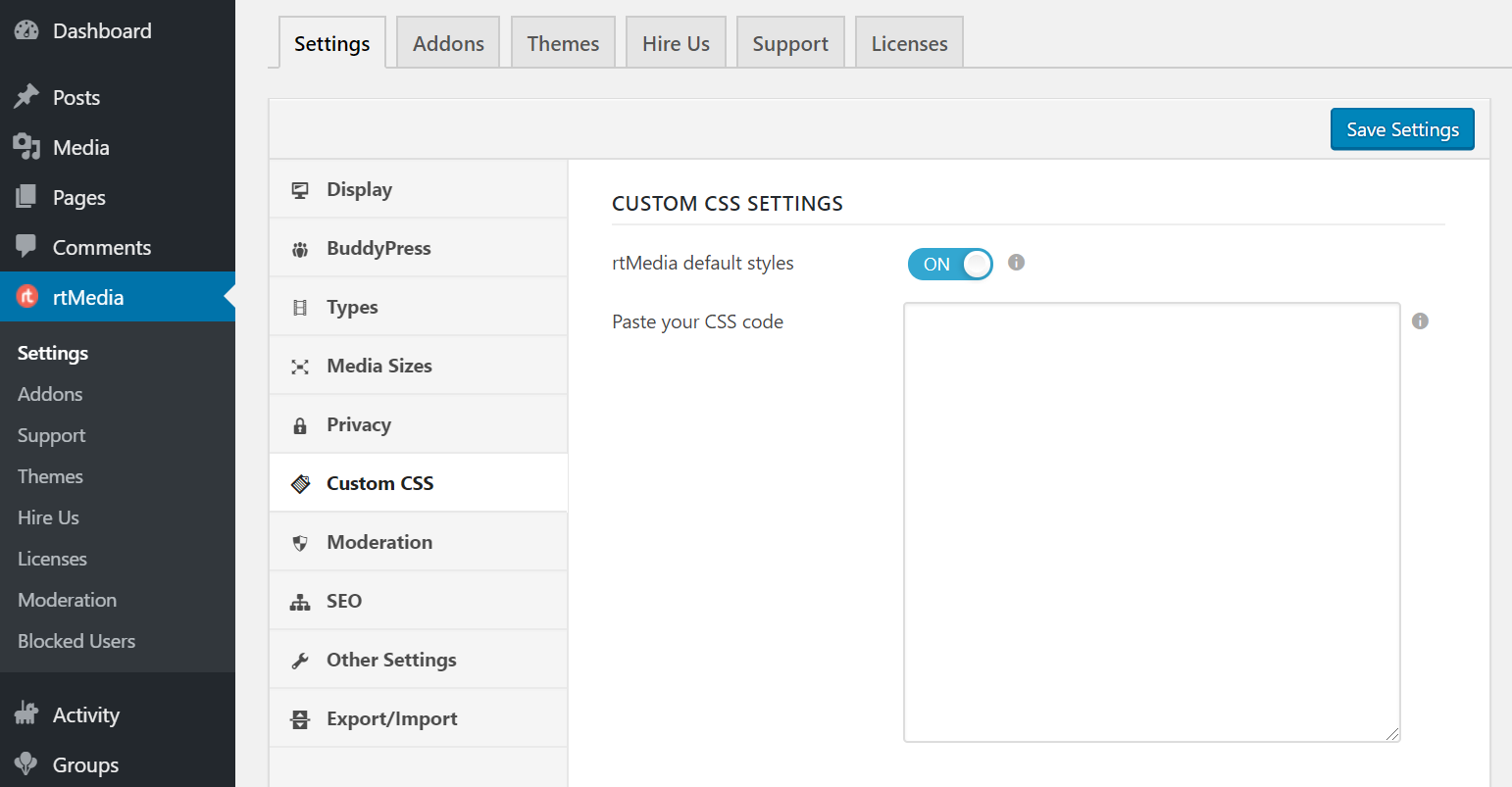
- Moderation settings
Under the Moderation section, you can configure the number of reports a post must reach before it can be removed automatically.
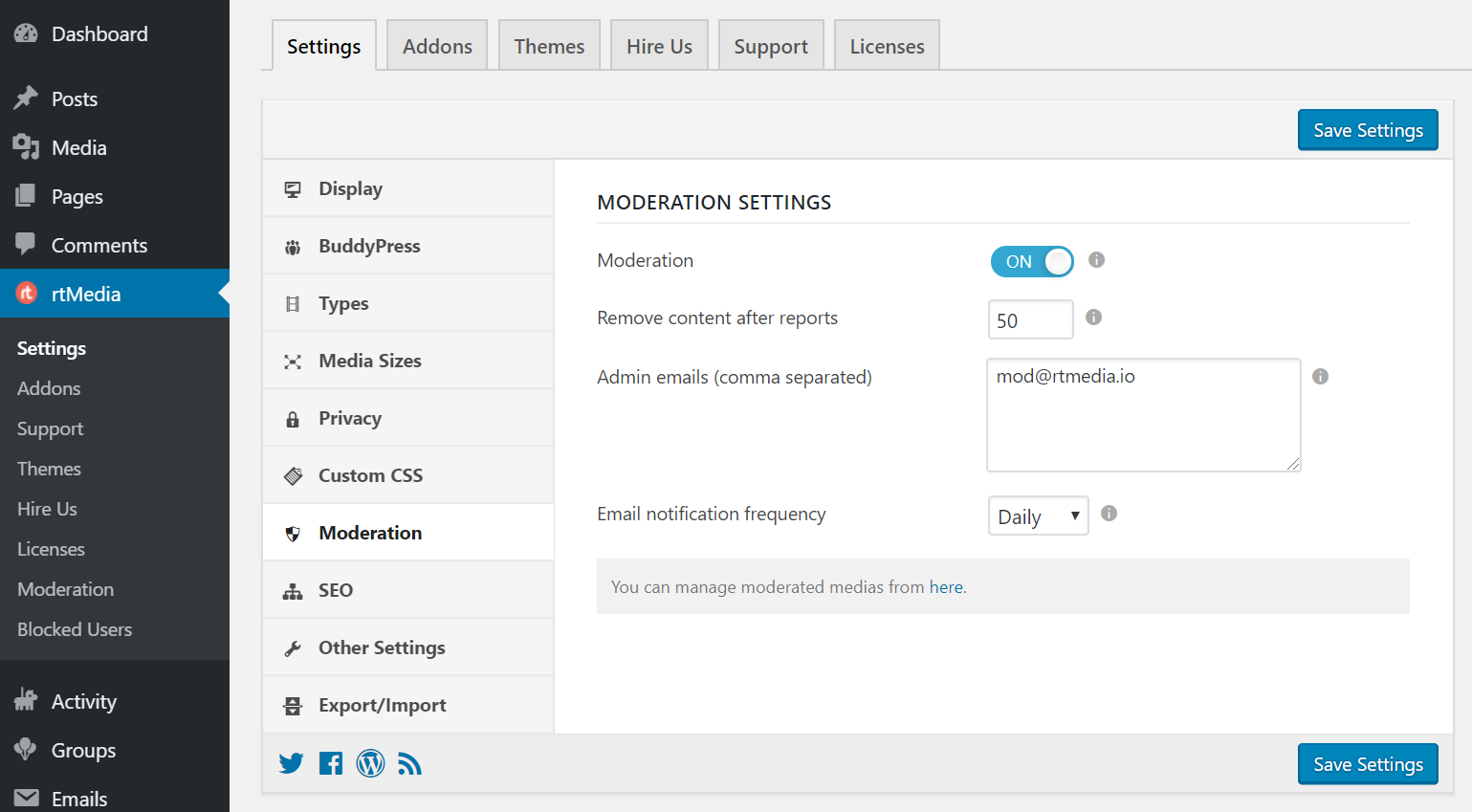
- SEO settings
To help Google Search bots discover and index the user-generated content on your website properly, you can create special XML sitemaps for them. Just go down to the SEO section and enable sitemap for public media. You can also change the number of entries per page.
NOTE: If you have got the Yoast SEO plugin already, we won’t be creating a new sitemap file. Rather, we’ll add it to the existing sitemap.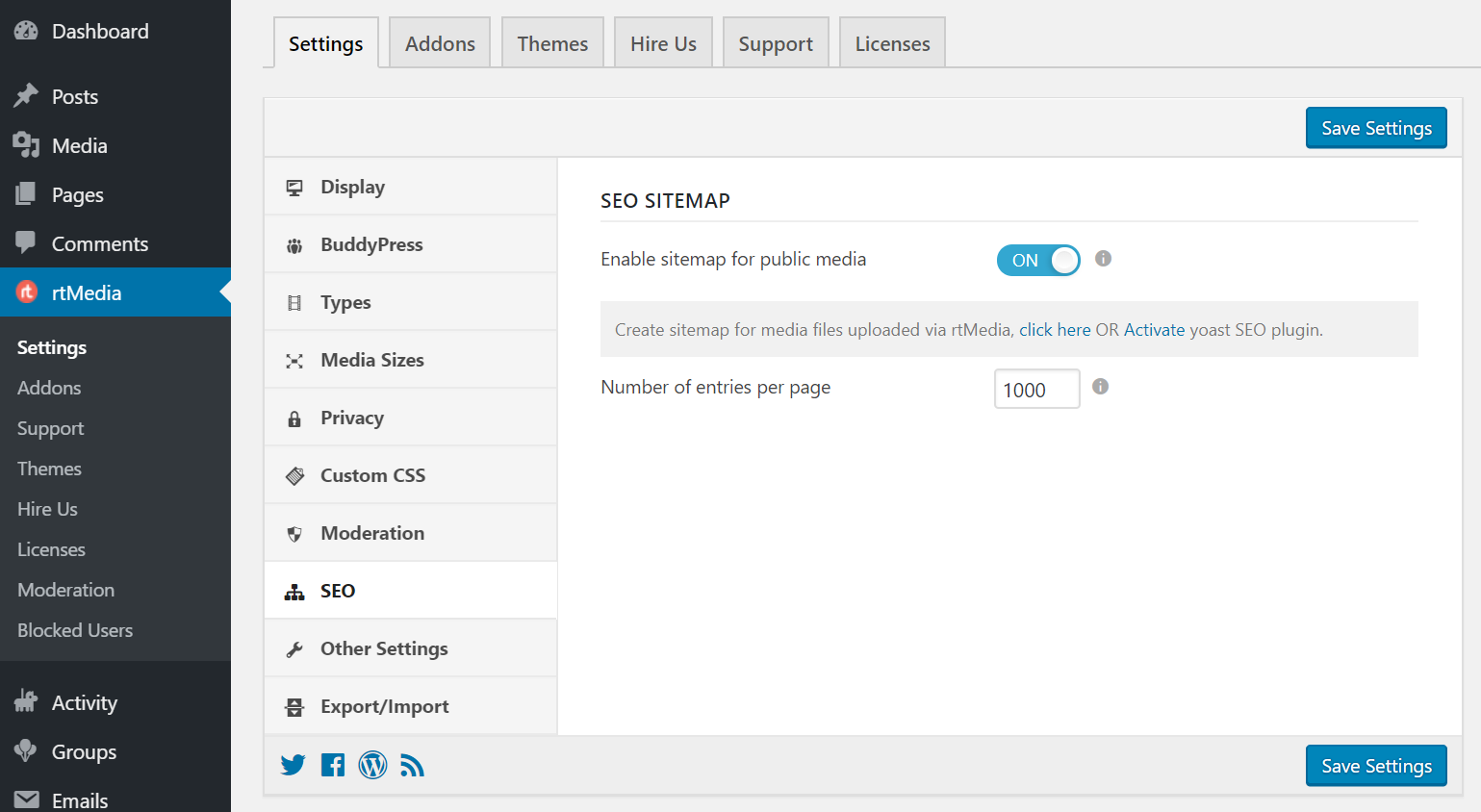
- Other settings
Go to the Other Settings page and turn on the ‘Enable FavList’ toggle under User’s Favorite Media List. By the way, you can configure your website’s terms of service and privacy policy notices under Ask Users to Agree to your Terms.
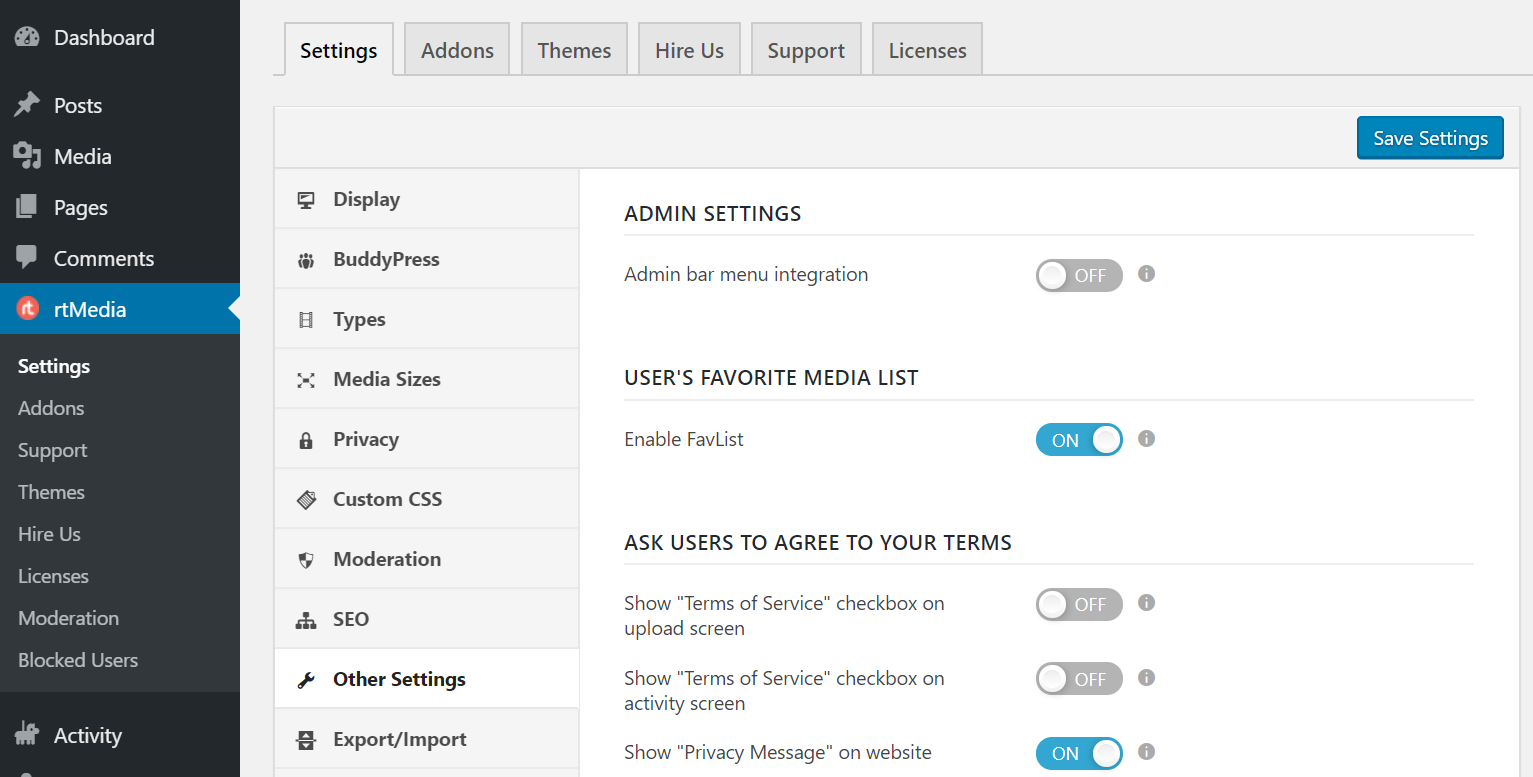
You have now created a microblogging platform like Twitter with support for profiles, media, and a few other features. If you need advanced customization, custom training, and onboarding, you can check out the rtMedia Enterprise plan which comes with access to all our products and more!
Take it further with a mobile app
rtMedia adds support for JSON API endpoints on your site. So, you can easily get started with developing a custom mobile application for your new website. You can then publish it to app stores and grow your users organically or through paid advertisements. 📱⬇️
You can turn it on from the Other Settings section of the rtMedia Settings page. Check out the whole list of available endpoints from here.
Links: Download BuddyPress | Download rtMedia
Good Evening,
I have been testing different application to create a similar to Twitter app, I dont mind purchasing some addon, but I need to make sure they work for my needs, Can I test it,?
Hi Ben,
Yes, you can go ahead and test it with our plugin and add-ons.
Regards,
Pooja