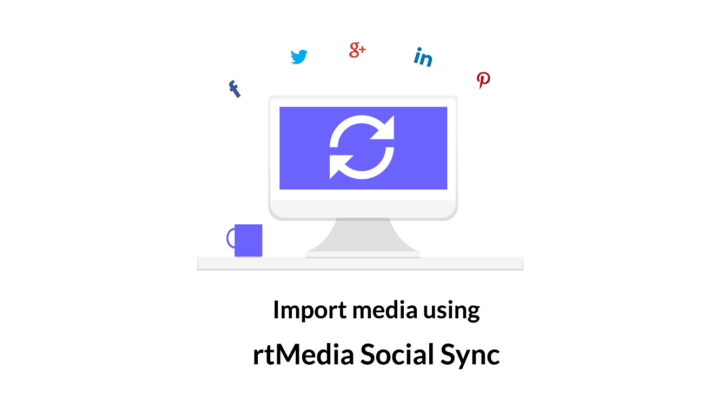
Do you want to allow your community members to personalize their BuddyPress profile with images and videos from their social media accounts?
We have got a solution for you.
Using the rtMedia Social Sync add-on, you can now integrate your BuddyPress site with Facebook and Instagram. This will allow your site members to easily import their favorite photos and videos from Facebook and Instagram to your website without facing any hurdles.
Benefits of allowing social sync
Allowing people to import their social media images to your sites saves them time and effort of downloading and re-uploading them manually.
Also, nowadays people prefer social integrations for performing any task on the web and cross-posting is rising in popularity. So, your members will definitely thank you for enabling this feature on your site.
Now, without wasting much time, let’s jump right into it.
How to allow BuddyPress members to import their Facebook and Instagram photos/videos
Time needed: 15 minutes
Follow the steps below to enable social sync on your BuddyPress site.
NOTE: Because of the way integrations work, you need to create an app first on the respective platforms before this feature can be made fully functional on your site. Don’t worry if you don’t know to get started – it’s quite simple. Just follow the instructions below and you can do it yourself.
If you face any issues while setting up the add-on, please reach out to our support team and they would be glad to help you.
- Install rtMedia
Install and activate the rtMedia plugin from your WordPress dashboard.
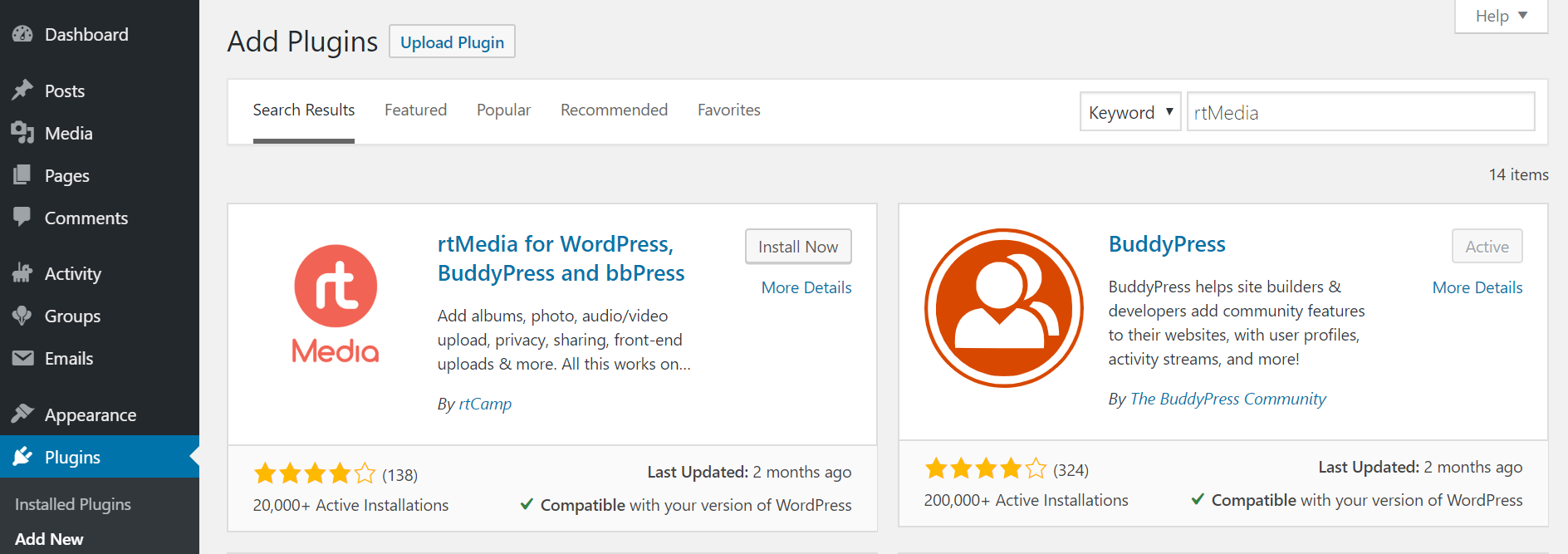
- Install rtMedia Social Sync
Get the rtMedia Social Sync add-on and upload it manually to your website.
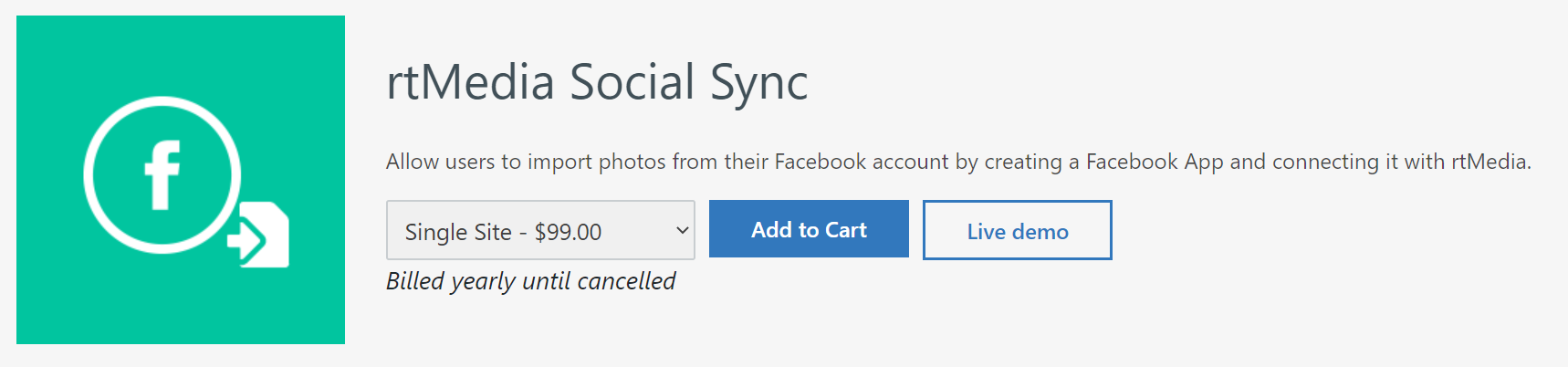
- Choose social media platform
Choose which one you need to configure – Facebook, Instagram, or both and navigate to the rtMedia Settings page and click on the Social Sync tab.
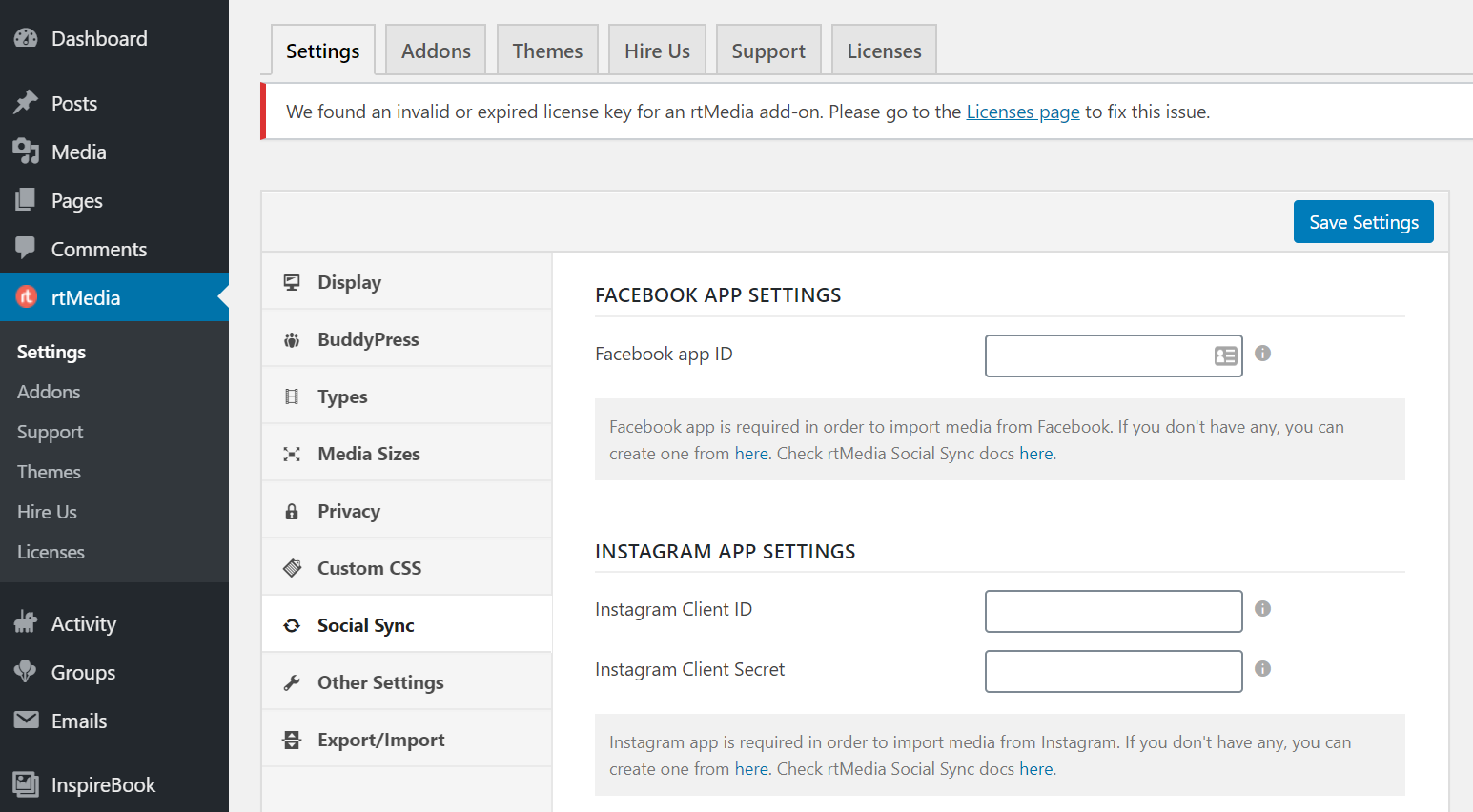
- For Facebook
If you chose Facebook, you can follow the instructions over here to get your Facebook App ID. And enter it under Facebook App Settings.
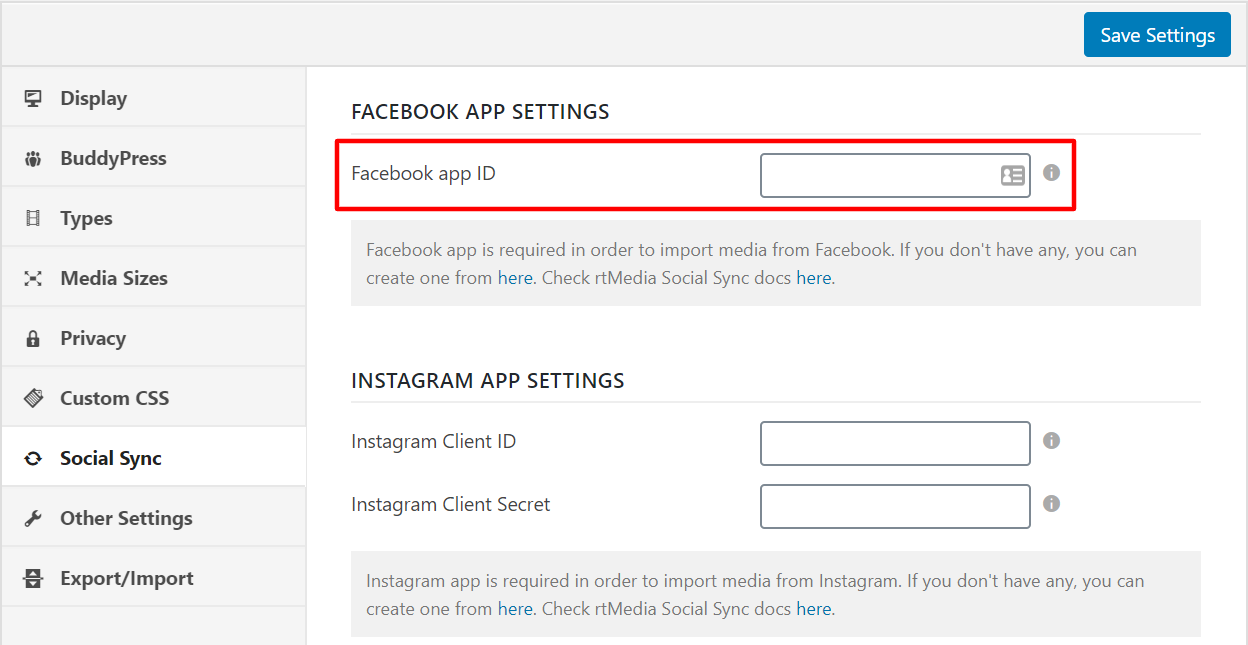
- For Instagram
If you chose Instagram, follow the instructions over here and enter your Instagram Client ID and Client Secret in the respective boxes provided. Don’t forget to save your changes.
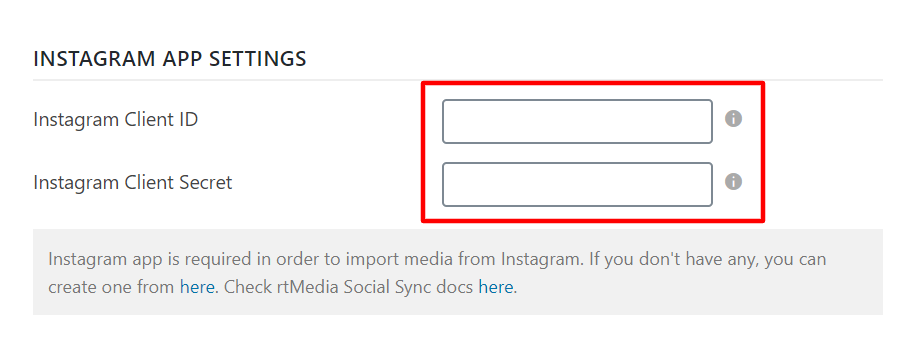
- Import photos/videos and albums from a platform of your choice
Now, go to your BuddyPress profile, click on the Media tab, click Upload, choose Social Media Import, and follow the on-screen instructions to import your media.
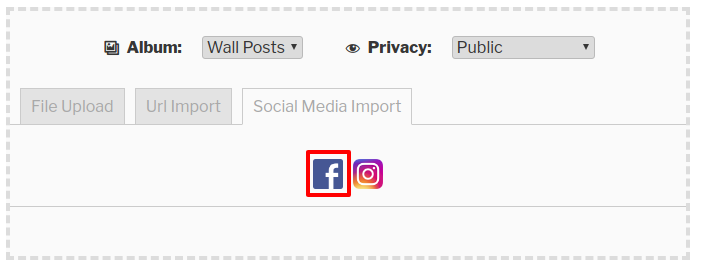
That’s it, you have now successfully enabled social sync for media on your community website.
Fly higher with other rtMedia features
If you’re feeling adventurous, you can try creating your own social networking website like Facebook using InspireBook – our premium BuddyPress theme for WordPress inspired by the most popular social networking platform. You can also enable social sharing on your BuddyPress site using the rtMedia Social Sharing add-on.
If you need help customizing it along with phone support, training, and a dedicated account manager, you should definitely check out our Enterprise Plan.
You must be logged in to post a comment.