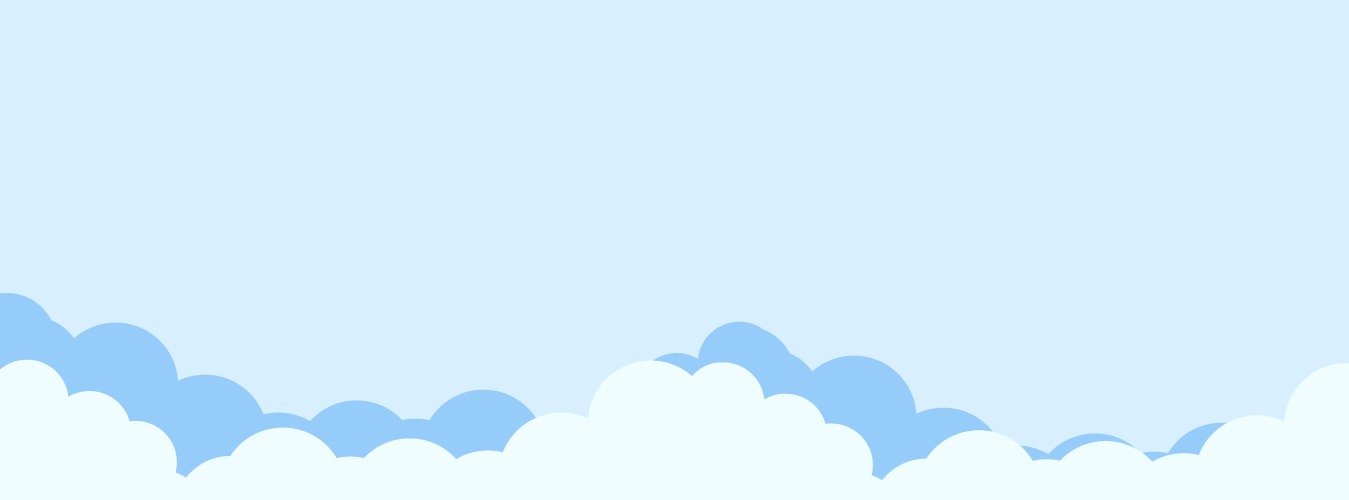

Amazon Simple Media Storage
Amazon Web Services for WordPress
Integrating your website with Amazon S3 comes with several advantages
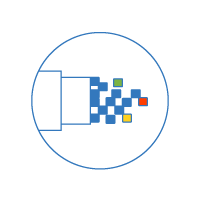
Serving your media from Amazon’s global infrastructure means that bandwidth usage from your server is significantly reduced

S3 can be integrated with Cloudflare and Cloudfront for DNS, Global CDN & DDoS protection, among other security features

Amazon has a “pay per use” pricing structure for S3. Moving your WordPress media library to S3 will ensure that your storage scales as your site grows
rtAmazon S3 at your service
The best of Amazon with the best of WordPress
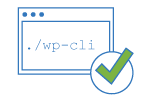
Full support for the go-to tool for website administrators from version 1.4 onward

Move or backup your WordPress media without any upload, download, bandwidth or item number restrictions
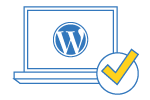
Works for all file types in your WordPress media library,including images, video & any other file type

Fully compatible with rtMedia- profile pictures, Activity Feed media and user Galleries can all be shifted to S3
More about rtAmazon S3 Plugin
Looking for a way to offload images on your WordPress site to an Amazon S3 bucket? You can do just that with rtAmazon S3, our premium WordPress Amazon S3 plugin.
By offloading images from your WordPress site to Amazon S3 (a service offered by Amazon Web Services), you will be able to serve media files to your site visitors directly from your cloud object storage. This helps you save bandwidth and cut down storage costs associated with your current hosting provider.
Additionally, you can configure S3 to serve images via Cloudflare or CloudFront content delivery networks (CDN). This can greatly improve the load time for website visitors who live on the other side of the world by reducing latency and caching the static content on your website.
Here are some features which make rtAmazon S3 interesting –
- Works well with WordPress
- No file limitations on the number of files
- Supports WP-CLI
- Supports all file types
- Compatible with rtMedia
Get started in <3 simple steps
Easy and
Install
Download rtAmazon S3 from your rtMedia Account. Go to Plugins > Add New > Upload in your WordPress dashboard. Select the
Activate
Input your Amazon S3 Access Key ID and Secret Access Key in the provided settings of rtAmazon s3 to link your S3 bucket to your website
Love it
Sit back & relax while rtAmazon S3 transfers your media to your S3 bucket without breaking your website’s media links. Plus, your data is now safe and sound ?
Frequently Asked Questions
Why another WordPress to Amazon S3 plugin?
We realize that there exist plugins that claim to provide similar features. We even
This is why we decided to
If you are already using a plugin that is working for you, we suggest you stick to it
Will this break the media links on my site?
Nope!
We have worked hard to ensure that your transition is as smooth as possible. rtAmazon S3 will rewrite your media URLs so that none of them break.
I have thousands of media files. How do I transfer them?
Fear not! With the inclusion of WP-CLI, shifting a ton of media files to your S3 bucket is just a matter of a few lines in the terminal.
Our documentation page is a good place to start.
Is this plugin compatible with WordPress multisite?
Yes! rtAmazon S3 is fully compatible with WordPress multisite installs. You can network install, have different S3 buckets and configurations for each site in the network.
Where are the settings for this plugin?
Settings can be found under the rtAmazon S3 top-level menu in
It is even possible to disable the dashboard settings page
If you are a website owner wondering where your plugin settings are, you might have to contact your server admin.
Why is it strongly not recommended to delete local server media?
Once you install this plugin, you will get an option to enable or disable Delete uploaded media files from local server. Ideally, it should be kept off but if you need, you can delete the media files from your WordPress hosted server. Although, we have given caution (not recommended) because later in future if site admin doesn’t want to use S3 bucket to serve images, that time there won’t be any media files on your server and hence manually you would need to download all the files from S3 bucket to put them inside WordPress respective directory.
What is required to use this plugin?
You need to have an Amazon AWS account with a relevant plan. Billing and support for Amazon AWS account will be handled by Amazon.
Our plugin does not provide any storage; rather connecting your website to Amazon’s services.
How long will I be eligible for plugin updates?
Our standard Software license is applied to rtAmazon S3. This means that you will be eligible to One year of plugin updates and Premium Support from the day of purchase.
What will happen if I do not upgrade after a year?
The copy of
You will, however, lose access to our Premium Support channel and any new features released after license expiration.
Your rtMedia account will remain active, so you can choose to renew at a 50% discount at any time.
You must be logged in to post a comment.