- How does this differ from other online services/applications?
- What do the 100MB / 16 GB upload filesize limit and 5GB / 100 GB bandwidth (per month) values refer to?
- How do I use Transcoder?
- How is this different from the plugin available on the WordPress.org plugin directory?
- Why do I need transcoding?
- How do I install the Transcoder plugin?
- I have installed Transcoder. Why do I need to subscribe?
- How are payments handled?
- I have installed the Transcoder plugin, but audio/video uploads are not getting transcoded!
- How private are my files?
- Is this plugin compatible with rtMedia?
- Which file types are supported?
- How and why do I use the shortcode?
- Where are the Settings for this addon?
- What are the pre-requirements for this addon?
- Is this addon translation-ready?
- How do I report bugs or request new features?
- How long will I be eligible for updates?
- Is this plugin compatible with your rtAmazon S3 plugin?
Q. How does this differ from other online services/applications?
Transcoder is a service build by WordPress users for WordPress users. It is designed to seamlessly integrate into your WordPress website. Your users no longer need to go through the hassle of using other third party services/applications that require them to upload their files, wait for it to transcode, download it and then re-upload it to your website.
In contrast, with Transcoder, your users can upload their audio/video directly to your website. Once uploaded, Transcoder works behind the scenes to convert the files and display them where expected.
Back to top ↑
Q. What do the 100MB / 16 GB upload file size limit and 5GB / 100 GB bandwidth (per month) values refer to?
You will notice that the “file size limit” and “bandwidth (per month)” values vary according to your chosen subscription plan.

File size limit
Every video on your computer takes up a certain amount of storage space, depending on its quality, length and file format. The amount of space that it takes up is called its “file size”.
Depending on your plan, Transcoder will only accept videos equal to or smaller than the allowed file size. Transcoder checks the file size of every video when it is uploaded. If a user tries to upload a video with a larger file size than allowed, that video will not be transcoded.
Bandwidth (per month)
After a user uploads a video file, that file is downloaded to our server to be transcoded. Once transcoded, it is sent back to your server and displayed on your website. The bandwidth value refers to how much our servers can download from your website during the course of a month.
If the bandwidth limit is reached, subsequent videos will not be transcoded until the month ends and the bandwidth allowance resets.
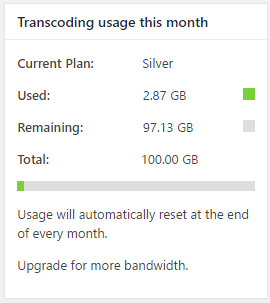
In the above screenshot, a user has the Silver plan activated on her website. Her users have uploaded 2.87 GB worth of videos thus far, and can upload 97.13 GB worth of videos more. Thus, the user has consumed 2.87 GB of her bandwidth for the month thus far.
Analogy
Here’s an analogy to help you understand the two concepts better:
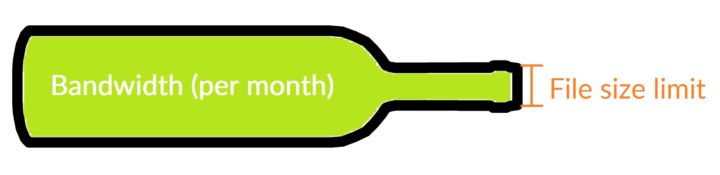
You can think of the file size as the mouth of a bottle- nothing larger than the diameter will get through in one go. The bandwidth is the actual volume of the inside of the bottle- it will fill up every time something (no matter how large/small) is put into the bottle.
The Silver plan accept up to 16 GB file to transcode. However, if user wants to upload that bigger file size, the site admin need to do required settings in server level. e.g. there will be php.ini file which need to update to accept bigger file size
upload_max_filesize = 1024M
post_max_size = 1024M
Change these values as per the need.
Q. How do I use Transcoder?
Using Transcoder is simple:
- Activate the service by entering your license key into the Transcoder plugin installed on your website and clicking on “Enable Transcoding”.
- Upload a video or audio file from the WordPress media library or any post/page.
- The uploaded file is sent to our server for transcoding. Once transcoding is completed, the file is sent back to the post/page or media library on your website.
Note that amount of time that is required to transcode a file greatly depends on its size. It can be a few minutes before your uploaded file to appears on your website.
The Transcoder service works with publicly accessible websites only. If you are using Transcoder on a locally hosted website (i.e. localhost), we will be unable to identify the source of your audio/video transcoding requests.
Back to top ↑
Q. How is this different from the plugin available on the WordPress.org plugin directory?
The plugin available on the WordPress.org directory is a plugin that requires this Subscription plan to function. In other words, you will need both of these for Transcoder to work- the Transcoder plugin (from the WordPress.org directory) and a Transcoder Subscription plan (from here).
After subscribing to a plan, you will receive a unique License key via email, that you will have to enter into the Transcoder plugin. Transcoding services will not commence without this.
Back to top ↑
Q. Why do I need transcoding?
Audio and video files come in tens of proprietary and open-source formats. The process of changing file formats from one to another is called transcoding.
Transcoding is needed because most web browsers support the playback of media in only a handful of formats. All unsupported formats are inaccessible within the browser.
Transcoding is needed if you want your users to have a smooth experience while listening and viewing audio and video media.
Back to top ↑
Q. Where can I get the Transcoder plugin?
Transcoder, like any other plugin, can be directly downloaded from the backend of your website, through the “Plugins” > “Add New” > Search for “Transcoder”.
You can also get it from the WordPress.org plugin directory or from our GitHub repo.
Back to top ↑
Q. I have installed Transcoder. Why do I need to subscribe?
The Transcoder plugin is only an interface to our audio/video transcoding service. When installed, it helps our servers identify media transcoding requests coming from your website.
When you subscribe to the Transcoding service from this page, you will receive an unique API key that needs to be entered into the Transcoder plugin. Our transcoding servers will only respond to requests from subscribed websites that have a valid API key.
Back to top ↑
Q. How are payments handled?
Starting 1st of July 2017, we use the Stripe payment gateway for this service.
The Free subscription plan does not require you to provide any credit card details.
The Silver plan will require you to register your Debit/Creidt cart at checkout. Once subscribed, you will be charged the subscription fee of US $9 every month.
You can stop these payments at any time, without affecting the Transcoder service for that month.
Back to top ↑
Q. I have installed the Transcoder plugin, but audio/video uploads are not getting transcoded!
After installing the Transcoder plugin, you will need to subscribe to a plan to avail our transcoding service. After subscribing, enter the generated API key into the Transcoder plugin’s settings and hit “Save Key”. Once done, click on the “Enable Transcoding”.
Locally hosted websites (localhost) and virtually hosted websites can cause problems for the service as these obscure the source of audio/video transcoding requests.
Large media files can take a few minutes to transcode- please wait a few minutes after uploading & refresh your page to see your media.
Back to top ↑
Q. How private are my files?
In order for us to transcode your media files, we need to copy them over to our server. After transcoding is completed, the media can reside on our server for a maximum of 24 hours, before it is permanently and irreversibly removed by a Cron job.
Thus, in theory, we temporarily have access to any file sent for transcoding. However, in practice, there are several files going through our server every hour, which makes it practically impossible to single your media file out.
Besides the technical details, be assured that we at rtMedia consider any violation of your privacy ethically unacceptable.
Q. Is this plugin compatible with rtMedia?
Yes, Transcoder is designed to be 100% compatible with rtMedia.
All user-uploaded media on an rtMedia-enabled website will be transcoded via Transcoder when installed together.
Starting from version 4.0.7, rtMedia does not have in-build transcoding. If you need transcoding, we encourage you to install Transcoder along with rtMedia.
Read more about this change on our blog.
Back to top ↑
Q. Which file types are supported?
Transcoder converts all supported audio files to mp3 format and video files to mp4 format.
Supported input formats are:
Audio: mp3, m4a, wav, ogg, wma
Video: 3g2, 3gp, avi, flv, m4v, mov (QDM2 only), mp4, mpg, ogv, webm, wmv
Back to top ↑
Q. How and why do I use the shortcode?
Add the following to any post/page:
[rt_media attachment_id= xx], where xx is the media ID.
This will display transcoded audio/video files that have been specified by their IDs.
This shortcode allows you to easily embed transcoded media into any page or post on your website.
We will be releasing more powerful shortcodes in the future.
Back to top ↑
Q. Where are the Settings for this addon?
Once installed, Transcoder appears like any other plugin in your website’s backend. Our backend widget also provides an overview about bandwidth used & remaining.
Back to top ↑
Q. What are the pre-requirements for this addon?
This listing just provides you a way to subscribe to our transcoding service. To actually enable this service on your website, you will have to download and install the latest version of the Transcoder plugin on your website. The plugin requires only a working install of WordPress version 4.0+ to fully function.
However, to take full advantage of this service we recommend using Transcoder alongside other media plugins, like rtMedia.
Back to top ↑
Q. Is this addon translation-ready?
Yes, Transcoder is translation ready. Visit the WordPress translation page to contribute!
Back to top ↑
Q. How do I report bugs or request new features?
You can use our support page to report a bug or request new features.
Back to top ↑
Q. Will the Transcoder plugin receive updates if I am subscribed to the free plan?
Yes, we will be providing free lifetime updates for the Transcoder plugin regardless of which plan you are subscribed to.
Back to top ↑
Q. Is this plugin compatible with your rtAmazon S3 plugin?
Yes, our rtAmazon s3 plugin is compatible with the Transcoder service. Meaning, video files uploaded using rtMedia plugin will be first transcoded and then uploaded to Amazon S3 bucket automatically.
Back to top ↑
You must be logged in to post a comment.