Here are a list of parameters for the rtMedia Gallery shortcode that are only available when certain Premium Addons are installed. Make sure that the respective addons are Installed and Activated before using these, or they will not take effect!
Parameters
sort_parameters (rtMedia Sorting)
When the rtMedia Sorting addons is activated, it adds a “sort” button to all Galleries across your website, including those generated by the Gallery shortcode. This allows you to sort the Gallery by Date, Size and Title. You do not need to pass any values through sort_parameters for this drop-down to appear.
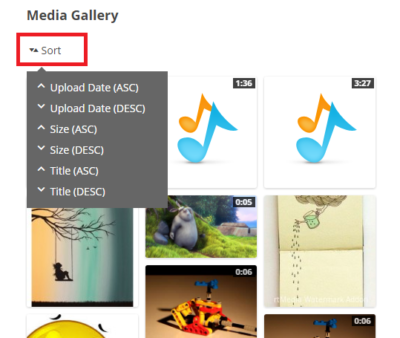
However, you can combine use rtMedia Sorting with other Premium addons to sort media by some additional parameters:
- With rtMedia View Counter: Sort by number of views
- With rtMedia Likes: Sort by number of Likes
- With rtMedia Rating: Sort by average Rating value
Additionally, you can use the following parameters
- With rtMedia Core: Sort by number of comments
- With rtMedia Sorting: Sort based on when media was uploaded
For example, the following shortcode will add options for arranging by most viewed, most liked and highest rated
[rtmedia_gallery global=true sort_parameters="view,like,rate"]
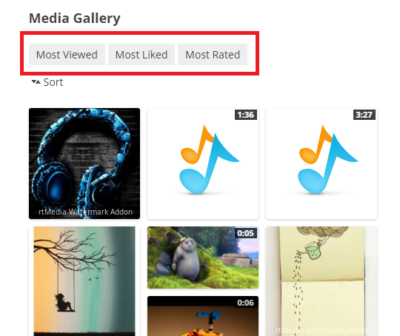
Accepted values:
Any combination of the following values can be passed by separating them by commas.
- comment (sort media based on Most Commented)
- new (sort media based on Uploaded Date)
- view (sort media based on Most Viewed)
- like (sort media based on Most Liked)
- rate (sort media based on Most Rated)
Default / fallback values:
None
attribute_slug & term_slug (rtMedia Custom Attributes)
The rtMedia Custom Attributes addon allows users to categorize their media into “Attributes”. Each Attribute can have multiple “Terms”.
For example, the website in the screenshot below has two Attributes (Lens & Camera). Each Attribute has three terms associated with it.

The attribute_slug parameter allows you to display media only of a certain Attribute. The Attribute is identified by its associated slug:
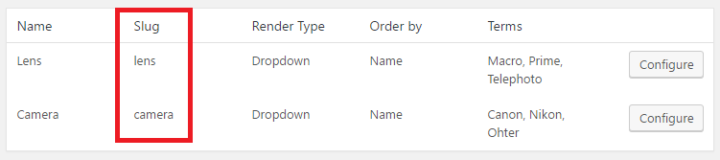
Similarly, the term_slug parameter allows you to display media only of a certain Term. The Term is identified by its associated slug:
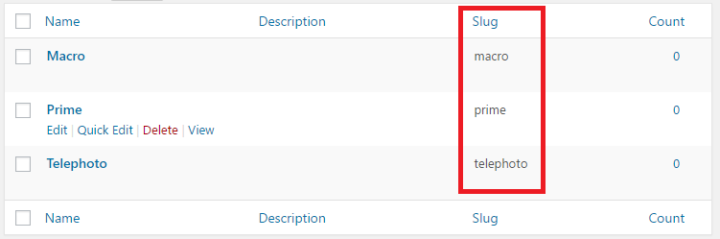
[rtmedia_gallery attribute_slug="lens" term_slug="macro, prime"]
Accepted values:
Any valid Attribute & Term slug combination. As of rtMedia 4.3, the attribute_slug cannot be used without also specifying at least one term_slug.
Default / fallback values:
None
favlist_id (rtMedia Favorites)
The rtMedia Favorites allows users to create special lists of their Favorite media. The favlist_id parameter can be used to target these lists.
[rtmedia_gallery favlist_id="24"]
Accepted values:
Any valid Favorites list media ID
Default / fallback values:
None
context=dashboard (rtMedia WordPress Sitewide Gallery)
The rtMedia WordPress Sitewide Gallery lets users create a special Gallery that is displayed on a separate page. This can be useful while displaying a portfolio, showcase or any other type of gallery.
Media uploaded to a Sitewide gallery are uploaded through the WordPress backend interface, and get a special “dashboard” context. This context can be used to fetch media from a certain Sitewide gallery.
[rtmedia_gallery context="dashboard" context_id="248"]
rtmedia_sitewide=true
A shortcode to list your all sitewide gallery albums. Use below shortcode ( All attributes are necessary ):
[rtmedia_gallery global="true" media_type="album" rtmedia_sitewide="true"]
sitewide_album_ids
For showing particular sitewide albums ( by album ids ) from the shortcode, use below shortcode:
[rtmedia_gallery global="true" media_type="album" rtmedia_sitewide="true" sitewide_album_ids=1,3,4]
Note: No other attributes of rtMedia will work with this shortcode.
You can get album id from the url by editing particular album as shown in screenshot. ( 324 is the album id )

album_id (rtMedia Default Albums)
The album_id parameter does not require rtMedia Default Albums to function. However, if the Default Album addon is used to create global albums, the album_id parameter can be used to fetch media specifically from every user’s global album.
As an example, refer to the below screenshot. Two global albums, with names “Profile Picture” and “Wall Posts”.
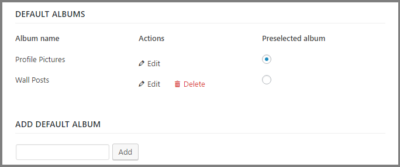
These two albums will now appear in every user’s “Album” section under “Profile” like such:
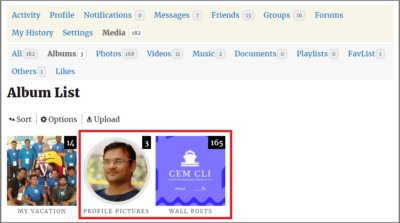
It is now possible to display media from every user’s “Profile Pictures” album using the following shortcode:
[rtmedia_gallery global="true" album_id="57"]
where the album_id value is the media_id of the “Profile Pictures” album.
You must be logged in to post a comment.