Nowadays, you can find people blogging on various things. One of the most popular niches is food. 🍜
You’ll find bloggers sharing recipes 🍳, reviewing food/restaurants 🍽️, or just simply taking pictures of food and sharing it on their blogs 📸.
And these days it is common to find bloggers doing all of this together. For example, a food/recipe blogger might visit a restaurant, click pictures of the food served, and review the food on their blog.
There has also been a rise in a new micro-niche of ‘food bloggers who travel’ coming up. They travel to new places, taste food from other cultures, and share them on their blog. 🌎🧳🍽️
So, there’s no well-defined difference between these different types of food blogging. But, if you fall into any of the categories of food bloggers, and you want to build your own blogging site, you have come to the right place. 🤩
In today’s post, we will be guiding you through the steps required to help you create a food blog using WordPress, FoodMania, and some essential WordPress plugins.
It’s time to bring out the foodie in you! 😋
Introducing FoodMania
Creating your food blog is easy when you have got FoodMania.
FoodMania is a premium WordPress theme built especially for recipes and food bloggers. Apart from that, you can use FoodMania to create a restaurant review website, share food photography, and build an online food blogging community. 💯
We designed FoodMania with the highest code quality standards in mind. It is modern, responsive, and looks good on any handheld device.
FoodMania integrates well with BuddyPress, rtMedia, and WooCommerce out of the box thereby saving you lots of time. Once you have configured FoodMania on your site, you can focus on creating exceptional cooking videos, selling products, and managing your food bloggers community online. 📹🛒👥
How to set up a food blog with an online community and eCommerce store
Time needed: 1 hour
- Download FoodMania
Purchase and download the FoodMania theme from your rtMedia account.
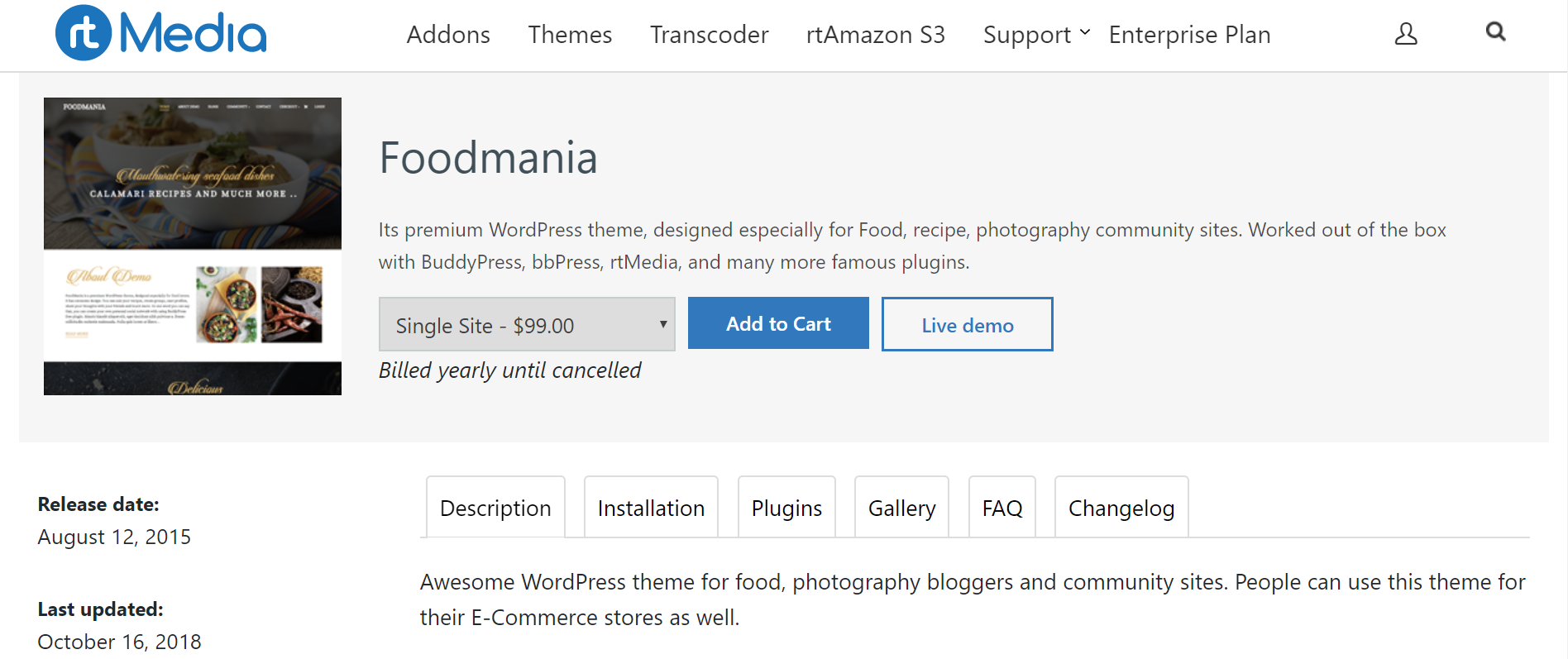
- Select the downloaded file
Go to Appearance >> Themes >> Add New, click on the ‘Upload Theme’ button and select the downloaded theme (zip file) from your computer.
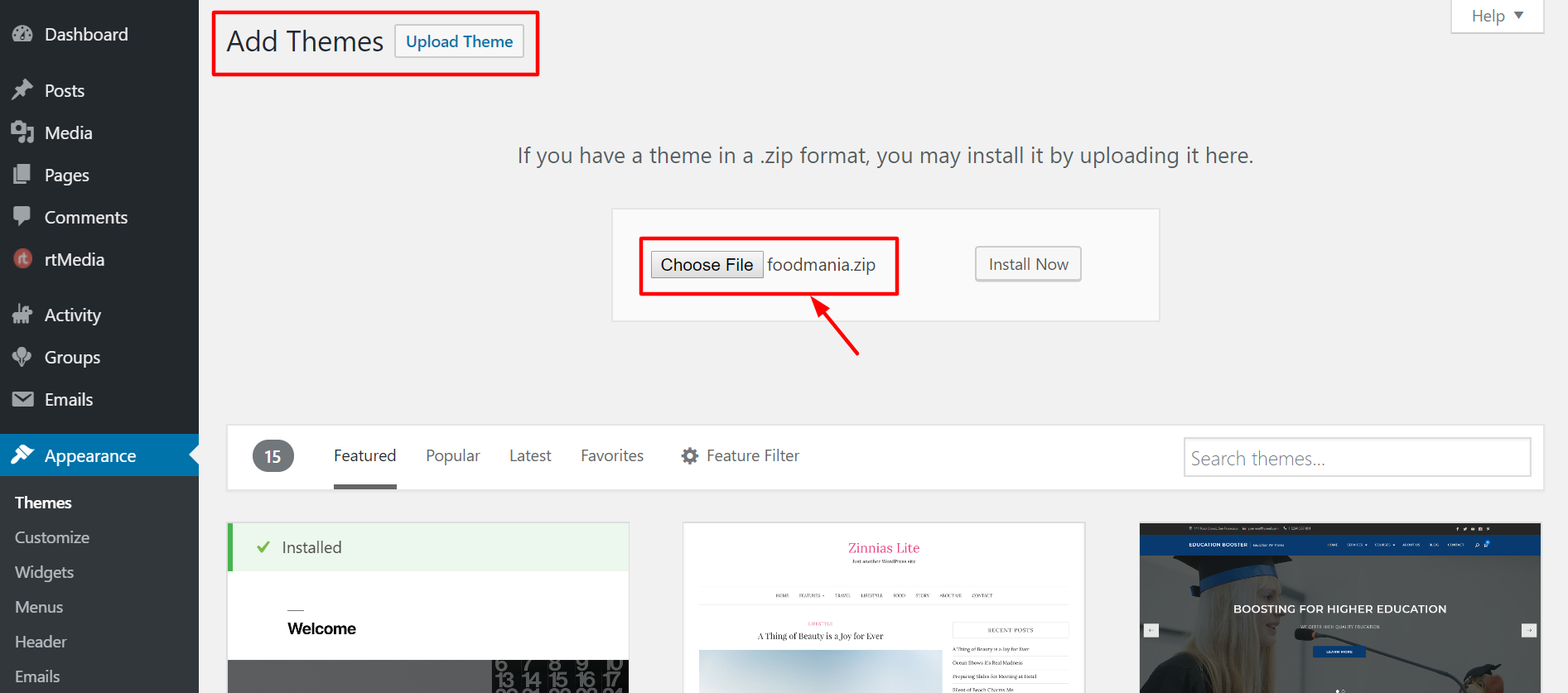
- Install FoodMania
Click on the ‘Install Now’ button and wait for it to finish installing. Sometimes it can take a few minutes to upload the theme file if your internet connection is slow.
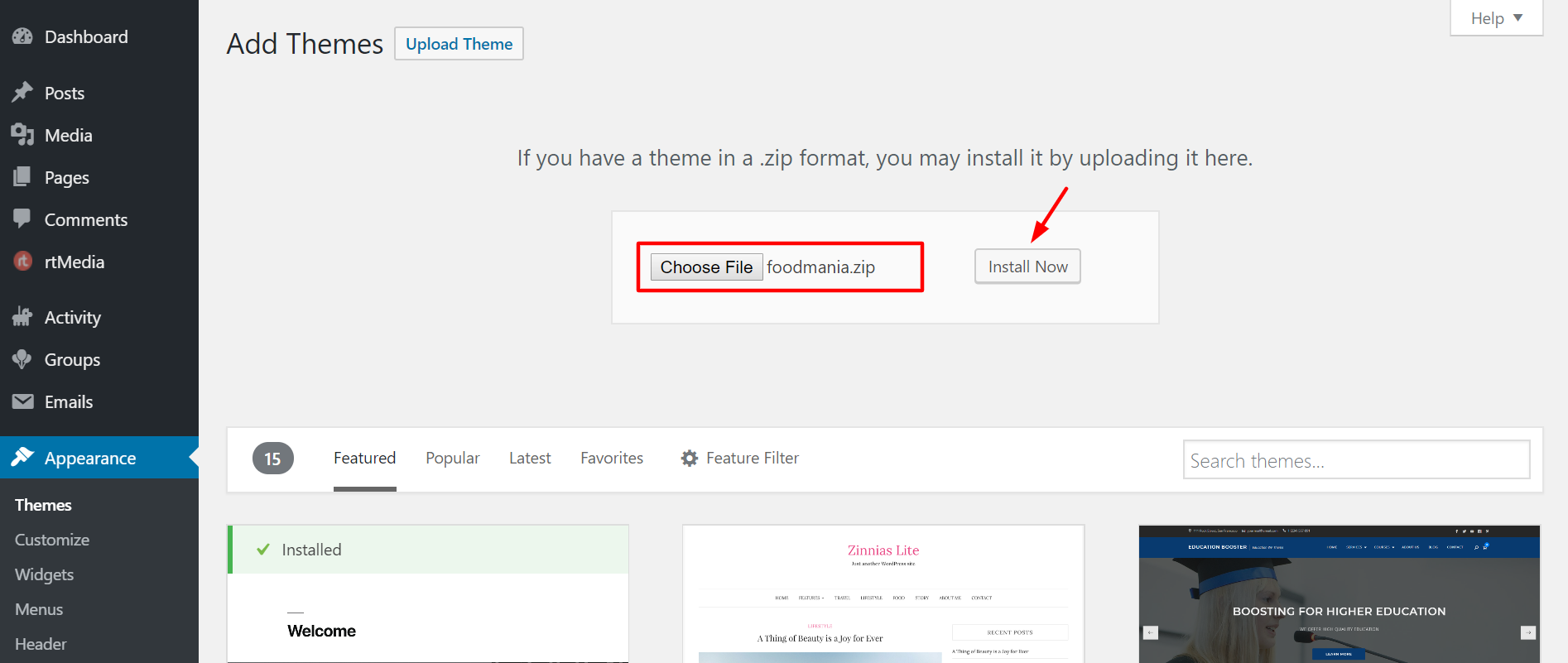
- Activate FoodMania
Activate the theme.
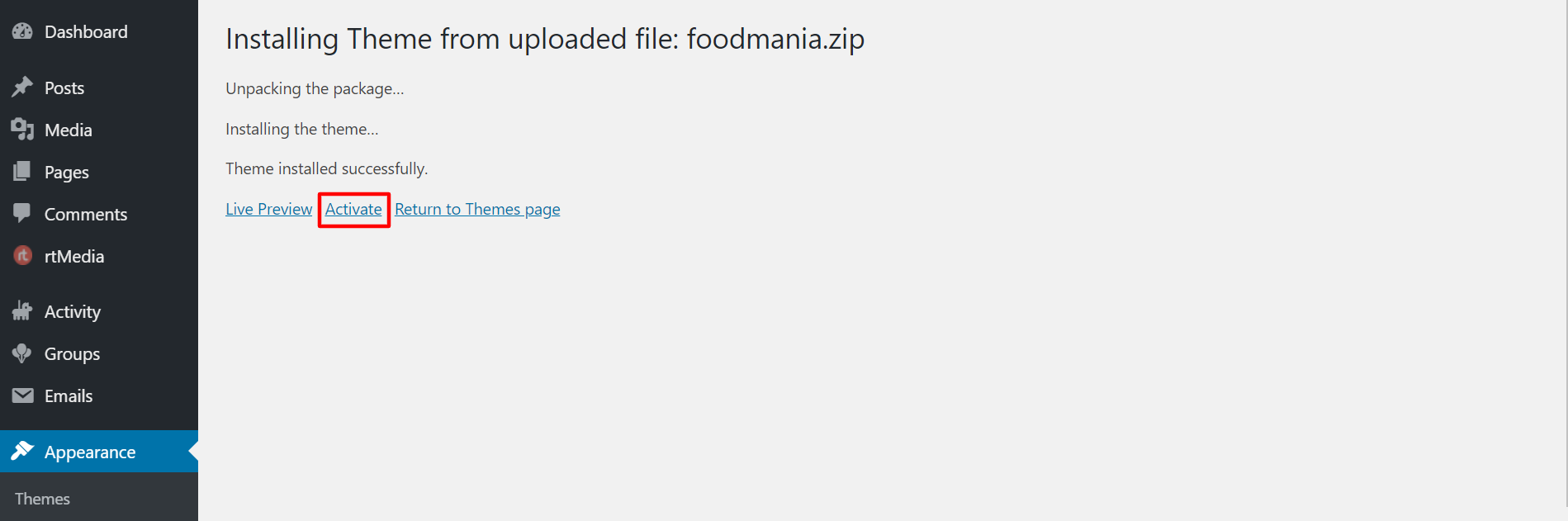
- Set up the theme
Follow the theme documentation to set it up like the demo. Or, you can find your own way around it and customize the theme as per your liking.
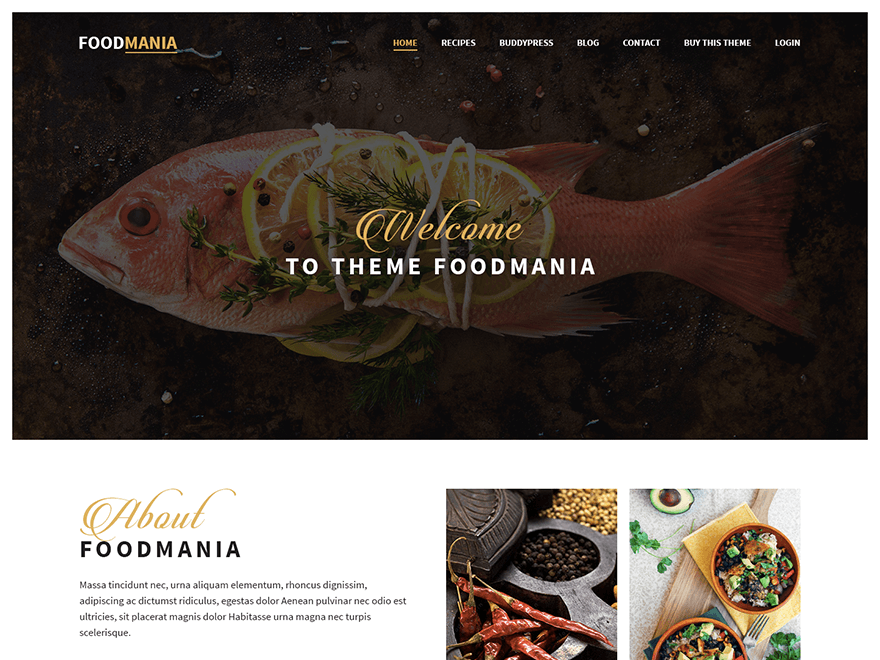
- Install and configure BuddyPress
Follow our BuddyPress installation guide to enable community features on your blog.
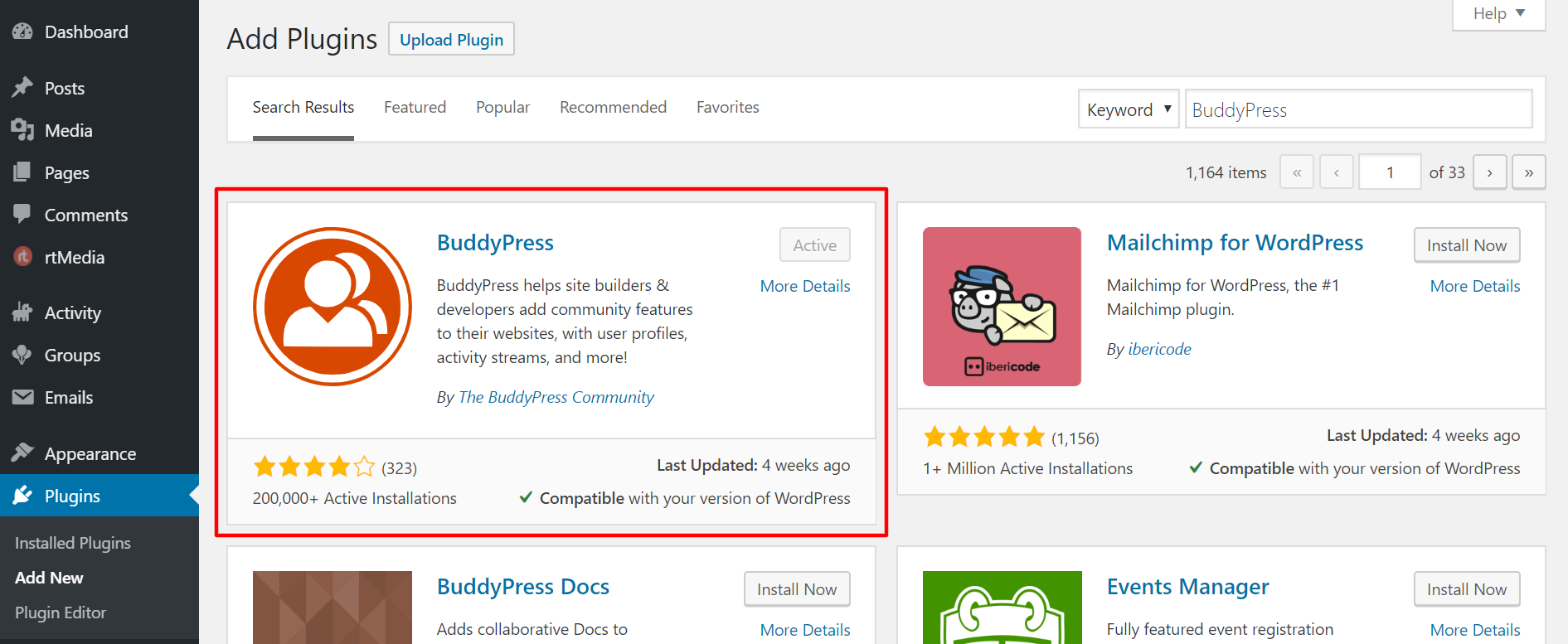
- Install and configure WooCommerce
Install and configure WooCommerce by following their official documentation if you want to sell items on your blog.
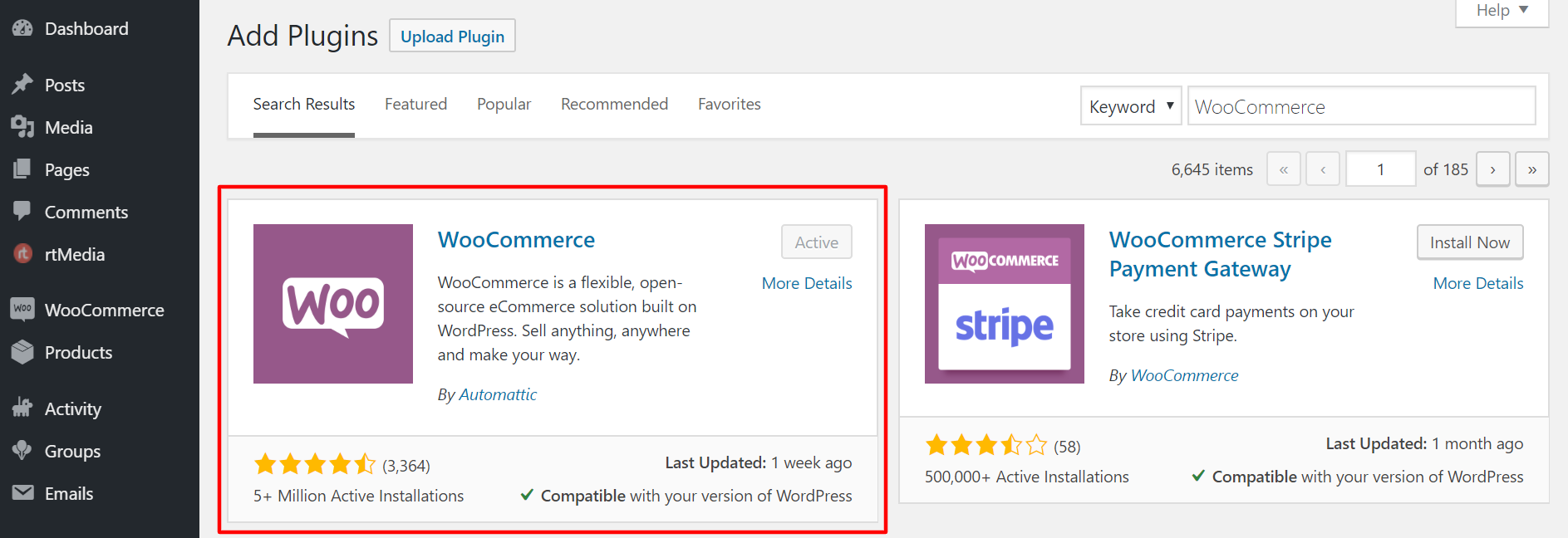
- Install essential WordPress plugins for your food blog
Install the below WordPress plugins on your food blog to optimize it for search engines, improve its performance, and make it functional.
WP Recipe Maker – Adds support for Recipe schema on your site. All the schema data is output in JSON-LD format and is optimized for Google Recipe search, recipe ratings, and Pinterest Rich Pins.
Meal Planner Pro Recipes – Similar to WP Recipe Maker but also displays additional nutritional information from ESHA Research. (Use any one plugin)
Yoast SEO – Makes your website search engine friendly by adding support for metadata, sitemaps, HowTo & FAQ schema blocks, and more.
Akismet Anti-Spam – Blocks comment and form submission spam on your site. A must-have plugin that saves you time.
jQuery Pin It Button for Images – Displays a Pinterest ‘Pin it’ button over your images when readers move their pointer over any image. Really useful if you want to allow people to discover your recipes on Pinterest (300 million monthly active users).
Smush Image Compression and Optimization – Compresses existing and new images uploaded to your site to help you improve your web page load time. Good for SEO and user experience on your site.
Send Images to RSS – Adds support displaying for featured images in RSS feeds. Useful if you’re sending out email newsletters from RSS feeds.
Ajax Search Lite – Displays recipes in search results instantly as and when people type their query in the search bar.
WP Super Cache – Saves server resources and delivers faster performance on your site by caching and compressing web pages.
Jetpack by WordPress.com – Adds important features like brute force protection, downtime monitoring, site stats, etc to your site.
CommentLuv – Allows fellow food bloggers to share a link to their posts in your comments section.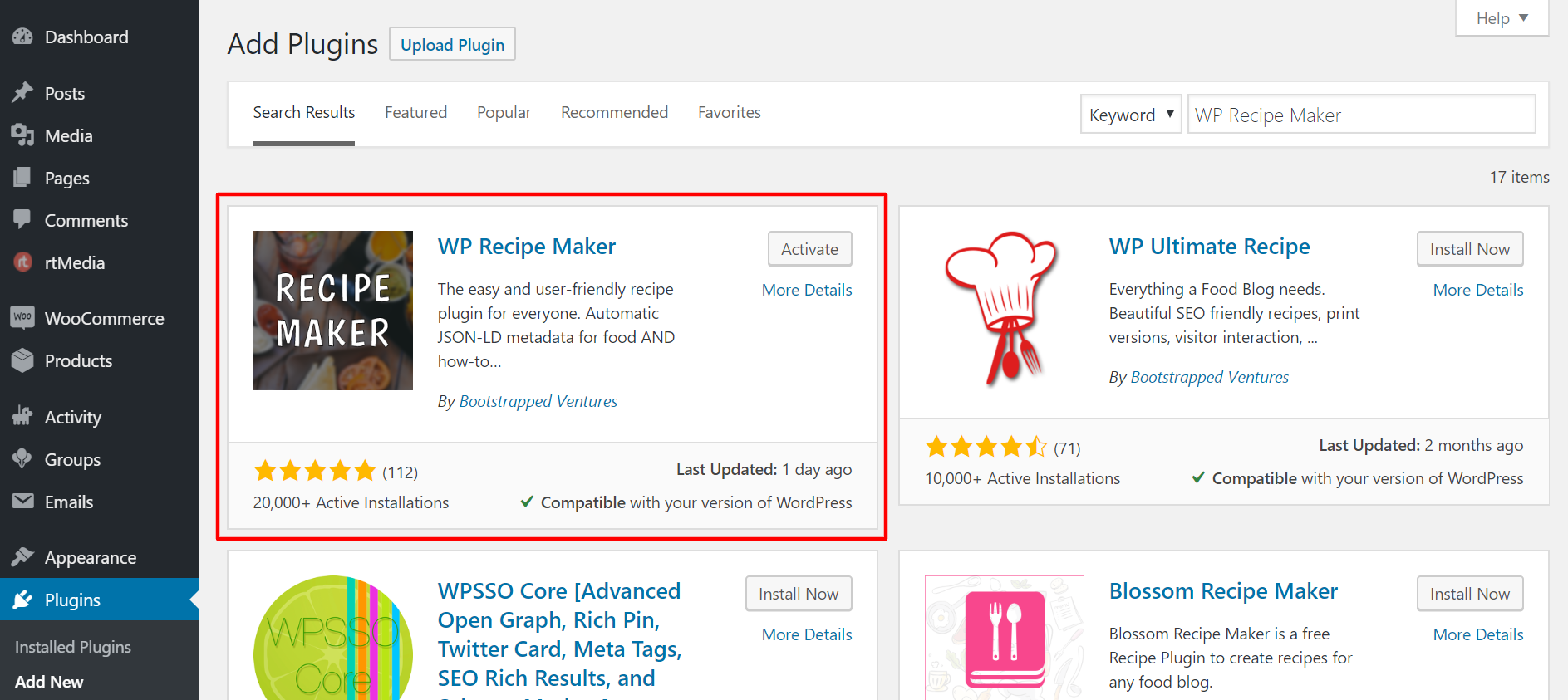
- Activate and configure the installed plugins
Once you have installed the above WordPress plugins, you can start activating them one by one.
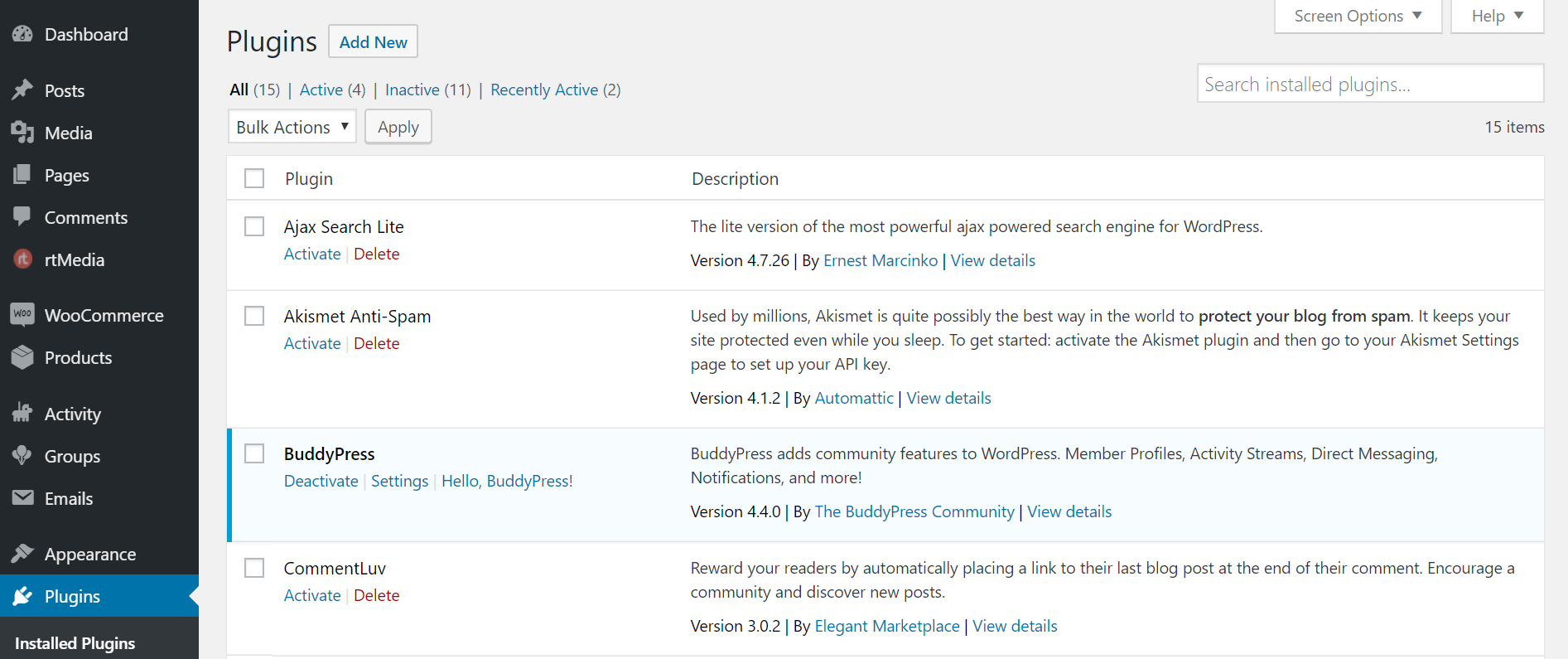
NOTE: Some plugins require configuration from your end while some work out of the box.
That’s it!
You have now successfully created a food blog. Get cooking! 🙂

i was looking for a good guide to start a food blog, thank you for this
Thank you for hosting! There is a lot of great ideas about your food blogs!