Users can set a Cover Image in the following ways:
1. rtDating’s inbuilt feature
Using rtDating theme’s inbuilt feature to set a Cover Image as shown in the image below. More details could be found at https://rtmedia.io/docs/rtdating/change-cover-photo.
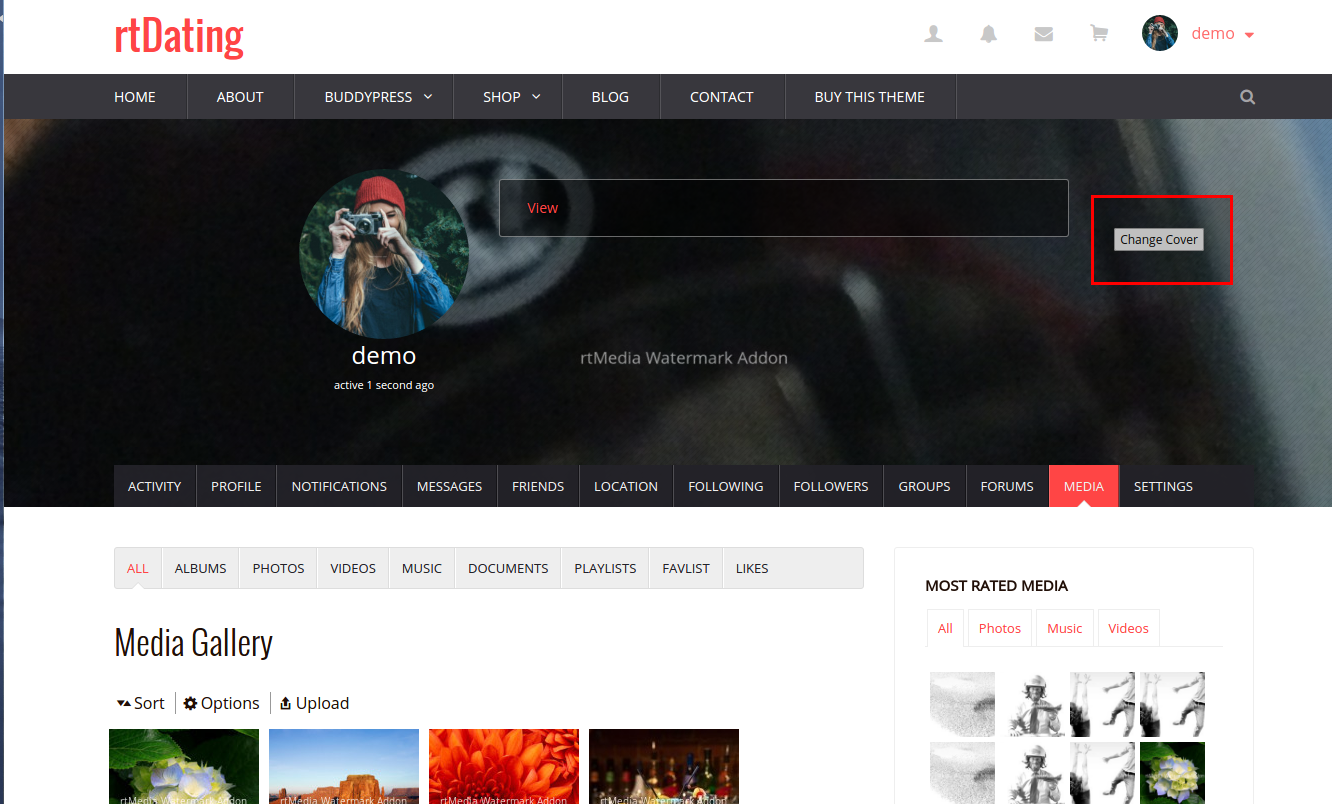
2. Using rtMedia plugin
How to set a featured cover image using rtMedia?
A. Set Featured Photo Setting to On in rtMedia Settings > Types > Photo. Refer the image below:
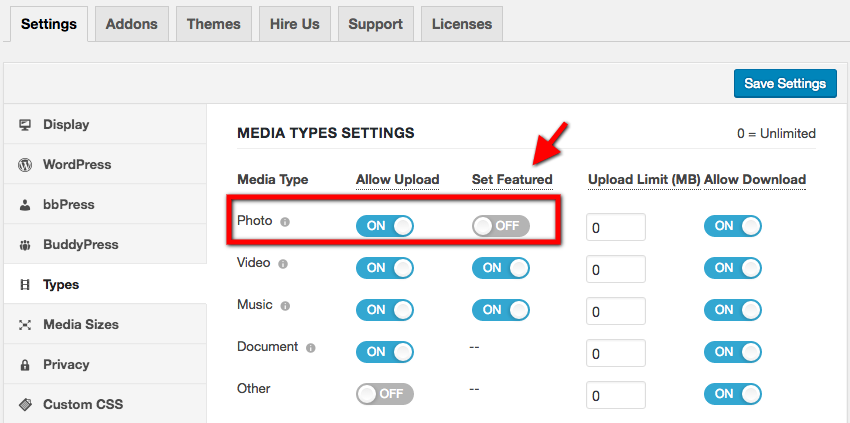
B. Click on any image in Media from front end. Click on Options and Choose Set as Featured. It will make that image a cover image.
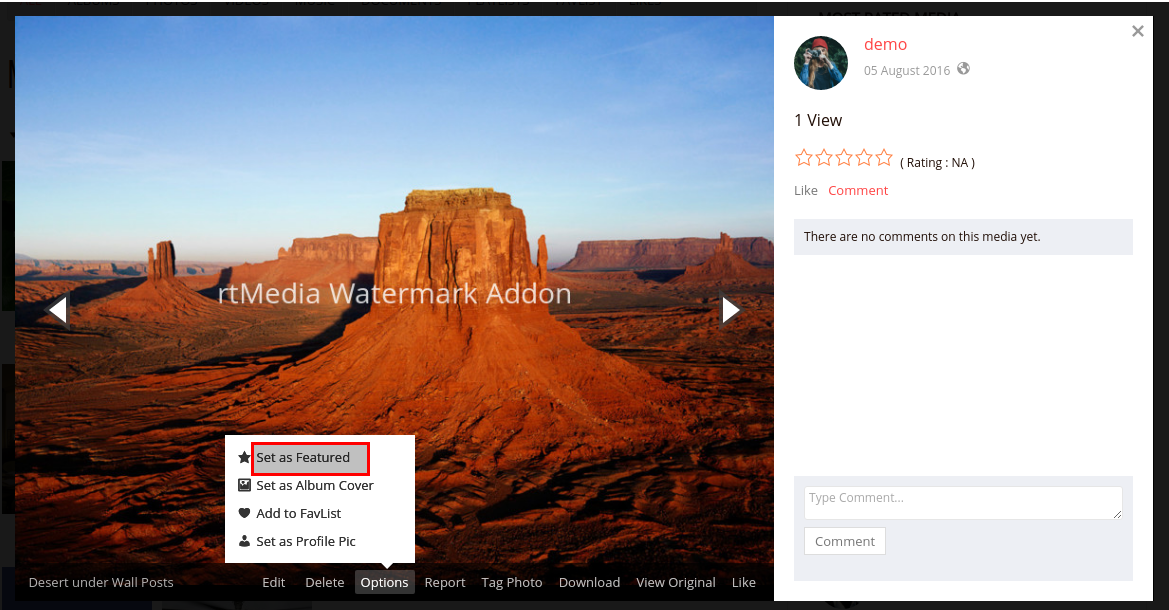
3. Using Buddypress plugin
Using Buddypress plugin’s functionality by going to Settings > BuddyPress > Options > Profile Settings and enabling Cover Image Uploads checkbox.
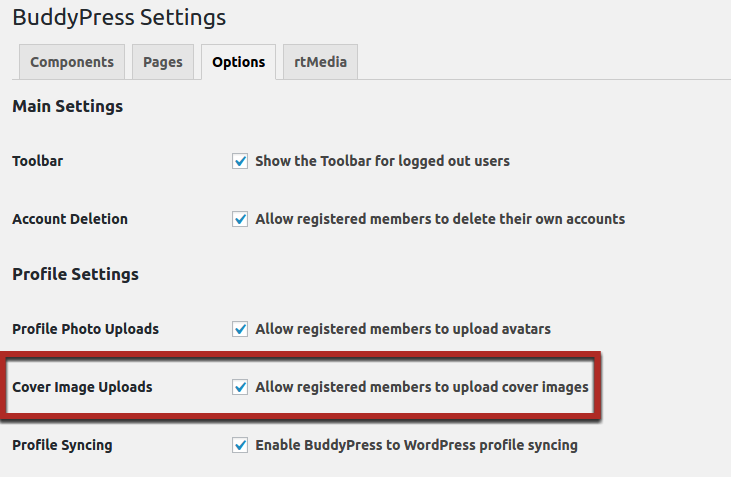
Problem
BuddyPress cover image setting overrides others
If user uses Buddypress settings for a cover image as mentioned in point 3 above, then rtDating theme’s inbuilt feature to set a cover image and rtMedia plugin’s feature as mentioned in point 2 to set a cover image won’t work.
If BuddyPress setting is checked on then it will override cover images set using rtDating’s theme or via rtMedia Settings. Only cover image set using BuddyPress will be visible and Media > Options > Set as Featured functionality won’t work (explained in point 2).
Solution
Turn off the BuddyPress cover image setting by going to Settings > BuddyPress > Options > Profile Settings and uncheck the Cover Image Uploads checkbox as shown in the image below.
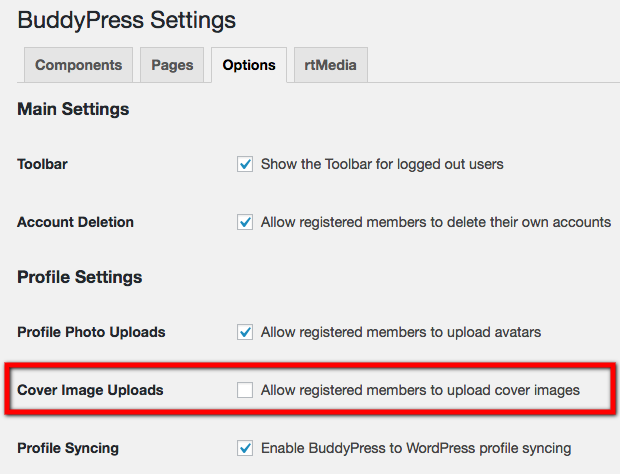
Click on Save Settings button after changes are done. Now cover images set using rtDating’s inbuilt feature or rtMedia functionality will work.
You must be logged in to post a comment.