Read more about shortcodes: Shortcodes in rtMedia
To create an uploader shortcode by shortcode generator popup:
- Add Classic editor shown below:
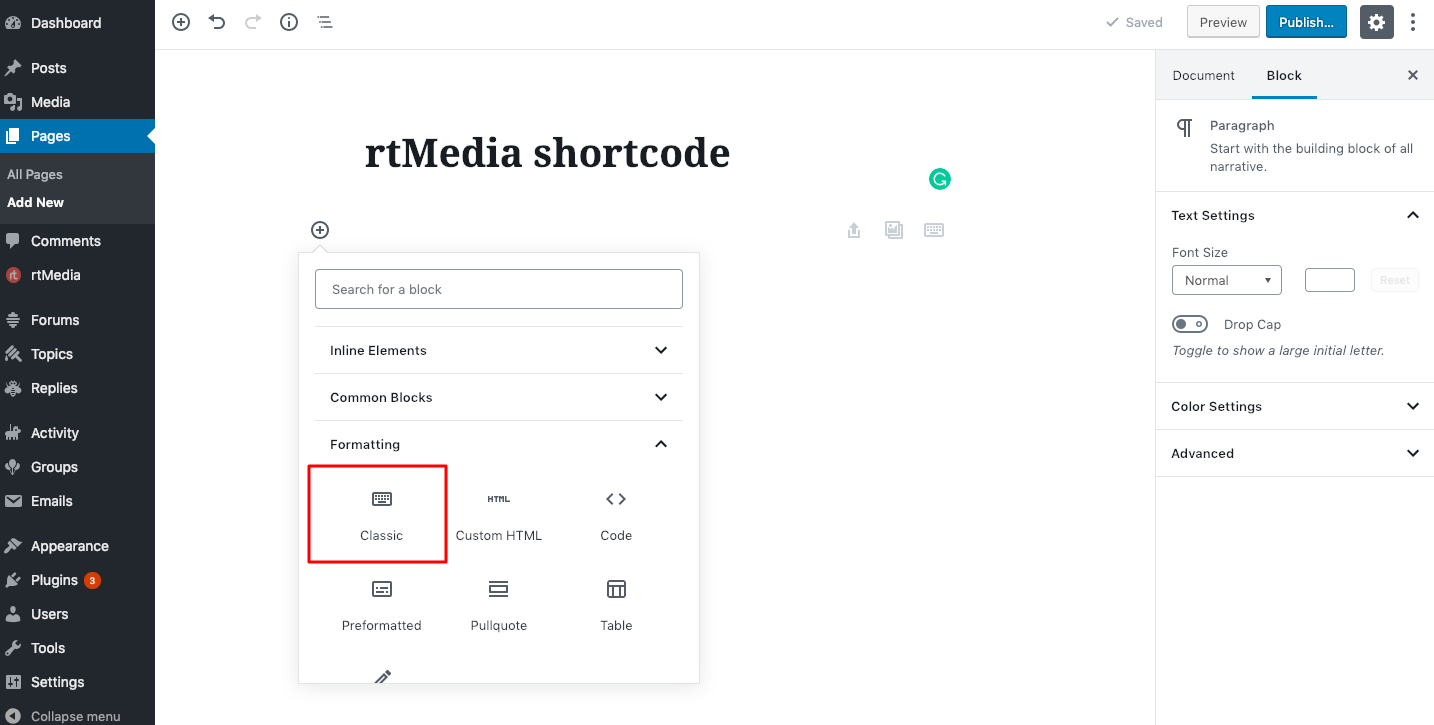
- Open shortcode generator popup by clicking generator icon:
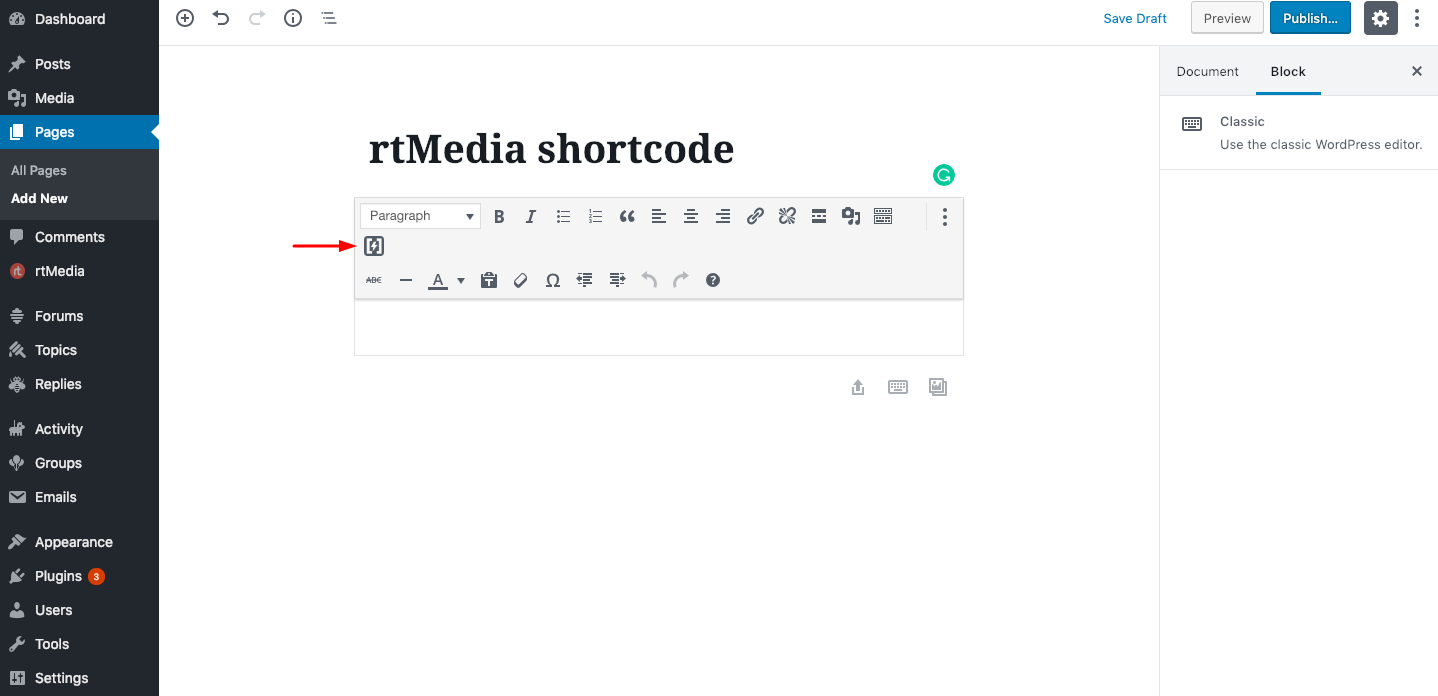
- In the shortcode generator that appears, use the dropdown to choose Uploader.
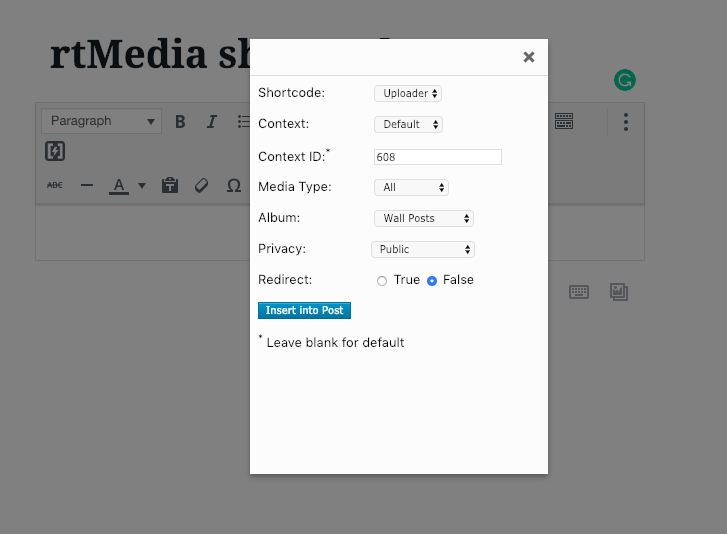
- Choose the Context with which the uploaded media or other items should be associated. This determines the WordPress, BuddyPress or bbPress context to associate the uploaded items. If Default is chosen, the current context will be considered. Read more: Context in rtMedia.
- Choose the Context ID with which the uploaded media or other items should be associated. The Context ID uniquely identifies the context chosen in Step 3. Leave blank for default, which is the ID of the current context. To avoid confusion, ensure that either the default is chosen in both Step 3 and 4, or specific values are set in both.
- Choose the media type.
- Choose the album where media or other files should be uploaded using this shortcode.
- Choose the privacy setting.
- Set Redirect to True or False. If set to True, a user who uploads a media item or other file type will be redirected to the uploaded item’s individual page. If set to False, no redirection takes place.
- Click on Insert into Post.
You must be logged in to post a comment.